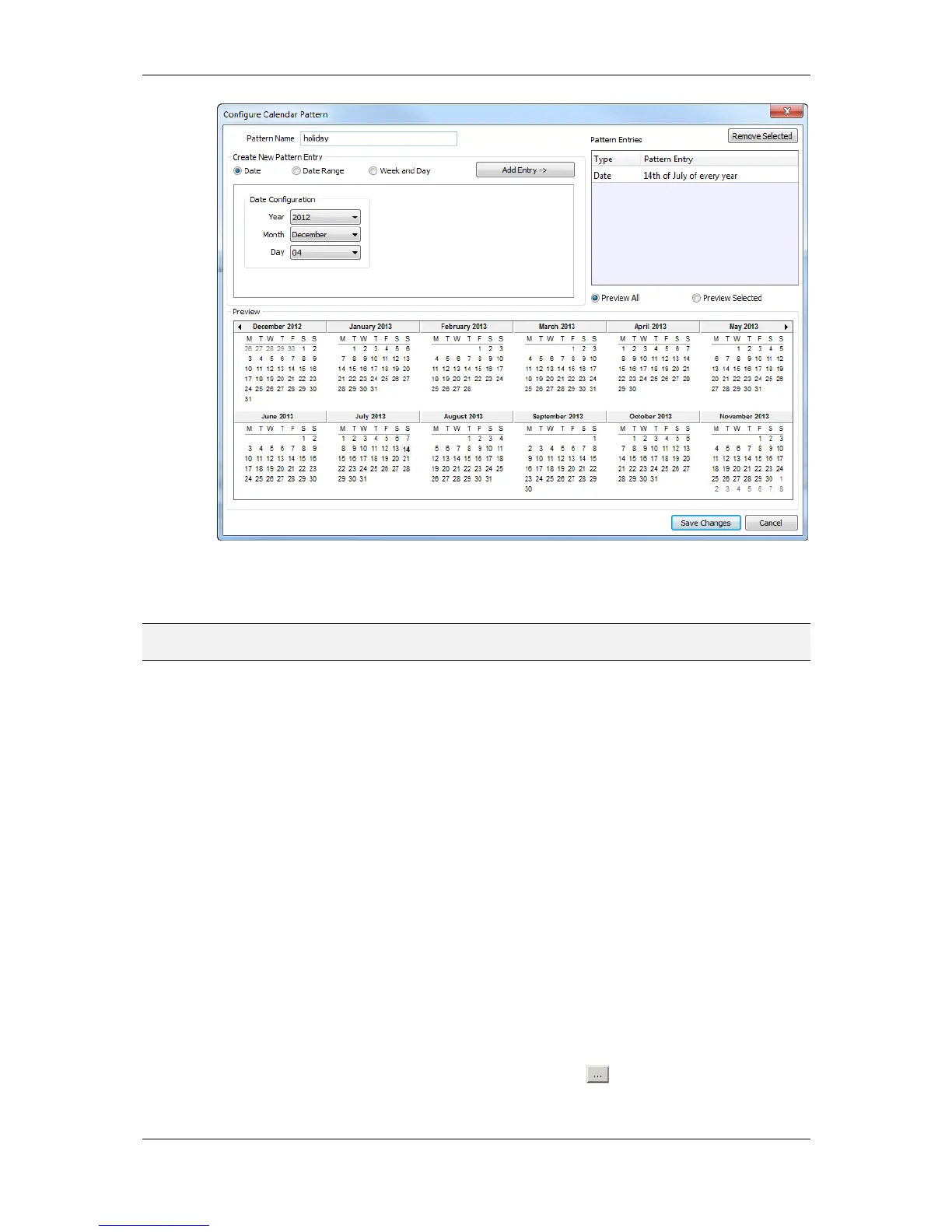L-VIS User Manual 224 LOYTEC
Version 6.2 LOYTEC electronics GmbH
Figure 26: Configure Calendar Pattern Dialog.
5. Click Save Changes when all exception days have been entered.
NOTE: If unsure how a date configuration affects the calendar days, click on a pattern in the
Pattern Entries list and the affected days will be highlighted in the Preview.
10.10.7 Configure Control Data Points
A scheduler object can be configured to use special control data points. These data points
can control the scheduler and expose additional state information of the scheduler on the
network. The following control data points are available:
Scheduler Enable/Disable Datapoint: This data point can be used to enable or
disable the scheduler depending on its value.
Enable/Disable Feedback Datapoint: This data point is updated with the
current enabled state of the scheduler. This also reflects a change in enabled state
received from the network.
Scheduled Preset Name: This data point can be attached to receive the name of
the currently active preset. Naturally, only string data points can be attached.
To Configure Control Data Points
1. Open the Configure Schedule dialog to configure daily schedules as described in
Section 10.10.4.
2. Go to the Scheduled Datapoints tab.
3. In the Control Datapoints group box, click the button to add the desired control
data point. A data point selection dialog opens.
