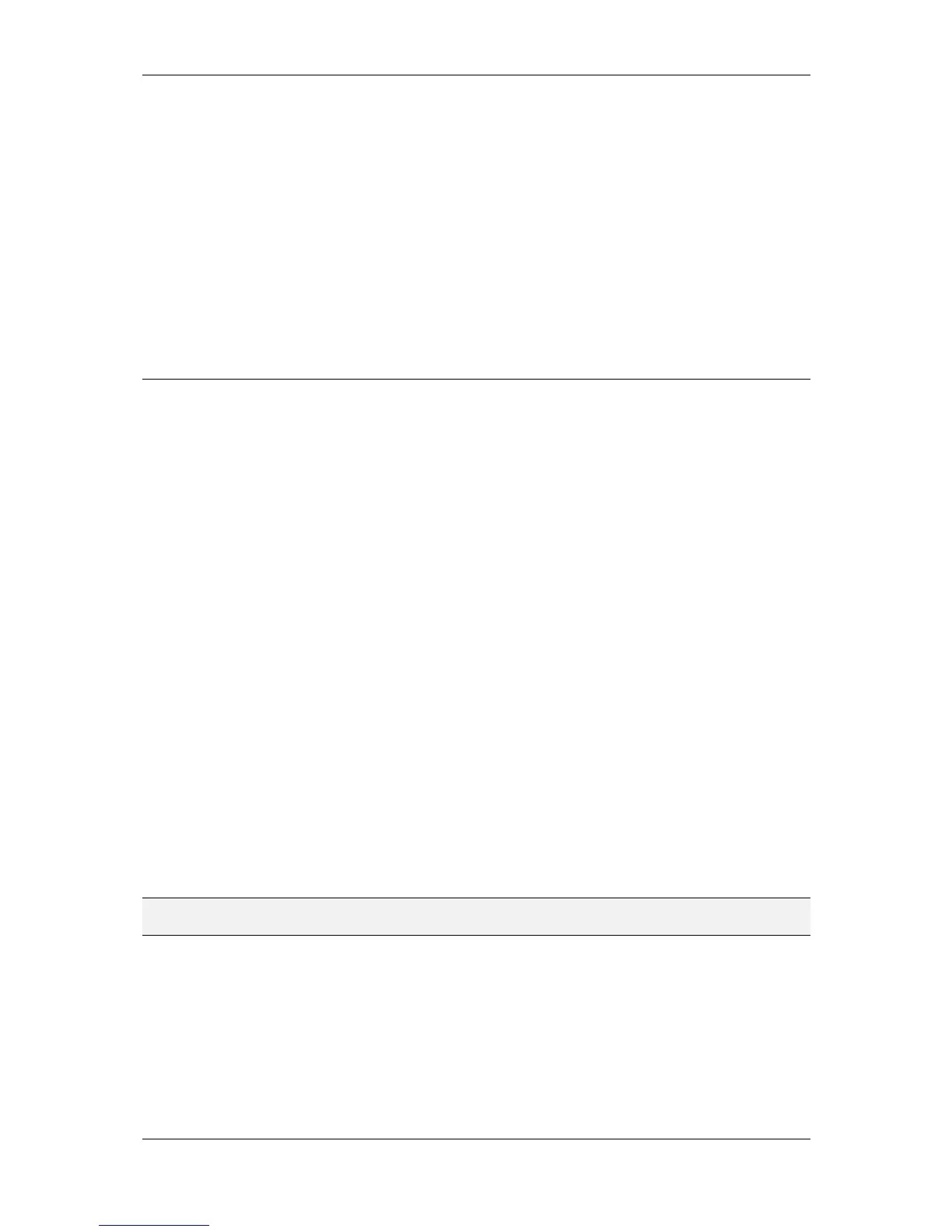L-VIS User Manual 238 LOYTEC
Version 6.2 LOYTEC electronics GmbH
Trend objects are not related to a particular way of visualization and can operate
even without any trend control showing the data on the local device. The
advantage is that the visualization may be changed or even temporarily removed
from the project, without also removing the trend recording.
In cases where the same trend recording needs to be shown on different pages in
the project, using an independent trend object to record and hold the data in one
place may be preferable to having multiple independent trend controls record the
same data multiple times.
In case of BACnet L-Vis devices, data recorded by a trend object is accessible to
remote devices on the network. However, this places some restrictions on the
functionality of the trend object. Only one data source may be trended and it must
be a BACnet server object located on the local device.
10.14 Remote AST Objects
10.14.1 Remote Scheduler and Calendar
Adding remote access to the configuration of a scheduler and calendar which is located on
another device is done by creating remote scheduler and calendar points. These points may
either be created from data obtained by a network scan, or can be created manually
(CEA-709 only). Here are the steps to create the required points from a network scan:
Execute a network scan, as described earlier in this document.
From the points in the import folder, select the scheduler points you are
interested in and use the command Use on Device to create suitable remote
scheduler points in your project.
Note that any existing calendar is automatically imported as well.
Adjust the basic settings for the newly created points, which are now available in
the folder Remote Devices, list the object name and description. The object name
will be used as the name for the scheduler, as seen on the display later on.
For BACnet, also adjust the poll cycle, which will be used to periodically fetch
the current configuration in case the remote device does not support COV
subscriptions.
For CEA-709, a static NV is created to receive information from the remote
device about changes to the scheduler configuration, so that the local device does
not need to poll the remote device. Set a name for this NV (default is
nviSchedLink<number>) and assign it to a suitable function block.
NOTE: Due to the static input NV which is required for a remote CEA-709 scheduler point, adding
remote scheduler points will change the static interface of the device.
To keep the project reusable in different networks, it is desirable to create the remote
scheduler and calendar data point manually on CEA-709 devices and define the connection
to the scheduler server by the network binding of the link NVs only. Instead of using data
from a network scan, the required data points can be created as follows:
Select the data point folder named Calendar and use New Remote Calendar…
from the context menu in the data point list to bring up a dialog to create a new
remote calendar point.
