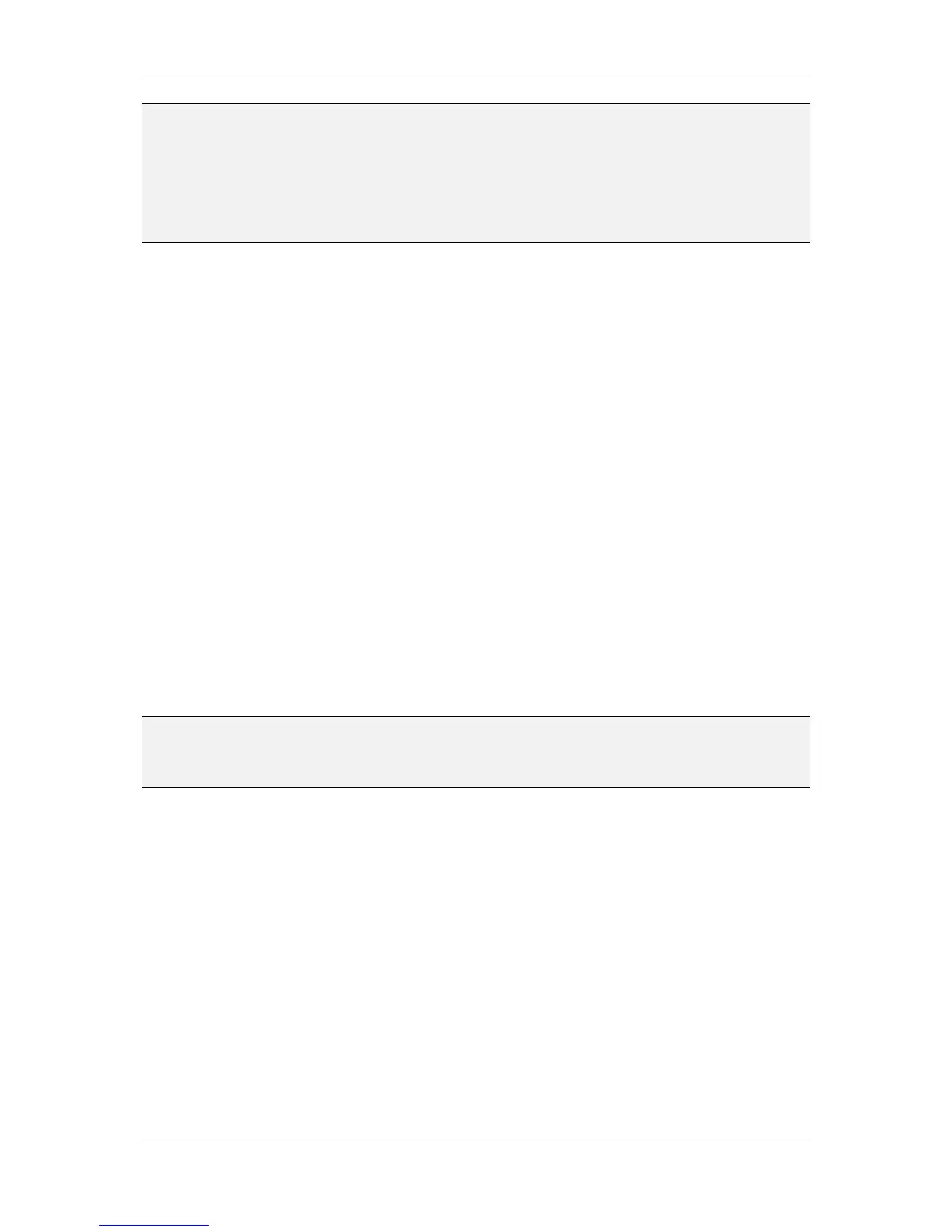L-VIS User Manual 30 LOYTEC
Version 6.2 LOYTEC electronics GmbH
NOTE: In case the device was not commissioned yet, or there are other communication problems,
the plug-in will display a warning message, saying that it could not communicate with the
device and therefore was not able to determine model or firmware version. In this case, you
have to commission the device or find out why it cannot be commissioned. Typical errors
are devices in the wrong mode (jumper set for CEA-852 but connected to FT-10 or vice
versa) or communication problems on the channel itself. Especially on a channel as
complex as CEA-852, there are a number of possible reasons why you may not be able to
communicate with the device.
The main window is divided in tree major sections:
Tree View: On the left side of the main window is a tree view showing all objects you
created so far and how they relate to each other, for example a menu object may have menu
item objects attached to it, a menu item object may have page objects and sub-menu objects
attached, and a page object contains the elements to display and enter data (these elements
are called controls in this manual). You may navigate through this tree and select an object
from it or drag and drop objects to move them around in the hierarchy, for example grab a
control from one page and drop it on another page. An empty project contains only a root
menu and a folder object where global objects can be placed, which are not directly related
to the user interface, for example alarm generators.
Property View: On the top right of the main window is a property view, which shows a
number of property pages, where you can adjust the properties of the currently selected
object. The number and kind of property pages changes according to the selected object,
but some of the more basic property pages are available all the time. Feel free to browse
through the available pages and see what you can adjust there.
LCD Preview: To the lower right of the main window is the preview of the project as seen
on the LCD when the project is downloaded. This is not a functional simulation of the L-
VIS device, but a layout guide and preview of individual menus and pages. The preview
changes according to the currently selected object. Since the configuration software comes
with a library of the layout code used in the various firmware versions of the device, the
preview is always accurate to the pixel. Should the layout or appearance of controls change
with firmware versions, the configuration software is able to track these changes and
display the page exactly as it will appear on the device you are currently connected to.
NOTE: You may select, move, and resize your controls directly inside the LCD preview. Also, there
are context menus available for each control, which you can open by a right click on the
control in the preview. The cursor keys can be used to move controls one pixel at a time
and to resize the control, when the shift key is held down.
3.3.4 Create Static NVs (if no dynamic NVs available)
In case the network management tool used for the tutorial does not support dynamic
creation of NVs on the device, the NVs required for this tutorial must now be created
manually using the data point manager window. This window is accessible either from the
tool bar (the icon left to the connect button), or from the main menu Edit -> Datapoints….
Please skip forward to section 10.16.2 for a description of how to create local network
variables. Following this description, create one input NV and one output NV, both of type
SNVT_switch.
3.3.5 Create Menu Structure and Pages
The next step is to design a simple test page for this tutorial and use the two data points.
The empty project shows the root menu with no entries (menu items). You may change the
name of the root menu as well as its colors and other properties, such as the width of the
menu or its scroll-bar, using the property pages to the right of the tree view (make sure the
root menu object is selected, which should be the case right after you started the software).
The menu object is described in detail in section 9.2.
