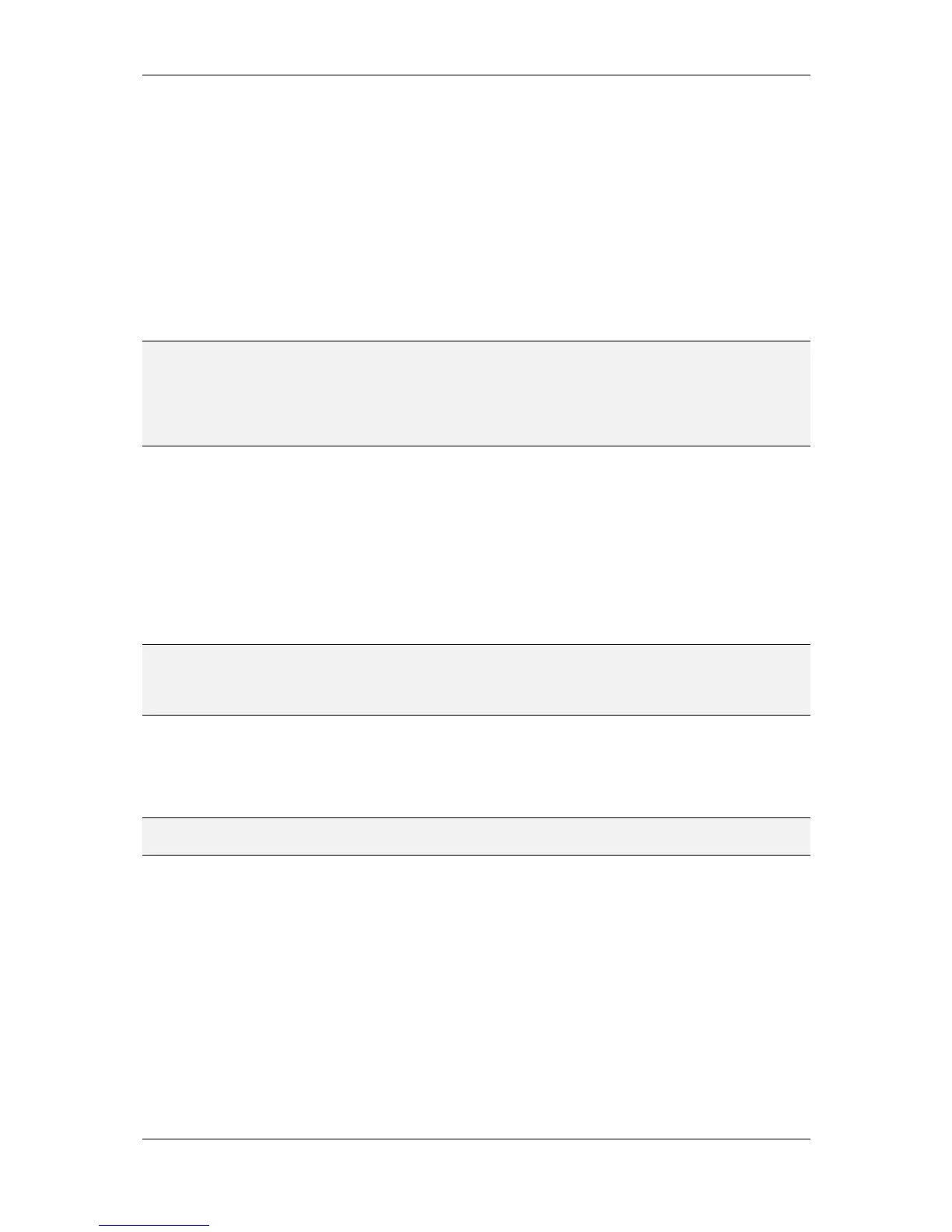L-VIS User Manual 94 LOYTEC
Version 6.2 LOYTEC electronics GmbH
specified here, otherwise the user will see the control but will not be able to select it and
input new data.
Simple controls like text, numbers, bitmaps, and vector controls can also be rotated and
flipped in X and Y direction using the options on this page. Note that this will affect the
entire control. For example, rotating a bitmap control will show all bitmaps from the
mapping table rotated accordingly. To rotate individual images, use the options in the
image manager.
The button called Set as Default may be used to save the design of the currently selected
visible object as the default design for new objects of the same type. If a number of similar
objects is to be created, configure the first object, press the default button and then create
the other objects.
NOTE: The set defaults are saved together with the project, so that the same defaults apply the next
time this project is loaded. To change the defaults for an object, change the design as
needed and press the default button again to update the stored default settings. Note that
defaults using custom fonts or images will result in additional references to these objects.
Fonts and images can only be deleted from the project when they are no longer referenced
by any other object, including default settings for a control.
8.12.3 Color
The color property page is used to configure color and transparency for all visible objects.
To avoid different color property pages for every object, the colors are set through this
common page. Colors which are similar in use appear on the same location, so that multi-
assignment of for example a text or a background color to controls of different types is
possible. Not all objects support all colors. When an object is selected, it will report its
color configuration on this page and set all unsupported colors to unset (black cross). To
change a color, click on the corresponding color button and select the new color from the
dialog.
NOTE: Most colors are named such that it is clear to which element of an object the color applies,
like Text, Background, Selection and similar. Depending on the selected object, the naming
of the colors will change accordingly. How the available colors are used by a particular
object can be found in the objects documentation.
The right side of the color page allows setting the current color scheme for multiple objects
at once. Applying a color scheme to multiple object means that all colors which are set in
the color scheme will be changed in the object, if the object supports this particular color,
while all colors which are unset in the color scheme will remain unchanged.
NOTE: This allows changing individual colors only, for example you may change the background
of all controls on a page without changing any of the other colors
There are two modes of operation available right now:
Apply to all sub-objects: This mode will apply the color scheme to all sub-
objects of the currently selected object. This is used to control the color design of
the whole project (root menu selected) or individual pages (a page selected).
Apply to all objects of this type: This mode will search all objects of the same
type and with the same parent as the currently selected object, for example if you
select an item of a menu and use this mode, you can change the colors of all
items in THIS menu, without affecting other menus. If you select a text control
on a page, you can use this mode to change the color of all text controls on THIS
page, and so on.
