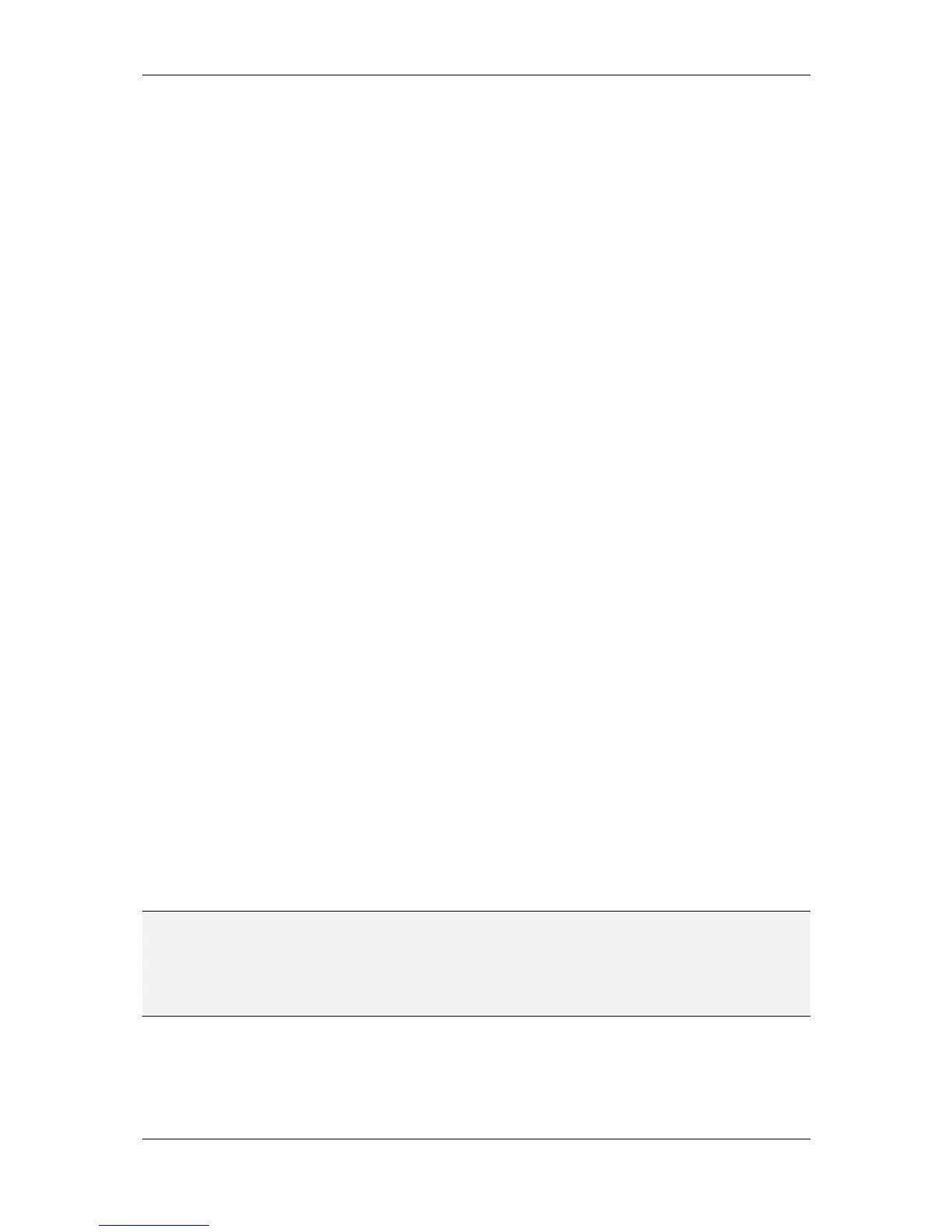L-VIS User Manual 266 LOYTEC
Version 6.2 LOYTEC electronics GmbH
Connect to the new device in standalone mode, using a TCP/IP connection
(requires to set up the IP settings for the new device).
Make sure the device is empty and remove any existing project if required. This
can be done through the configuration software using the command Remove
Configuration… from the File menu.
Load the project from the file and download it to the device. A warning will
appear, stating that the static interface will change and that an already integrated
device cannot be upgraded. This is OK, since we are changing the interface so
that it will match the already integrated device.
Once the device restarted, it is ready to use. Connect it at its final location
(replacing the old device) and use the standard procedure of your network
management tool to replace the device. If an XIF file is required for this
operation, you may use the one which was originally used to integrate the device,
or create a new one from within the configuration software.
In case it is not possible to program the new device using a standalone connection, the
procedure becomes more complicated, because the device needs to be commissioned in the
network to be programmed, but the device currently in the database does not match the
empty device and cannot be used for this task. The following procedure is recommended in
this case:
Create a new database or network project in your network management tool,
adding the PCs network interface and a new L-VIS device and connect them
using a suitable channel.
Connect the new device physically to the network interface of your PC, or
otherwise make sure that the PC can communicate with the device in the new
network project.
Commission the new device.
Run the configuration software on the empty device and program the device with
the required project, as explained in the section about integrating a new device
using static NVs and plug-in mode.
The device will be programmed, the database will be updated and the device will
be commissioned in your small network project.
Decommission the device in your helper network, close it, and open the final
target network, in which the device should be replaced.
Connect the device at its original location in the network and execute the
standard procedure of your network management tool to replace a device.
NOTE: In both cases, make sure that the stored project which is programmed into the replacement
device has the correct model number set. This can be checked in the Network Settings…
dialog. The number must match the last byte of the program ID of the device to be replaced.
If this is not the case and the model number is not adjusted before the download, the
replacement of the device may fail with an error stating that the new program interface
does not match the previous program interface.
12.2.3 Mixed Projects (static and dynamic)
These projects are the hardest to replace, since it takes a two-step process to complete the
replacement. First, the new device needs to be loaded with the project to match the static
interface of the original device, then it may be commissioned in the network to get the
