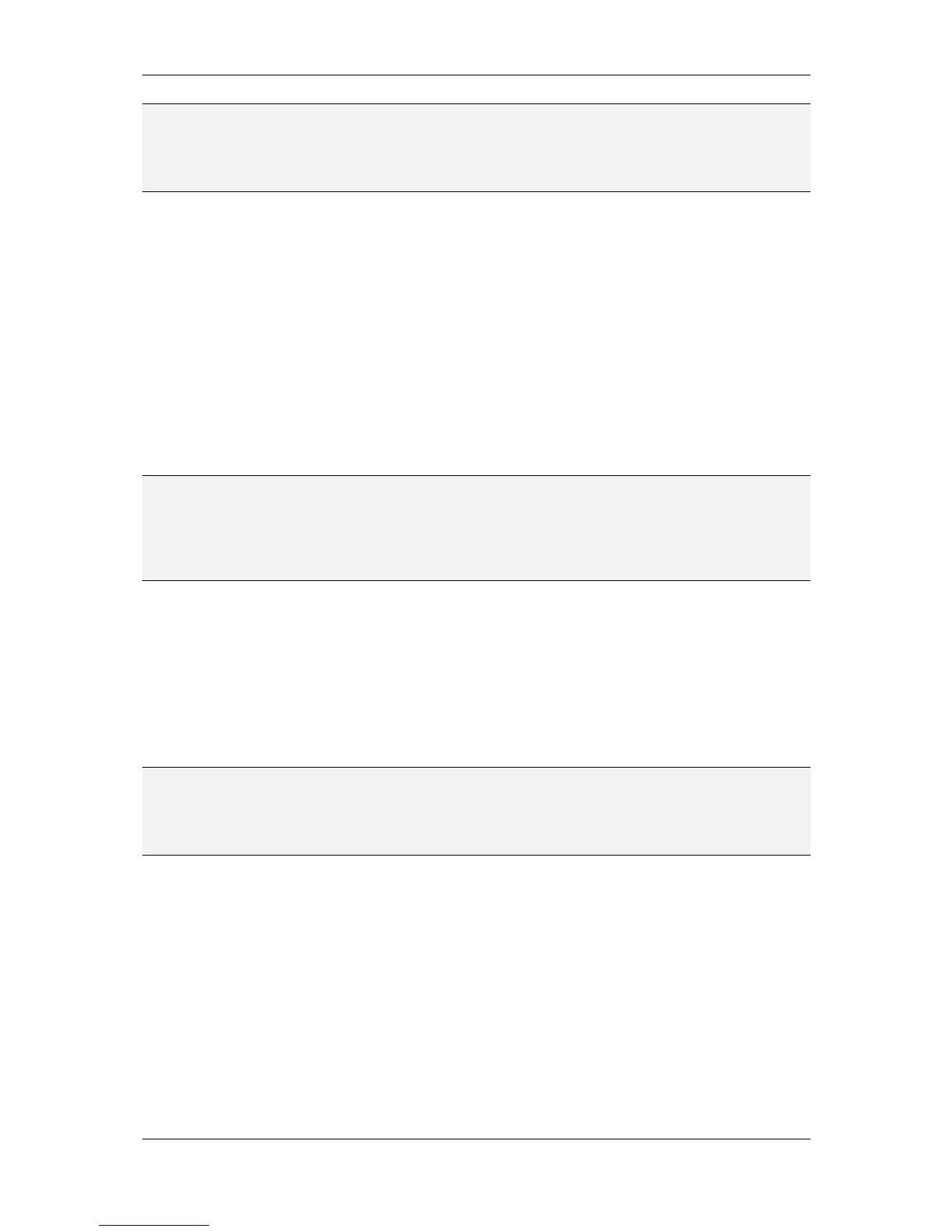L-VIS User Manual 32 LOYTEC
Version 6.2 LOYTEC electronics GmbH
NOTE: The position and size you set on the Common Properties page also refers to the value area
of the control, not to the selection frame around it. This is done so that for example the
width and height of a bar does not change when you enable or disable tick marks or scale.
These are just seen as decoration which can be turned on and off while the area of the
value display remains stable.
Adjust the properties of each control as you like or leave them at the defaults, which should
be fine for this demo. Bitmaps will be added to the bitmap control in a later step.
3.3.7 Connect the Data-Points
At this point, connect data points to the controls. Especially for text and bitmap controls, it
helps to connect the data points early, since the configuration of the controls property will
depend on the data point connected (you will see why this is the case in a minute).
To add a data point to a control, select Add Data Point… from the controls context menu. A
dialog will appear which is used to manage and select data points. This dialog is explained
in detail in chapter 9.14, for now we just use it to select our data points, which should have
been created for us already. Select the folder Local NVs from the tree view at the left of the
dialog. There should be two items, one for the input NV and one for the output NV we
created earlier.
NOTE: In case you created the dynamic NVs after you started the plug-in, the data points will not
be there yet. In this case, close the data point dialog and push the button two positions right
from the connect button. The tool-tip of this button reads ‘Update Data Points’. It will re-
scan the currently available dynamic NVs on the device and create the required data points
for you. If you added NVs while the plug-in was open, hit the update button to get the
required data points added to your project automatically.
From the two items available in the data point list, select the input data point and expand its
items by a left click on the small plus sign left of the data point. The expanded view will
show two sub-elements, one for the state component of the NV and one for the value
component. A data point is selected by a double click or by selecting one or more points
and clicking the Select button.
Use the above procedure to add the state part of the input NV to the text control, the value
of the input NV to the numeric control, the state of the output NV to the bitmap control and
the value of the output NV to the bar control.
NOTE: When you add the state of the input NV to the text control, another object called a mapping
table will be created automatically and will be initialized to map the three known states of
the switch state to standard state texts. You may select this mapping table and change the
texts as well as assign different colors to the individual texts in the mapping table. Mapping
tables are discussed in detail in section 9.7, for now you can leave the table alone.
All the controls should now have one data point connected, with the text control and the
bitmap control having a data point and a mapping table. The bitmap control needs some
more work, since we need to assign graphics to the individual values of the connected data
point.
To do this, select the mapping table object which was automatically created and attached to
the bitmap control. On the Mapping property page, select one of the entries in the list, for
example the entry for the value -1, which maps to the text SW_NUL. Click on the button
Select… and select a suitable graphic to show for this state. A library of icons in PNG
format is installed together with the configuration software. You may also draw your own
graphics as well. For best results, save them in PNG format for icons including
transparency or JPG format for full-page background images.
