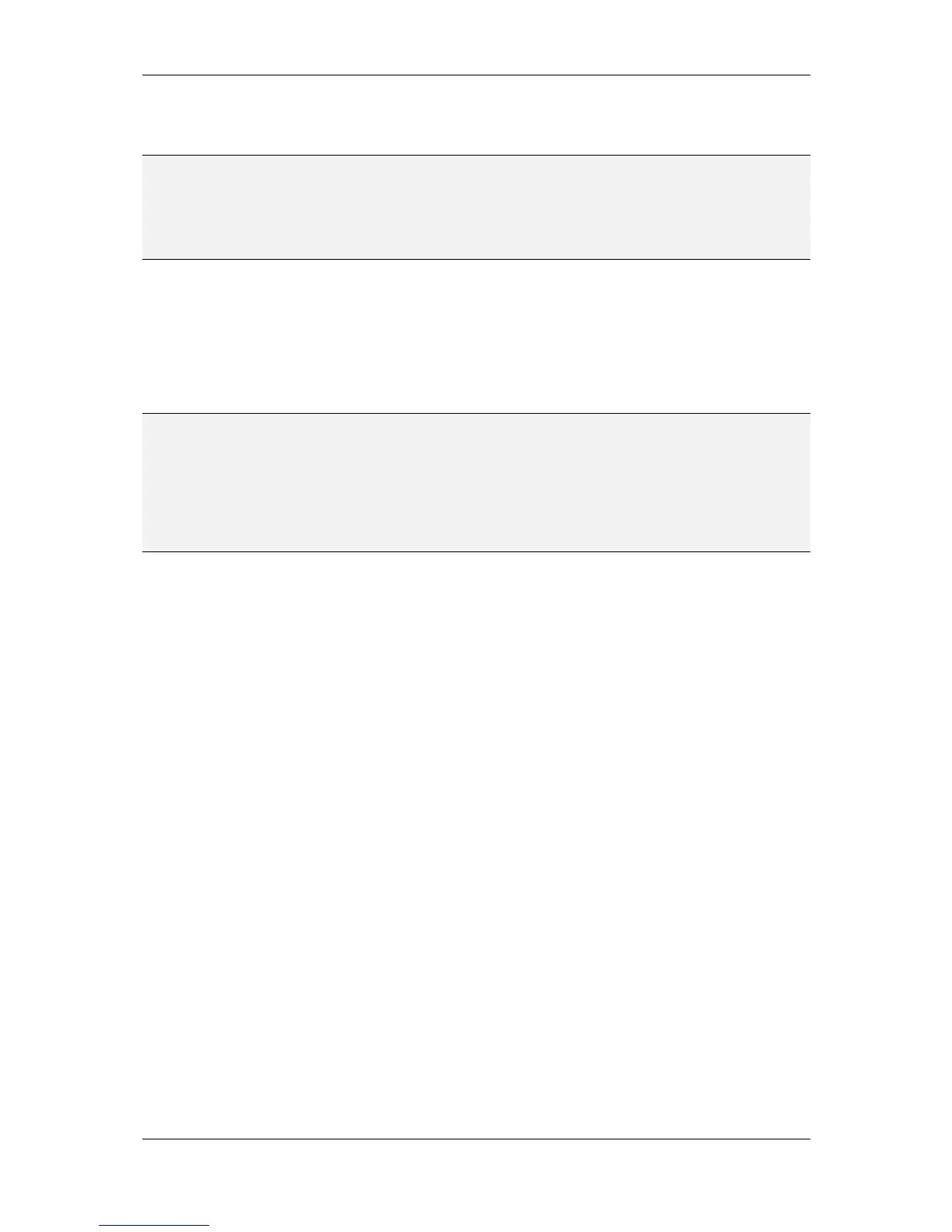L-VIS User Manual 243 LOYTEC
Version 6.2 LOYTEC electronics GmbH
by a network scan and will only work as long as the referenced object on the
remote device does not change.
NOTE: From the data which is retrieved by a network scan, it is possible to create a local network
object from the client mapping. The user will decide if a client mapping or a local network
object is the better solution, which depends on the network technology and the type of
installation. For CEA-709, it is usually better to create local network objects and use a
network management tool to define the bindings to other devices in the network, for BACnet
it may be more convenient to use client mappings instead.
OPC Client Objects: An OPC client object is a data point on the LVIS device
which represents an existing data point on a remote OPC server, for example a
LINX device. Such data points are created by importing a LINX device
configuration and providing the IP address of the corresponding device. The
resulting data points will be available in a top level data point folder, next to the
L-Vis folder. For each imported LINX device, a new top level folder will be
created, holding all OPC-accessible data points of the remote device.
NOTE: OPC client objects do not connect to the network side of the remote device, but to the
application side. That is, the LVIS panel will function as a remote application for the LINX
device, controlling the LINX data points in the same way as for example a logic program
running on the LINX device or the Web UI of the LINX device. A local network output on
the LINX, represented by a write data point, will also be represented by a write data point
on the LVIS, just as if the LVIS application would be running on the LINX device. In
contrast, remote network objects are always in reverse direction, since the data sent out by
the remote device over the network will be received by the LVIS device and vice versa.
Modbus Register: A Modbus register object is similar to a user register, but with
data types and sizes which are compatible to Modbus network technology. It can
be created on Modbus interfaces which operate in slave mode and will be
accessible via the Modbus interface by external Modbus masters. These data
points are also called Modbus slave data points.
Modbus Remote Register: A Modbus remote register object maps to a MOdbus
register on a remote Modbus slave device, which can be accessed via a Modbus
interface on L-Vis operating in Master mode. This is the standard type of
Modbus data point, since L-Vis will usually act as the Modbus Master, reading
out register values from Modbus slave devices like energy meters.
New objects can either be created manually, or from template objects which were
automatically created based on information provided by a file or a network scan. The
various objects and the way to create them are explained in the following sections.
10.16.1 User Register
A new user register is very easy to create. Select the data point folder User Registers, right-
click in a free area of the data point list, and select New Data point… from the context
menu. A new dialog appears, asking for two names, a Datapoint Name and a Register
Name. The first one is used for the name of the data points which will be created. The
suffix _Read or _Write will be appended to this name, to identify the read and the write
point. The second is the name of the register itself. You may leave either one or even both
names empty, in which case a suitable default will be chosen.
For a description of the available register types which can be selected from a dropdown list,
see Section 10.1.8 about user registers in general.
There are check boxes to define the Direction of data flow needed for the new register.
Usually a local register will be read and written, so either select Value to create a single
data point for read and write or uncheck the Value option and check both options Read and
Write for two separate data points.
