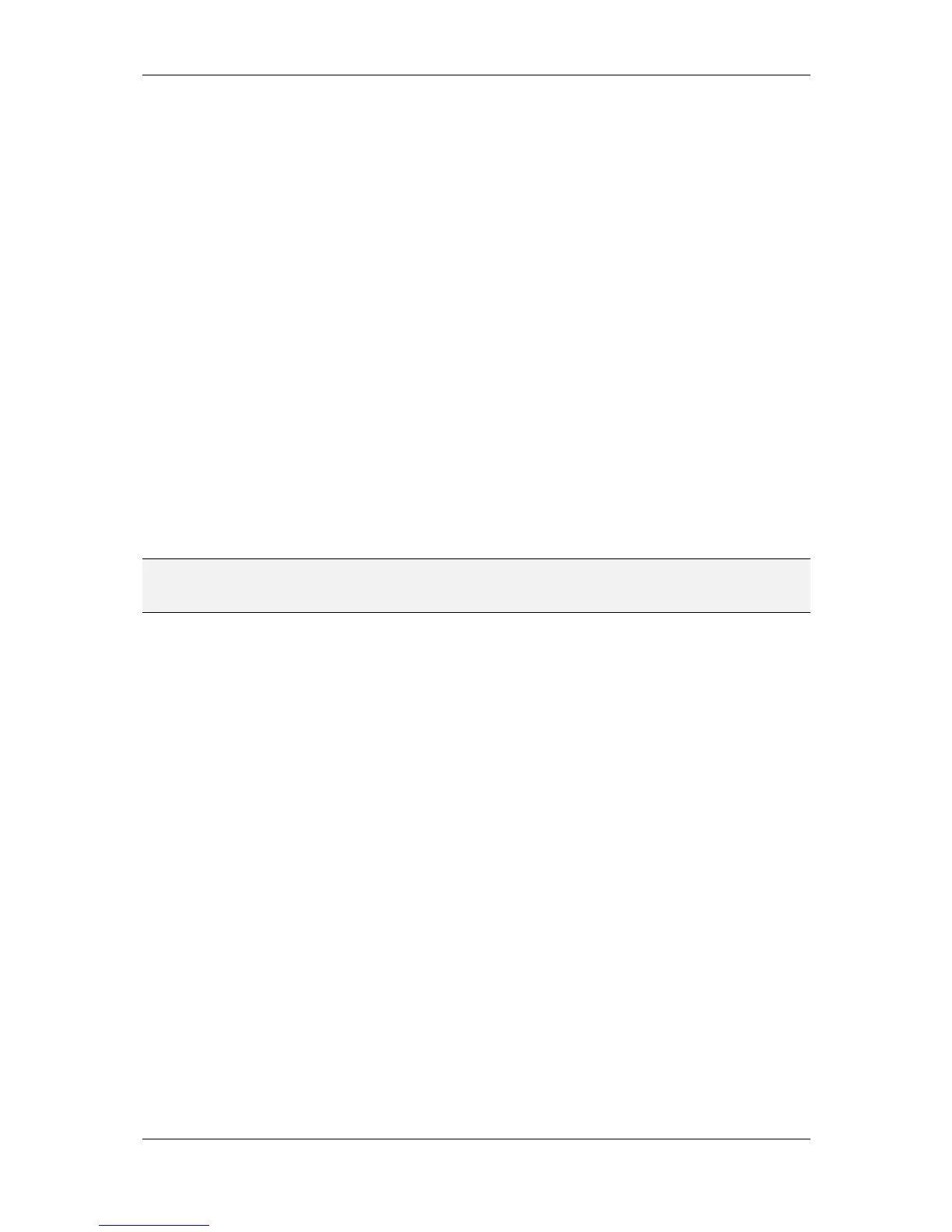L-VIS User Manual 57 LOYTEC
Version 6.2 LOYTEC electronics GmbH
7.2.2.12 Edit Exception Days
To change the days on which a certain exception schedule is active, select the exception
day in the left column and touch the headline of the time table to open a dropdown menu.
From this menu, select the edit command to open a new window in which the definition of
the active days may be modified. The window has two columns to show the type of entry
and the data. The following entry types are possible.
Single Date: This type of entry defines a single date pattern consisting of a day,
month and year specification. Each of them may be specified or left unset
(wildcard), so that this type of entry is suitable to define anything from a single
day of a specific year (all parts given) up to every day of every month in every
year (all parts set to wildcard).
Date Range: This type of entry defines a number of successive days given a start
date and an end date. Depending on the use of wildcards for the year or the
month, the range may apply only once, once a year or every month.
Week and Day: This type of entry defines a specific day in a specific week of a
specific month, for example every second Friday in April. Again, using wildcards
for the individual components allows specifying more than one specific day of
the year (for example the first Monday of every month or any Monday in April).
To insert a new entry, either touch the insert line in the left column (append at the end of
the list) or touch the entry at the position where the new entry should be inserted (the
selected entry and all following entries will be moved down).
NOTE: Insert may not be possible if the calendar object reports that the limit of entries is reached
or if the calendar does not allow insertion of new entries at all (for example embedded
BACnet calendar objects may be fixed to exactly one entry).
The new entry will be a single date entry. If the type should be changed, touch the type and
select the desired type from the dropdown menu. To remove the entry, select the remove
command from the same menu.
To edit the data of the entry, touch the individual components of the dates to open up a
dropdown list with various choices. One of the choices will always be value to open a
keypad and enter a value. Other choices may be available depending on the selected
element. For most entries, the choice any will be available to set this component to the
wildcard. For months, the choices odd and even may be available to specify all odd or all
even months. For days, the option last may be available to specify the last day of the
month.
To save the changes done to the exception day patterns, close the window using the close
button in the top right corner of the window. This will update the calendar object with the
new data. Note that this will also affect all other schedules running on the same calendar.
7.2.3 Extended Schedule Control
This section describes how to operate a schedule control which is set to extended UI mode,
which is available on devices running firmware 4.2.0 or newer. In this mode, the control
displays a calendar and event based preview of the schedule instead of a list of daily
schedules. There are a number of different pages between which the user can navigate:
Weekly Overview: This is the default page, which is displayed after a system
start. It shows an overview of the effective schedule for one week, organized in
seven columns, one for each day of the week.
Time Table: This page shows the effective time table for a selected day. Starting
at midnight, it lists the presets which will be scheduled. Each line consists of the
