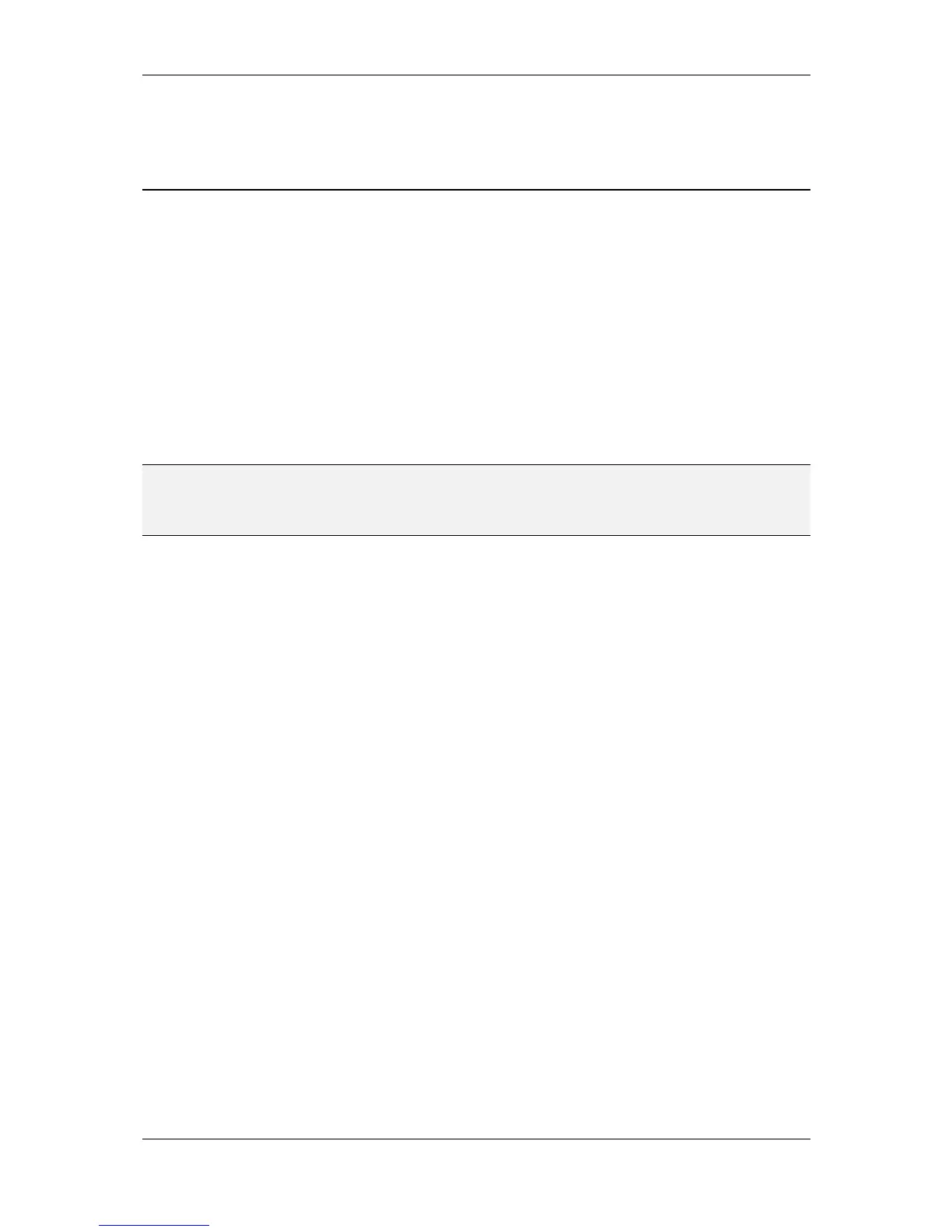L-VIS User Manual 34 LOYTEC
Version 6.2 LOYTEC electronics GmbH
To change the value, select the bar control and move the bar up and down. The current
value will be sent out, received back in, and should be visible immediately on the numeric
control.
3.4 Quick Start Tutorial BACnet
This tutorial describes the steps to create a first demo project and load the project into a
BACnet model, like the LVIS-ME200. The tutorial assumes that the configuration software
is already installed on the PC.
3.4.1 Add the device to the network
The first step is to integrate the device into the network. Power on the device and wait until
the boot process has finished. Open up the menu and go to the TCP/IP setup page to set a
suitable IP address, network mask and gateway for the device or turn on DHCP to enable
automatic IP configuration, if available in your network. Switch to the BACnet setup page
and enter the desired device ID number. If the device is connected via MSTP, set the
correct baud rate and node number, if connected via BACnet/IP set the desired port number
(the default should be OK in most cases).
NOTE: The device can only operate either on MSTP or BACnet/IP. The currently selected interface
is shown on the BACnet setup page for your reference. To select the desired interface,
either set the jumper at the back of the device as explained in section 6.1 (LVIS-ME200) or
activate the desired interface directly on the BACnet setup page or via the web UI.
Reboot the device for the changes to take effect.
3.4.2 Start the L-VIS Configuration Software
Run the installed L-VIS configuration software from the start menu of your desktop.
Connect to the device by pressing the Connect button from the tool bar, or select the menu
item Connect to the Device… from the Connection menu of the main window.
In the connection dialog, enter the IP address or DNS name of the device, the desired
connection mode (FTP/Telnet or secure connection via SSH if your device is not an LVIS-
ME200), adjust the port numbers if necessary and enter the admin password if the device
firmware is 4.0.0 or newer.
The configuration software contacts the device, finds out what model and firmware version
it is, selects the correct settings and disables the corresponding menus, so that you may not
change them. The main window will show an empty L-VIS project.
The main window is divided in tree major sections:
Tree View: On the left side of the main window is a tree view showing all objects you
created so far and how they relate to each other, for example a menu object may have menu
item objects attached to it, a menu item object may have page objects and sub-menu objects
attached, and a page object contains the elements to display and enter data (these elements
are called controls in this manual). You may navigate through this tree and select an object
from it or drag and drop objects to move them around in the hierarchy, for example grab a
control from one page and drop it on another page. An empty project contains only a root
menu and a folder object where global objects can be placed, which are not directly related
to the user interface, for example alarm generators.
Property View: On the top right of the main window is a property view, which shows a
number of property pages, where you can adjust the properties of the currently selected
object. The number and kind of property pages changes according to the selected object,
but some of the more basic property pages are available all the time. Feel free to browse
through the available pages and see what you can adjust there.
