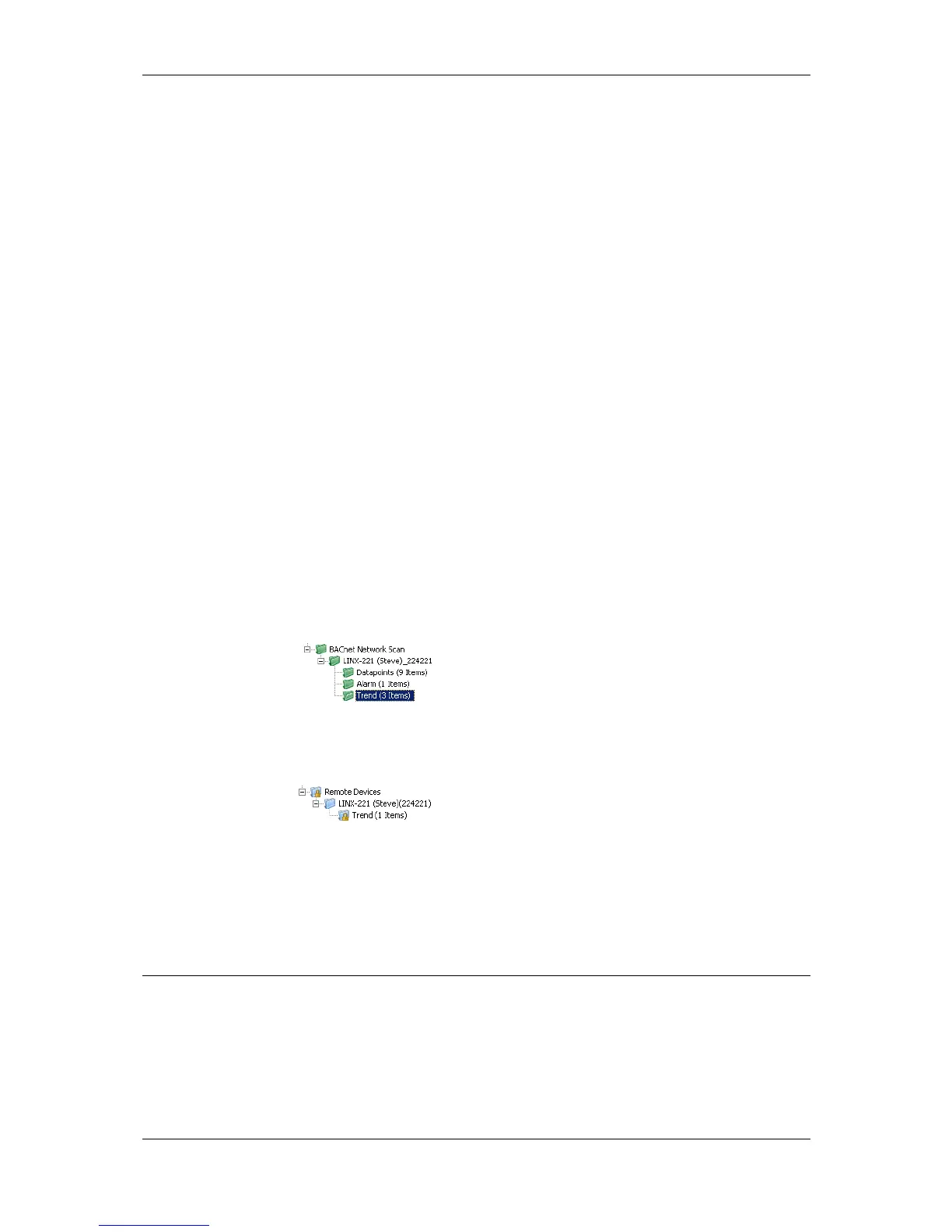L-VIS User Manual 240 LOYTEC
Version 6.2 LOYTEC electronics GmbH
Select the data point folder named Alarm and use New Remote Alarm… from the
context menu in the data point list to bring up a dialog to create a new remote
alarm point.
Enter a name for the data point, a name for the input NV which will be used to
connect the alarm server of another device to this data point, and select the
desired functional block in which the NV should be located.
On BACnet devices, the new data points can be used right away to exchange alarm
information with the alarm server on the remote device. Just connect the new alarm client
data point to an alarm list control to view and acknowledge alarms reported by the
associated alarm server.
On CEA-709 devices, there is one extra step to take before the new data point will be
operational: The new static input NV representing the alarm client on the local device need
to be bound to the alarm output of the remote device from which alarms should be received.
A CEA-709 device normally delivers alarms through an output NV of type SNVT_alarm_2
located in the node object of the device, therefore the new input NV on the local device
must be bound to the alarm output NV of the remote devices node object.
10.14.3 Remote Trend Logs
A remote trend log provides access to trend log data, which is actually generated and stored
on another device. The remote trend log can load trend data from that device and supply it
to the L-Vis application or a CSV file. Please note that remote trend logs are currently only
supported by BACnet and OPC technology.
To Create a Remote BACnet Trend Log
1. Execute a network scan, as described earlier in this document. The scan folder is filled
with available trend logs.
2. From the data points in the import folder, select the trend log objects you are interested
in and select Use on Device from the context menu. This creates suitable remote trend
logs in the Remote Devices folder.
To Create a Remote OPC Trend Log
Import the LINX configuration containing the trend log to be accessed. This is done by
opening the OPC Server manager mentioned in section 10.6.11 and loading the required
configuration file. This will create new OPC client data points, including any trend log
points available on the imported LINX.
10.15 Historic Filters
10.15.1 Create Historic Filters
Historic filters are used to work with historic values of a base data point. These historic
values are derived by defining historic filter functions. An historic filter template is a
collection of such filter functions and can be assigned to any analog, binary, or multi-state
base data point. For more general information on historic filters refer to Section 10.3.5.
