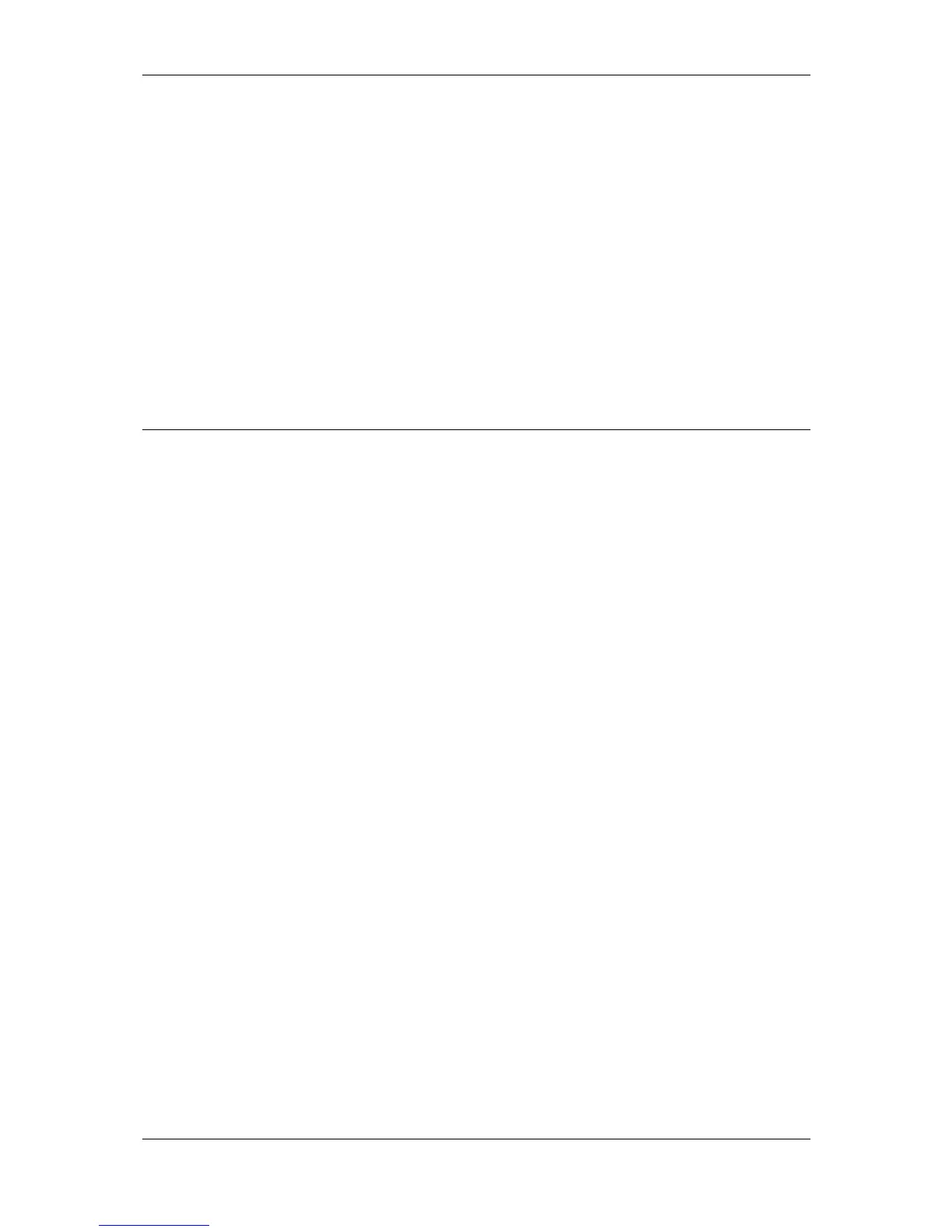L-VIS User Manual 28 LOYTEC
Version 6.2 LOYTEC electronics GmbH
No connection to LNS (if present) and therefore no way to update the database in
case the new project changes the static interface of the device. Projects which add
or remove static network variables or otherwise change the static interface while
dynamic NVs are present may not be loaded via this method, since the database
will be out of sync after the download and cannot be repaired by the user (only
the configuration software can apply the necessary changes). Use the LNS
connection method in this case (see section 3.2.2.1).
Any dynamic network variables which were created on the device using a
network management tool will show up as usable data points in the project, but
the available information is limited to the data stored in the device. For example,
the functional block in which the NVs were created will be unknown since this
information is only stored in the LNS database and is not available on the device.
Network scans are conducted by the device itself, using a built-in scanner engine.
This scan is slower than an LNS
®
scan and cannot provide as much information,
for example device names will have to be set manually.
3.3 Quick Start Tutorial CEA-709
This tutorial describes the steps to create a first demo project and load the project into a
CEA-709 device, like the LVIS-3E100. The tutorial assumes that the configuration
software is already installed and the LNS
®
plug-in is registered as described in the prior
section. For the LNS
®
specific part of this tutorial, the LonMaker
®
3.1 network
management tool is used. Other network management tools, which are based on LNS
®
3 or
above, which support dynamic network variables and the LNS
®
Plug-in Interface can be
used as well for this tutorial (e.g. Newron’s NL220, SPEGA’s Alex 3 Professional).
3.3.1 Add the device to the network
The first step is to integrate the device into an existing network. Depending on the device
type and the type of network used, this step is either done on the device or on the PC using
network management software. In any case, the device first needs to be physically
connected to the network and a suitable power supply.
3.3.1.1 CEA-709 with LNS: Create the L-VIS device in the LNS database
Add the L-VIS device to your LNS network project. Since the L-VIS configuration plug-in
already creates the device templates, the device configuration can be read from the device
template. Choose the device template which matches the network interface mode (FT-10 or
IP-10L) of your device. The Node ID of the device can be entered manually. Optionally, a
service pin message can be sent by pressing the status button located at the bottom of the
device, or by selecting the Send Service Pin Message command in the SetupCommands
menu of the L-VIS device (see 7.3).
Set the device configured online during the commission phase, so that the device will be
able to communicate with other nodes on the network and with the configuration software.
