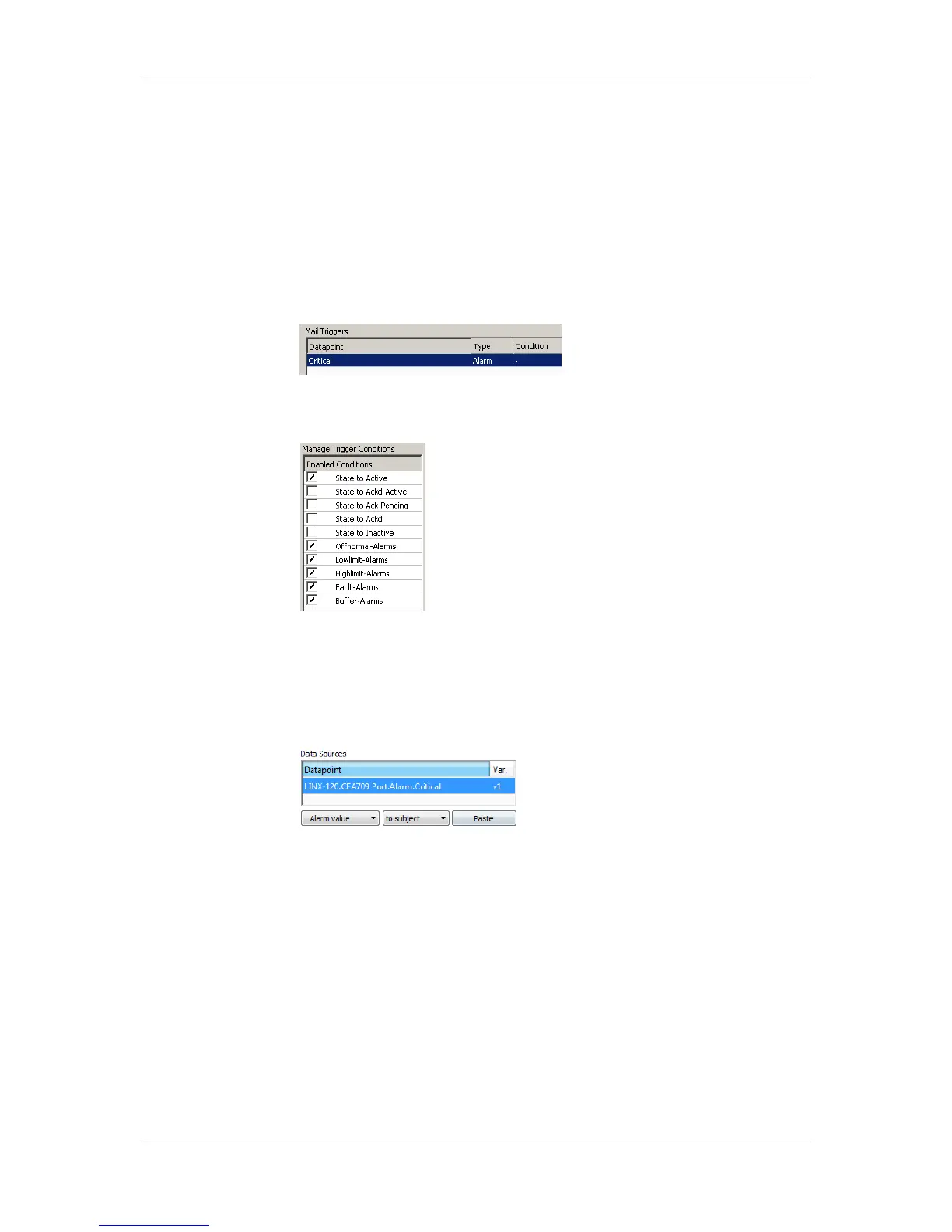L-VIS User Manual 232 LOYTEC
Version 6.2 LOYTEC electronics GmbH
trigger. The e-mail template can be configured to contain certain alarm information in the
text or subject field.
To Create an E-mail Template for Alarms
1. Create or configure an e-mail template as described in section 10.9.
2. Change to the Mail Triggers tab.
3. Click the Add… button and select an alarm data point.
4. In the Mail Triggers list select the added trigger data point.
5. In the Manage Trigger Conditions list put a check mark on alarm conditions that
shall invoke the transmission of the e-mail.
6. Change to the Common E-Mail Properties tab.
7. Add the desired alarm data point as a data source.
8. Choose the desired alarm information from the fields in the drop-down Selected Data
Source Value and paste a place holder into the e-mail text or subject field.
10.11.4 Multi-Edit Alarm Conditions
For editing a large number of alarm conditions, some multi-edit features are available to
assist in this task. On a multi-selection of data points, the user can execute two options from
the context menu:
Configure Alarm Conditions: Use this option from the context menu on a
multi-selection of data points. The alarm condition of all selected data points can
be edited. If all selected data points are of the same class (e.g., all analog data
points) the alarm condition can be fully specified. Note that these settings will be
applied to all data points. In alarm messages use variable place holders. For
assigning different limit and enable data points use the manage relations tab (see
Section 10.6.9).
Configure Alarm Messages: Use this option from the context menu for editing
alarm messages (alarm, clear, fault) for all data points in the selection. A dialog
