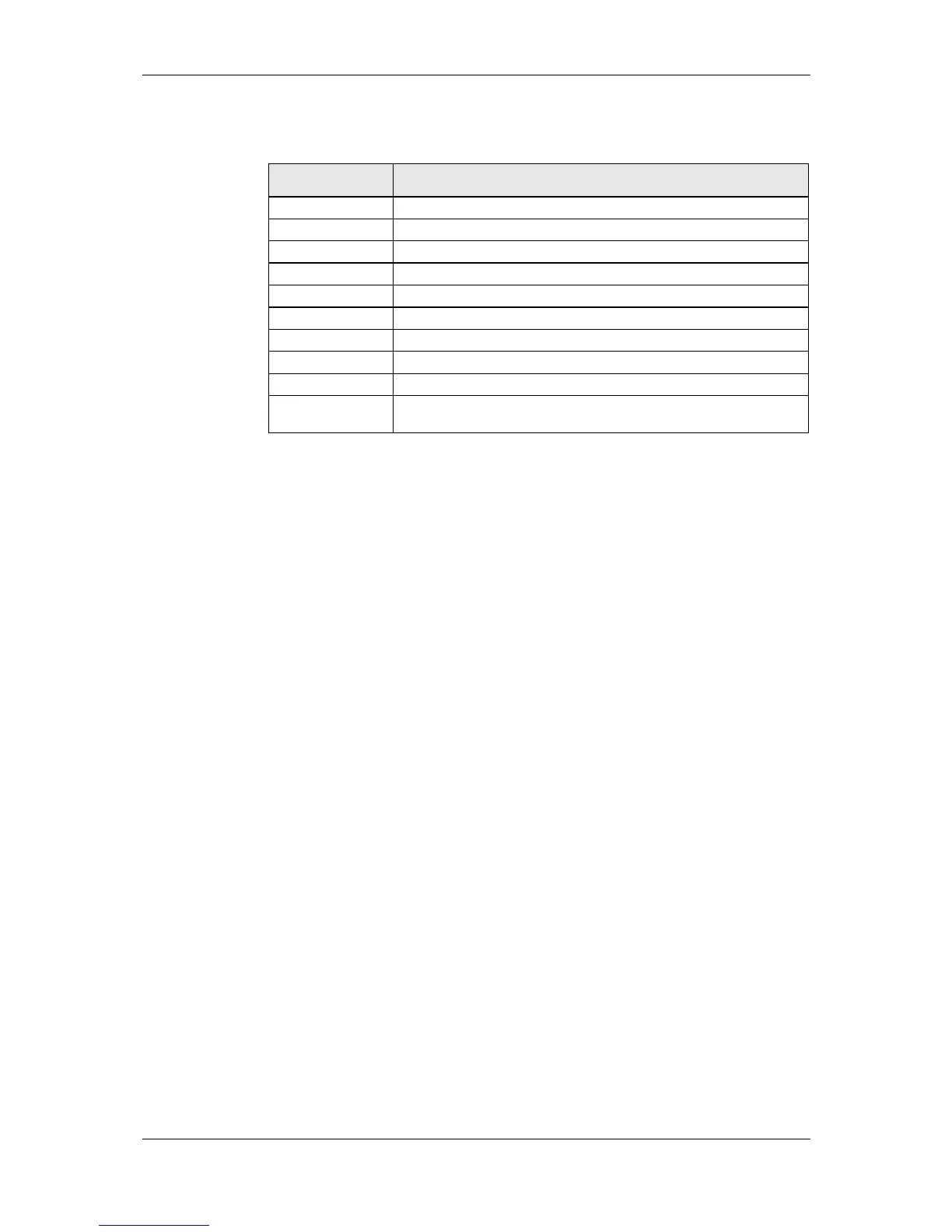L-VIS User Manual 133 LOYTEC
Version 6.2 LOYTEC electronics GmbH
On the Common Properties page, a font may be selected to be used for the scale labels.
Similar to other controls, color configuration is done on the Color property page. The
following colors are supported by analog meter controls:
Table 24: Color assignment for analog meter controls
All other properties are set on the Analog Meter property page. The basic setup of the
analog meter is done on the left side of the property page. It includes the following options:
Total Range: Defines the total value range of the meter.
Mid Range: Defines the middle range or desired range of values. This is used to
determine the scale colors.
Angle: The opening angle of the meter scale. This can be anything from a few
degrees up to almost 360 degrees. Especially when scale labels are displayed,
start and end of the scale should not be too close to each other, so a maximum of
around 350 degrees is advisable. The typical angle for ammeters is 90 degrees.
Rotation: Clockwise rotation of the meter. This may be used to change start and
end position of the scale as needed. Try 90 degrees opening angle and 45 degrees
rotation for a typical instrument.
Counter clockwise operation: The meter operates counter clockwise. For a
typical configuration, this means higher values on the left and lower values on
the right end of the scale. Increasing values cause the needle to move counter
clockwise in direction.
Draw tick marks: Add tick marks to the scale.
Draw scale labels: Add scale labels.
Scale on inside: Scale labels and tick marks are drawn on the inside of the scale,
towards the needle center.
On the right side of the property page, some extended settings can be changed to further
modify the look of the control:
Needle Thickness: Defines the width of the needle in pixel.
Scale Thickness: Defines the width of the scale itself. Can be set to 0 to disable
drawing of the scale (for meters with only tick marks and labels).
