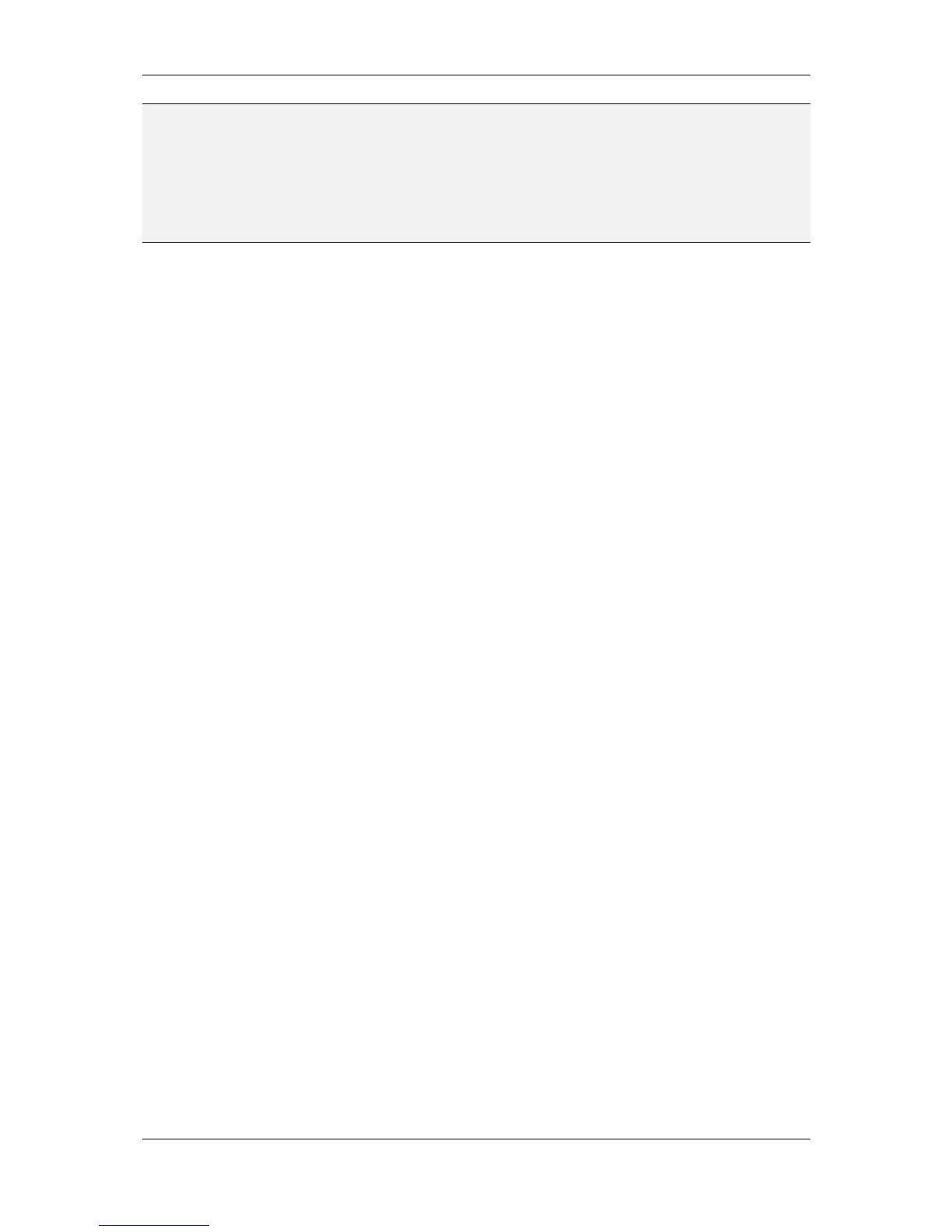L-VIS User Manual 153 LOYTEC
Version 6.2 LOYTEC electronics GmbH
NOTE: The action update data points can also be used to increment or decrement the value of a
register or of a network output / feedback input pair, which is required to implement
up/down buttons to dim light or modify a temperature set point. To do this, connect the
register read point (or the network feedback point) as well as the register write point (or
network output point) to the action. Use the value translation of the read point to modify the
incoming value as required (add or subtract a fixed value). When the action is executed, the
modified input value will be assigned back to the output value. Since both refer to the same
local register or remote actor, the value of the register or the remote actor will be changed.
Once the action type is selected, choose the desired trigger mode from the dropdown list
next to the action list (Execute <action> on <trigger>). The following trigger mechanisms
are available:
selection: The action is triggered when the control is selected. A control is
selected when the user touches the control and releases the touch screen while
still inside the control. If the user moves outside the control after the touch and
releases the screen outside, the control will not be selected.
value update: The action is triggered when the parent object (the control or data
point connector to which the action is assigned) reports a new value, for example
because a new value was received via an input data point, which is connected to
the control or when the user enters a new value using the control. Make sure to
distinguish between the trigger mechanism value update and the action type
update data points. The trigger monitors data coming in from the action parent,
the update action operates on the data points connected to the action itself.
state: This is similar to the value update trigger, but it examines the first data
point connected to the parent object to see if it is a multi-state value. If this is the
case, the dropdown list next to the action trigger is initialized with the available
states and the user can select a state from the dropdown list, instead of entering a
numerical value. The action is triggered when the current state equals the state
selected from the dropdown. If the parent value is not a multi-state value, this
trigger cannot be used.
touch: The action is triggered when the control is touched. Note the difference to
the selection trigger, which fires only when the screen is again released inside the
control. A touch is also triggered when the control was released by moving
outside without releasing the screen, and then returning back inside the control.
release: The action is triggered when the touch screen is released while inside the
control, or when the touch position moves outside the control while the screen is
still being touched.
short press: The action is triggered when the control is released after it was
touched for a period shorter than the configured long press threshold. This value
can be defined in the project settings and defaults to 1 second. See section 11.1.2
for more information.
long press: The action is triggered when the control is continuously touched for
the duration of a long press, as configured in the project settings. The default is
one second.
show page: The action is triggered when the page to which this action object is
connected is displayed. This trigger mode is therefore only available for page
actions.
leave page: The action is triggered when the page to which this action is
connected is hidden. This trigger mode is therefore only available for page
actions.
