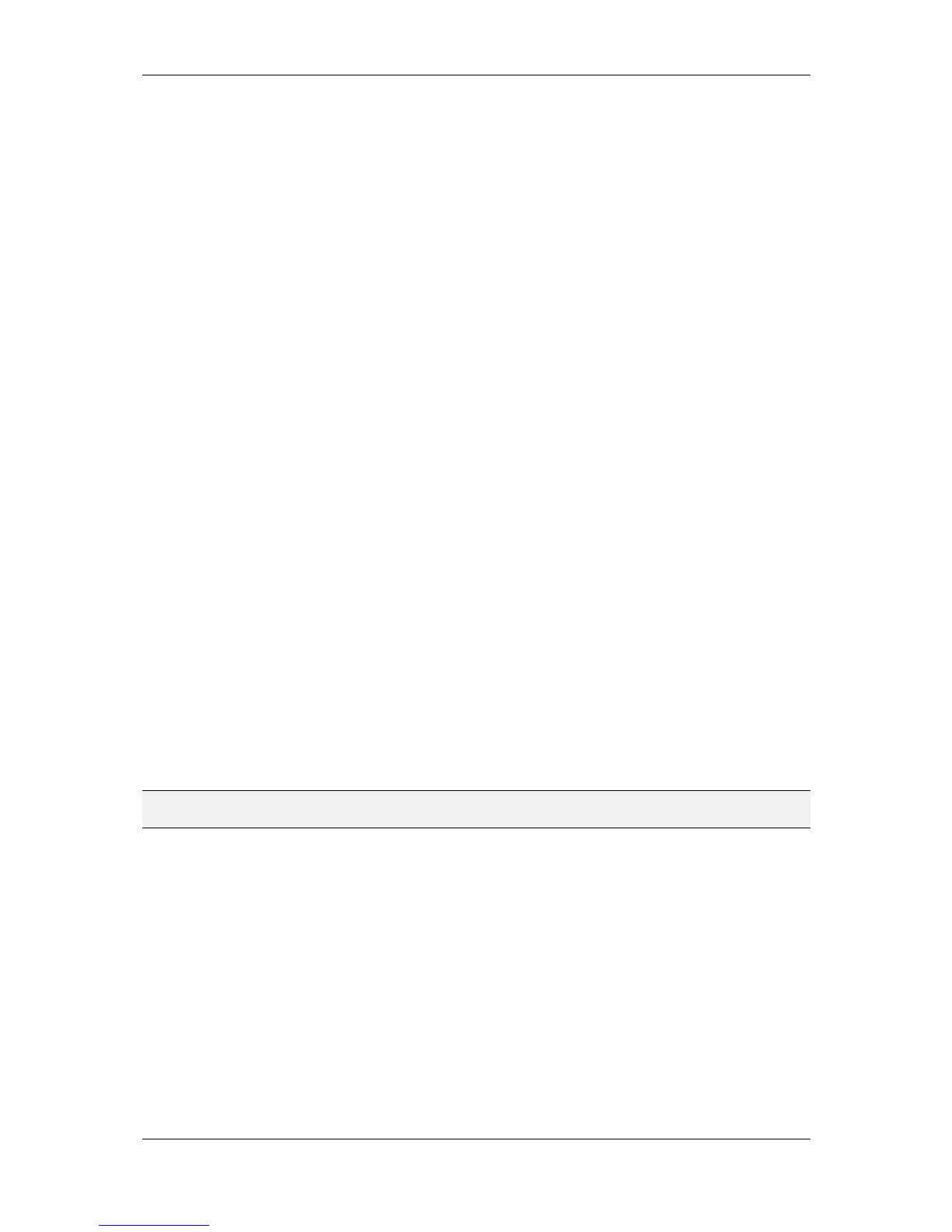L-VIS User Manual 167 LOYTEC
Version 6.2 LOYTEC electronics GmbH
Show on Top: Makes the control visible and places it in front of any other
controls on the screen, overruling the Z-order defined in the project.
Start blinking: Turns on an automatic blink function. Depending on the Options
on the right side, the control starts to blink at a slow or fast speed. It continues to
do so until it receives a different visibility command, like show or hide.
Blink on condition: This command can be used to control the blink function
based on a condition. While the result of the formula is nonzero, the control will
be blinking. A zero result will stop the blinking and set the control either static
visible or invisible, depending on the option Visible when inactive. Turn the
option on to have the control visible while it is not blinking.
Visible on condition: This command instructs the control to be either visible or
invisible, depending on the result of the formula (0 = invisible, all other results =
visible). For cases where the visibility of a control is directly related to the value
of a data point or a logical expression, it is easier to use this command instead of
two distinct commands to hide and show the control.
Top visible on condition: Same as Visible on condition, but places the control in
front of any other controls (in visible state).
Left Position = v1: The control is moved on the screen such that its left edge is at
the absolute horizontal screen coordinate specified by the variable v1, which is the
first connected input data point.
Top Position = v1: The control is moved on the screen such that its top edge is at
the absolute vertical screen coordinate specified by the variable v1, which is the
first connected input data point.
Left Offset = v1: The control is moved on the screen such that its left edge is
offset by the amount of variable v1 from the horizontal screen coordinate specified
in the project. An offset of 0 returns the control to its original horizontal position, a
negative offset moves to the left, and a positive offset moves to the right.
Top Offset = v1: The control is moved on the screen such that its top edge is
offset by the amount of variable v1 from the vertical screen coordinate specified in
the project. An offset of 0 returns the control to its original vertical position, a
negative offset moves up, and a positive offset moves down.
NOTE: All commands related to the visibility and position of objects can also be connected to
collections. In this case, the same command will be sent to all controls inside the collection.
Next, choose a trigger mode from the available choices. The trigger mode works together
with the trigger condition, which was entered as a formula above. First, the formula is
calculated and interpreted as a Boolean value, where 0 means false and all other values
mean true. The result is then used to trigger the command based on the trigger mode:
Any value update: This mode is a special case. It does not require a trigger
condition. Instead, it fires the trigger every time any of the connected input data
points receives an update. It is a very simple trigger mode, designed especially for
cases where the trigger is used to record data whenever the data changes.
Updates resulting in a TRUE condition: In this mode, the trigger will fire every
time one of the input data points received an update and the trigger condition has a
TRUE result.
Updates resulting in a FALSE condition: This mode is the inverse of the above.
The trigger fires for every update which results in a FALSE trigger condition.
