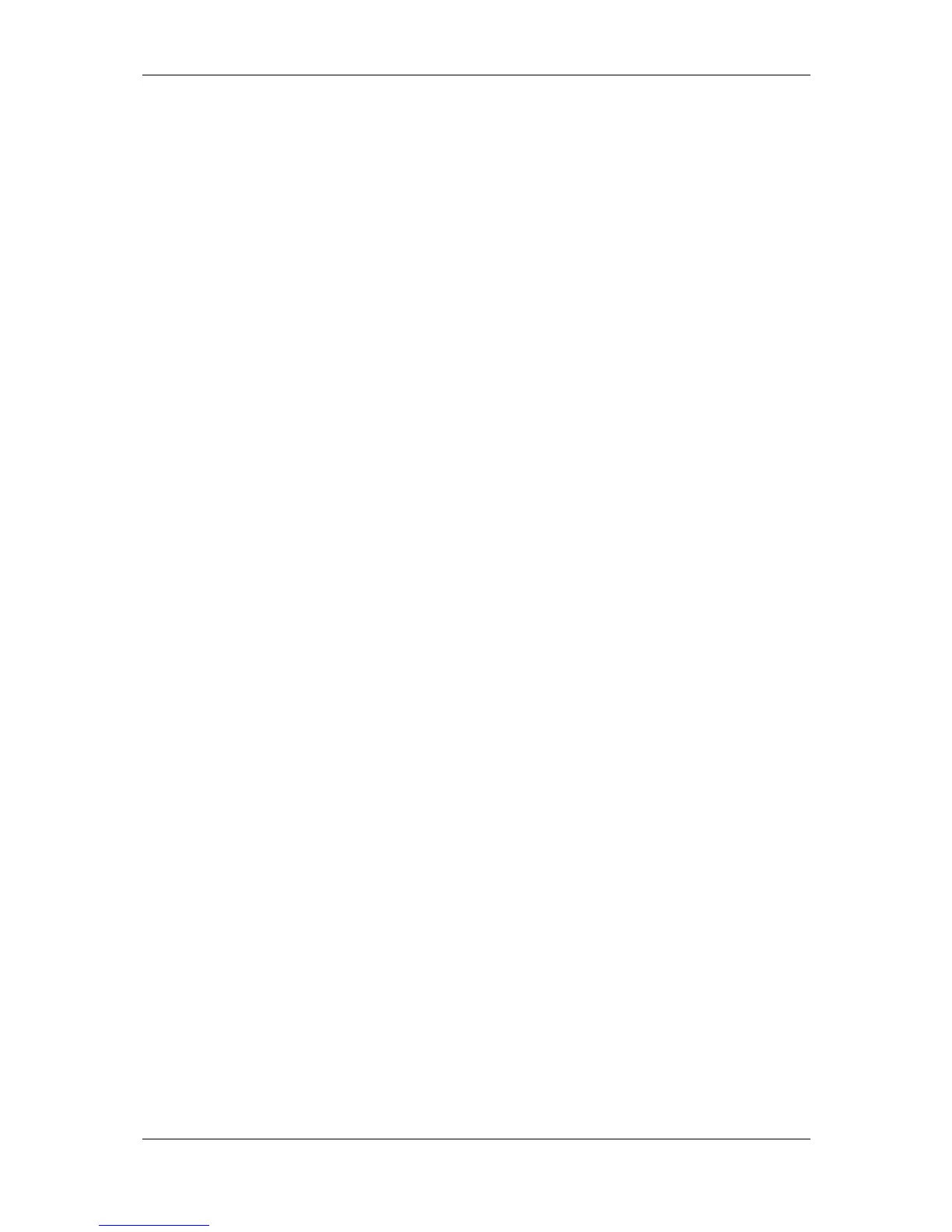L-VIS User Manual 248 LOYTEC
Version 6.2 LOYTEC electronics GmbH
scan, use the context menu of the BACnet Network Scan folder and select the
menu item Scan BACnet Network.
CEA-709, no connection to a device: In this mode, network scanning is
currently not possible. Connect to a device first.
CEA-709, direct connection (not LNS mode): In this mode, network scan is
currently not possible, because the scanner engine on the device can only be
operated over a TCP/IP link.
CEA-709, connected to a device via TCP/IP: In this mode, the device is able to
execute a network scan and report the results back to the configuration software,
similar to the BACnet scan. Since the device scans the physical network, the
results can only include information which is stored on the devices in the field,
not information which may be present in an LNS database, like a device name,
functional block names, or NV display names. To start the scan, use the context
menu of the scan folder and select Scan CEA-709/852 Network.
CEA-709, connected to a device in Plug-In mode: In this mode, scanning is
done on the LNS database. The devices do not need to be physically present. The
information gathered from this type of scan will usually include more
information, because there is more information about the devices available in the
LNS database. However, finding a device through this type of scan does not
necessarily mean that the device will actually be available on the physical
network, whereas the results from a direct network scan will reflect the network
as currently seen by the L-VIS device running the scan. To start the scan, use the
context menu of the scan folder and select Scan LNS Database.
A new window will open, which is used to conduct the network scan. Depending on the
type of scan, the window will contain different controls and options to conduct the
operation. A few things to note are:
BACnet Scan: As the first step, the current list of devices should be updated
using the button Refresh Device List. After a while, the list of available devices
on the network will be shown in the device list. Now one or more devices may be
selected from this list and the objects available on the selected devices can be
scanned by pressing the button Scan Objects. This step may be repeated for all
required devices. For each device, a new sub-folder will be created and the
objects found on the device will be created in this sub-folder.
CEA-709 Scan: Note that the device you are connected to must be
commissioned in order to execute the scan. If it does not yet have a valid network
address, a suitable address may be assigned in the area called Connected Scanner
Device. If you want to see a list of all reachable devices, use the button Discover
Devices, alternatively start scanning for service pin messages by pressing the
button Discover on Service Pin, then go through all required devices and press
the service button, which will add the device to the list of available devices, and
stop the process using the Done button when finished. Once the list of devices is
ready, use the button Scan Device to get a list of objects available on the device.
LNS Database Scan: The current network will be selected from the database
automatically. Select the desired channel from the list of channels at the right to
see a list of devices on that channel. Now either scan all devices on the channel
using the button Scan Channel, or select individual devices from the list and use
Scan Device for individual device scan.
When you are done with all the required devices, close the scanner window and return to
the data point management window. The scan folder should now have a sub-folder for each
of the scanned devices, containing data points representing the communication objects
