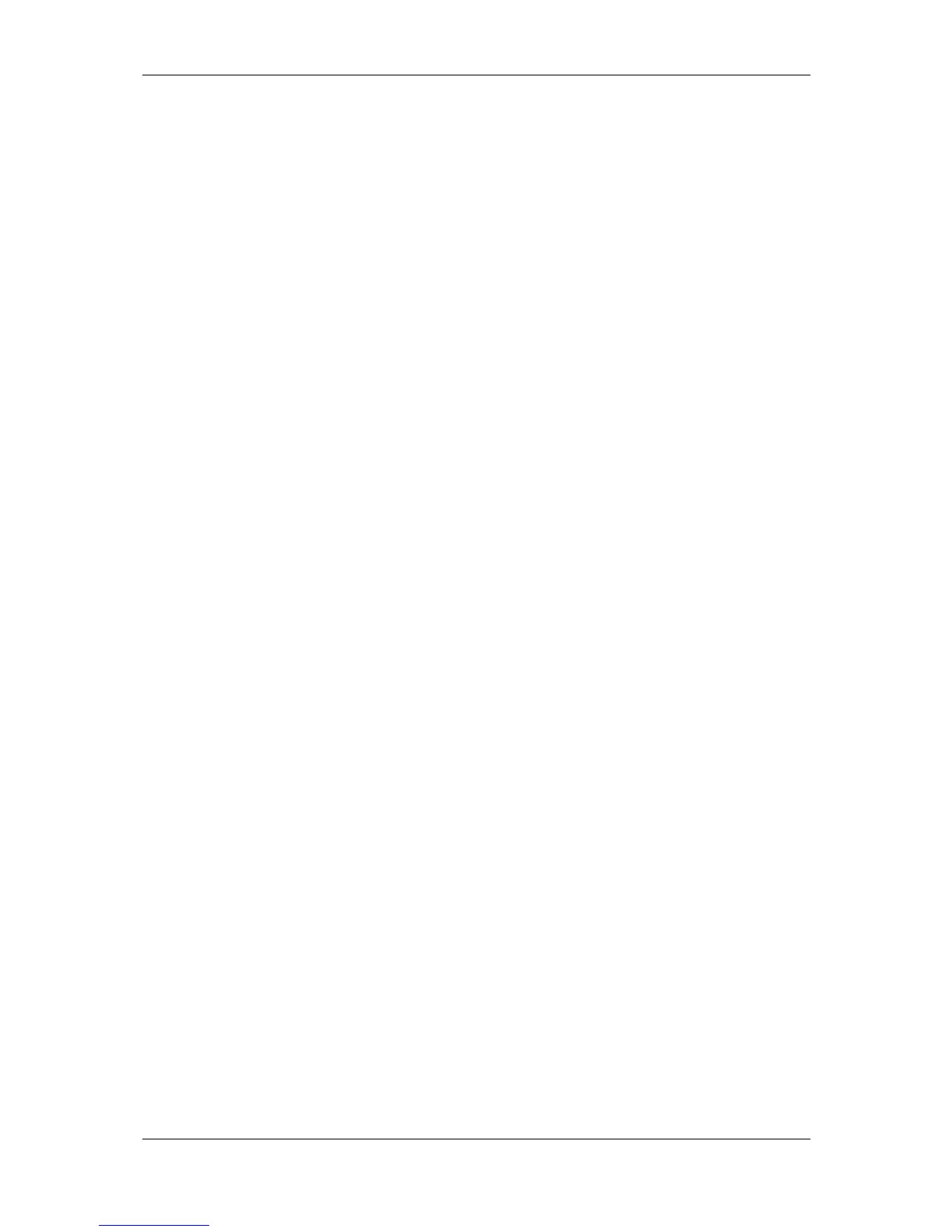L-VIS User Manual 26 LOYTEC
Version 6.2 LOYTEC electronics GmbH
If your device is integrated into the network using an LNS
®
based tool (your device is
managed by LNS
®
) and you need to add or remove static network variables from your
project or otherwise change the static interface of the device, you must use this connection
method to download your project, since the configuration software needs to do several
adjustments to the LNS
®
database during this process.
If your changes to the project do not cause changes to the static network interface, for
example you are just working on the graphics, adding or modifying controls and so on, it is
more efficient to use one of the other connection methods. The configuration software will
detect any change in the static network interface beforehand and display a warning before
you commit to the project download.
Starting with version 4.0.2 of the configuration software, this operating mode can be
combined with a parallel TCP/IP connection to transfer project data efficiently while
maintaining a connection to the LNS database for database updates.
ADVANTAGES:
No need to set up TCP/IP connectivity (optional, to speed up project download).
Easy device selection from within your management software.
Automatically updates the LNS
®
database and re-commissions the device, if the
static interface of the device changes due to the downloaded project.
Functions are available to export and import current bindings to and from the
device into CSV files.
Any dynamic network variables created on the device will automatically show up
as usable data points in your project, including the name of the functional block
in which they are located.
Network scans can be done in the LNS
®
database. This scan method is fast and
provides the most complete information about other devices in the network,
compared to other scan methods (see also section 3.2.2.3).
Option to automatically create network bindings from local static NVs to their
counterparts on other devices in the network, if the local NVs were created from
a network scan and therefore contain the required remote NV information.
LIMITS:
If no parallel IP connection is used, the transfer of large projects or a firmware
upgrade is slow due to the limits of the communication channel. This is
especially true for devices in FT-10 mode. Use a recent version (3.2.0 or newer)
of the configuration software and the device firmware, to allow the use of ZIP
compression for project files. This will considerably speed up the download
process. If possible (version 4.0.2 and newer), use a parallel IP connection for
project download.
3.2.2.2 CEA-709 (FT-10 / CEA-852) Connections
In this mode, the communication channel is CEA-709 via a LOYTEC NIC such as a NIC-
USB, NIC-PCI or NIC-852. The device must first be commissioned (assigned a network
address), either by using the same network management tool as used for the other nodes in
the network or by entering a suitable unused address in the CEA-709 setup menu. In the
connection dialog of the configuration software, a suitable unused subnet/node address
must be entered for the network interface card of the PC. The address of the device may
either be entered manually as well, or can be detected automatically by either entering the
unique node ID or by pressing the status button on the device. Once the address is known,
