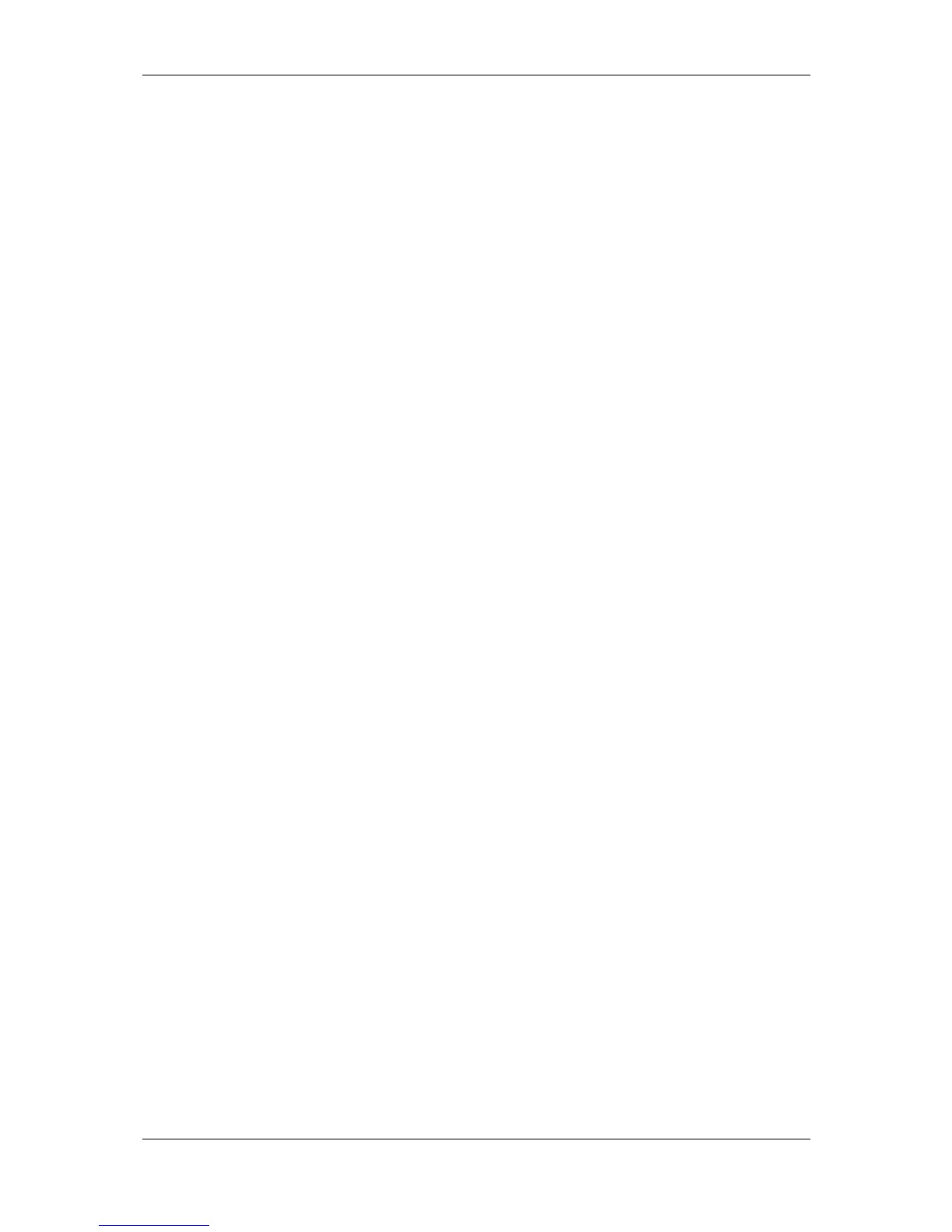L-VIS User Manual 291 LOYTEC
Version 6.2 LOYTEC electronics GmbH
Page margins: Any of the automatically created content on a page will be
limited to the area defined here. Set the margin to zero to allow the generator to
use the entire page. In case you use a page template to add additional content to
each of the auto generated pages, set the page margins to restrict the generated
content to the area reserved for it.
Allow data entry for input data points: Creates input controls for input data
points, such that their value may be modified. This can be useful for OPC client
data points.
Allow data entry for output data points: Creates input controls for output data
points. This is on by default but may be turned off to create a project where the
user can see the current value of output data points but may not change their
value.
Add data point folder path headline: This option adds one line at the top to
show the current location within the data point folder hierarchy. A “show menu”
action is attached to this line, allowing the user to open the menu when touching
the headline.
Add page numbering: This option adds a page numbering (current/total) at the
right end of the headline. If the folder path headline is not activated, the headline
will be enabled without the path (just the page numbering).
Add links to sub-folders: This option places the names of all sub folders at the
beginning of the page and then continues with the actual data points. Each of the
folder names has an action attached to it which links to the first page of the
respective sub folder, such that navigation to sub folders is possible without
opening the menu.
Add page action to move one level up: This option adds an action to each
generated page which links to the first page of the parent data point hierarchy.
This action triggers whenever the user touches the page somewhere outside an
input control, for example on a data point name or an unused area of the page.
This allows navigation back to the previous level without opening the menu.
Use collections for label / value pairs: When enabled, each pair of text label and
value field will be placed in a collection for easier manipulation, in case the
generated layout is going to be modified manually later on.
Use data point description as value label: If available, the text label will
display the data point description instead of the data point name.
Do not add auto-created page content: This option can be used in special
cases, where the page generator is only used to generate one page for each data
point folder and instantiate a given template on the page. See Section 15.3.4 for a
discussion of custom pages.
Add template instance to each page: This option instructs the page generator to
add an instance of a template to each of the generated pages. The name of the
desired template is entered in the text field below and defaults to ‘Auto-Page’. If
a template by this name is found, it is used. Otherwise a new, empty template is
generated and instantiated on each page. Such a template can be used to add a
navigation bar or other static design elements to the automatically created pages.
Once the desired options are set, the project builder can be started by pressing the Start
button. Note that this button will be available only when the current settings would actually
generate content. As long as no data point folder is selected or a folder without sub folders
is selected and the generator was called on a menu object, the button will be deactivated.
