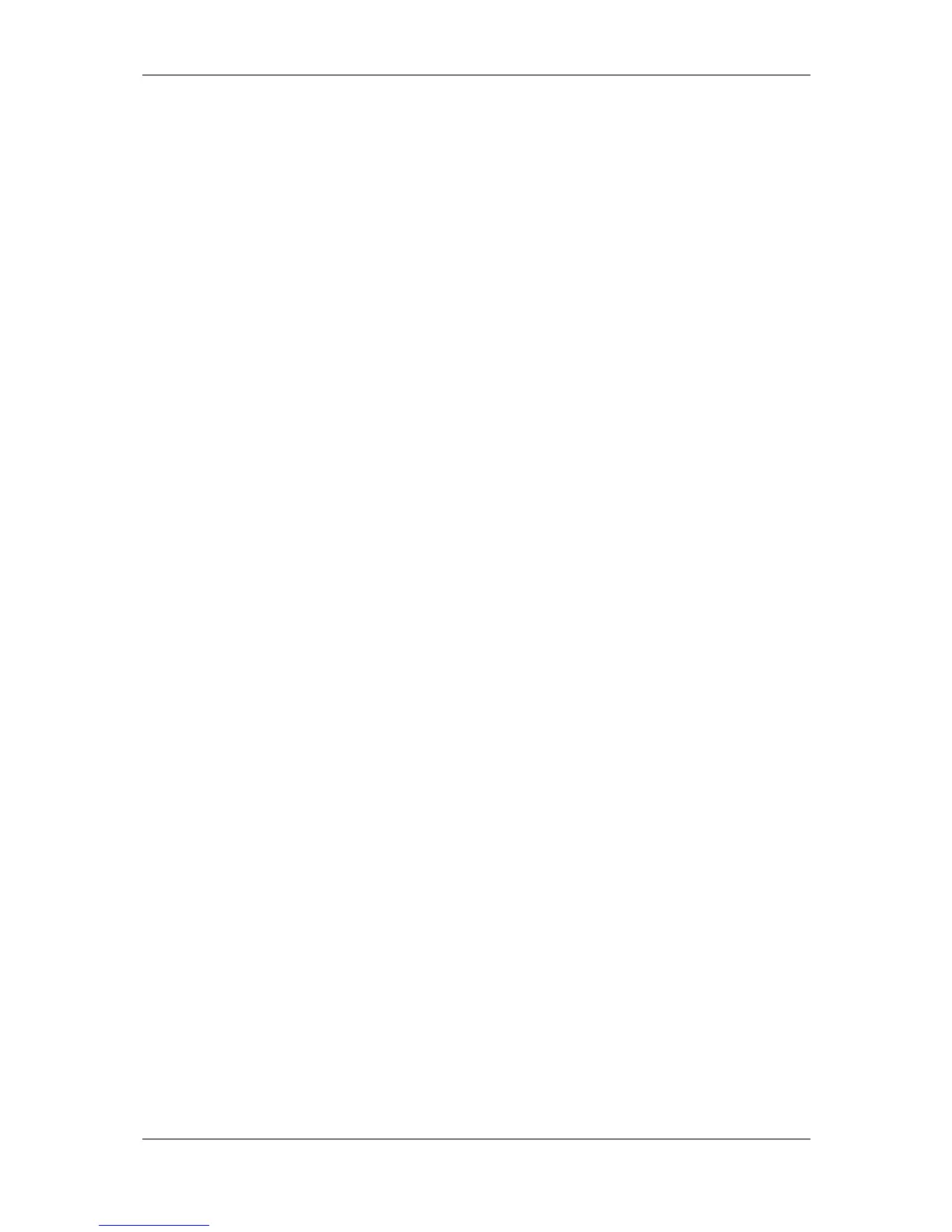L-VIS User Manual 4 LOYTEC
Version 6.2 LOYTEC electronics GmbH
2.4.2 Modbus Support ....................................................................................... 22
2.4.3 Improved Web-UI .................................................................................... 22
2.4.4 Improved OPC Client ............................................................................... 22
2.4.5 Improved OPC Server Management ........................................................ 22
2.4.6 Nested Template Paths ............................................................................. 22
2.4.7 Position Lock ........................................................................................... 22
2.4.8 Absolute Paths for Show Page ................................................................. 23
2.4.9 Improved Boot Update Handling ............................................................. 23
2.4.10 Improved Usage Report ........................................................................... 23
2.4.11 Improved Project Builder ......................................................................... 23
3 Getting Started ........................................................................................... 24
3.1 Installing the L-VIS Configuration Application ............................................. 24
3.2 Connecting to the Device ................................................................................... 24
3.2.1 TCP / IP (Ethernet) Connections .............................................................. 24
3.2.2 CEA-709 Devices only ............................................................................ 25
3.3 Quick Start Tutorial CEA-709 ......................................................................... 28
3.3.1 Add the device to the network.................................................................. 28
3.3.2 Create Dynamic NVs (LNS only) ............................................................ 29
3.3.3 Start the L-VIS Configuration Software .................................................. 29
3.3.4 Create Static NVs (if no dynamic NVs available) .................................... 30
3.3.5 Create Menu Structure and Pages ............................................................ 30
3.3.6 Add Controls to the Page ......................................................................... 31
3.3.7 Connect the Data-Points ........................................................................... 32
3.3.8 Write the Project to the L-VIS device ...................................................... 33
3.3.9 Test the Project ......................................................................................... 33
3.4 Quick Start Tutorial BACnet ........................................................................... 34
3.4.1 Add the device to the network.................................................................. 34
3.4.2 Start the L-VIS Configuration Software .................................................. 34
3.4.3 Create Data Points .................................................................................... 35
3.4.4 Create Menu Structure and Pages ............................................................ 35
3.4.5 Add Controls to the Page ......................................................................... 36
3.4.6 Connect the Data-Points ........................................................................... 36
3.4.7 Write the Project to the L-VIS device ...................................................... 37
3.4.8 Test the Project ......................................................................................... 38
4 Mechanical Installation ............................................................................. 39
4.1 Dimensions and Mounting ................................................................................ 39
4.2 Theft Protection ................................................................................................. 39
5 Electrical Installation................................................................................. 40
5.1 Connection diagram .......................................................................................... 40
