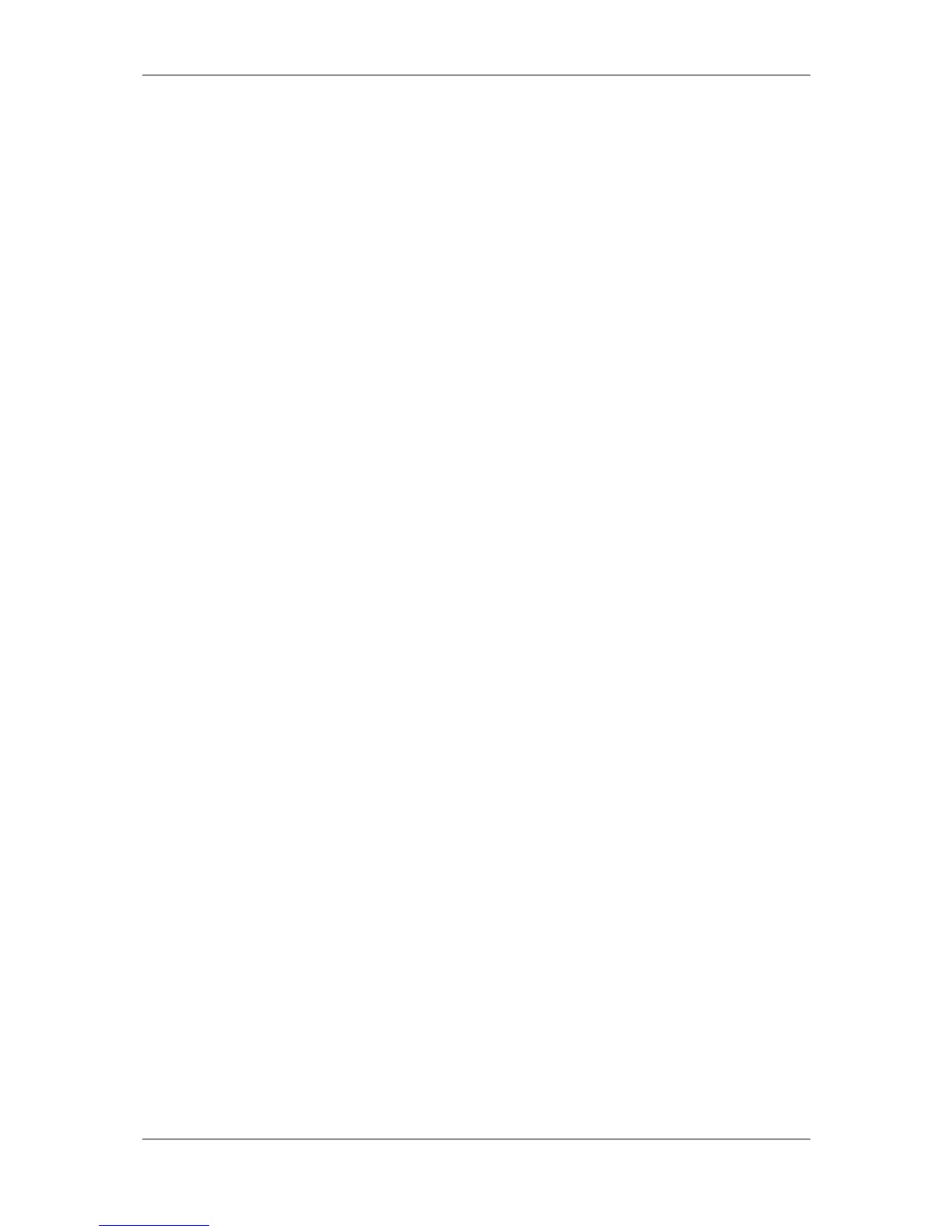L-VIS User Manual 85 LOYTEC
Version 6.2 LOYTEC electronics GmbH
Below the list are some buttons to manage the loaded fonts, add new fonts, and remove
unused ones:
Add: Opens a file dialog to select a font file. The new font will be added to the
list of loaded fonts if not already loaded. In case of a vector font, an additional
dialog will appear, asking for the desired size of the font. The same font can be
loaded multiple times in different sizes. New fonts can also be added by dropping
the font file anywhere inside the font manager window.
Reload: This will try to reload all selected fonts from their currently known
source files.
Resize: Available for vector fonts, allows changing the size of the font. The
original source file may be required for this operation, unless it is already
embedded in the project (see the option “Do not embed font source” below).
New Size: Create a new font in a different size from an already loaded font.
Replace: Replace the selected font with a new font loaded from a file. If this
operation causes a change in font size or style, it is recommended to check the
project for required adjustments.
Reassign: Reassign all current uses of the selected font to a selected replacement
font, so that the old font ends up unused.
Remove: Remove the selected font from the project. Only possible with fonts
that are currently unused.
Find…: Opens the find dialog and shows all objects which are currently using
the selected font.
Assign to Selected: Assigns the selected font to all currently selected objects (the
controls which were selected when the font manager was opened). Useful to
immediately see the result in the LCD preview without closing the font manager.
Show Target Size: Changes the display of the font size to show the reduced
target size (only containing the characters currently in use). This is useful for the
small L-Vis devices, which use prebuilt and optimized versions of the fonts.
Large devices usually read the original font source file, so the reduced size has no
meaning in this case.
Disable anti-aliasing: In cases where a vector font is rendered in a small size,
the line width may fall below the LCD resolution, causing lines to fade out. If the
font does not automatically provide an optimized pixel rendering for small sizes,
the font rendering can be changed from anti-aliased to monochrome, avoiding
faded lines in expense of edge smoothness. The effect is immediately visible in
the LCD preview.
Do not embed font source: If possible, the original font source file will be
embedded in the project file, such that the source is available for the client to
render the project exactly as shown in the LCD preview. For most fonts, this will
be OK, but font files can vary a lot in size, ranging from some 50kB to over
20MB. Font sources which are obviously too large will be excluded
automatically, but for other fonts, the user may choose to not embed certain fonts
to reduce the size of the project, especially for older devices (LVIS-3E100).
Use installed font: Available for LWEB projects, indicates that the actual font
data should not be embedded, since it is assumed that a suitable font is already
installed on the client. All necessary font properties like type face family, style,
