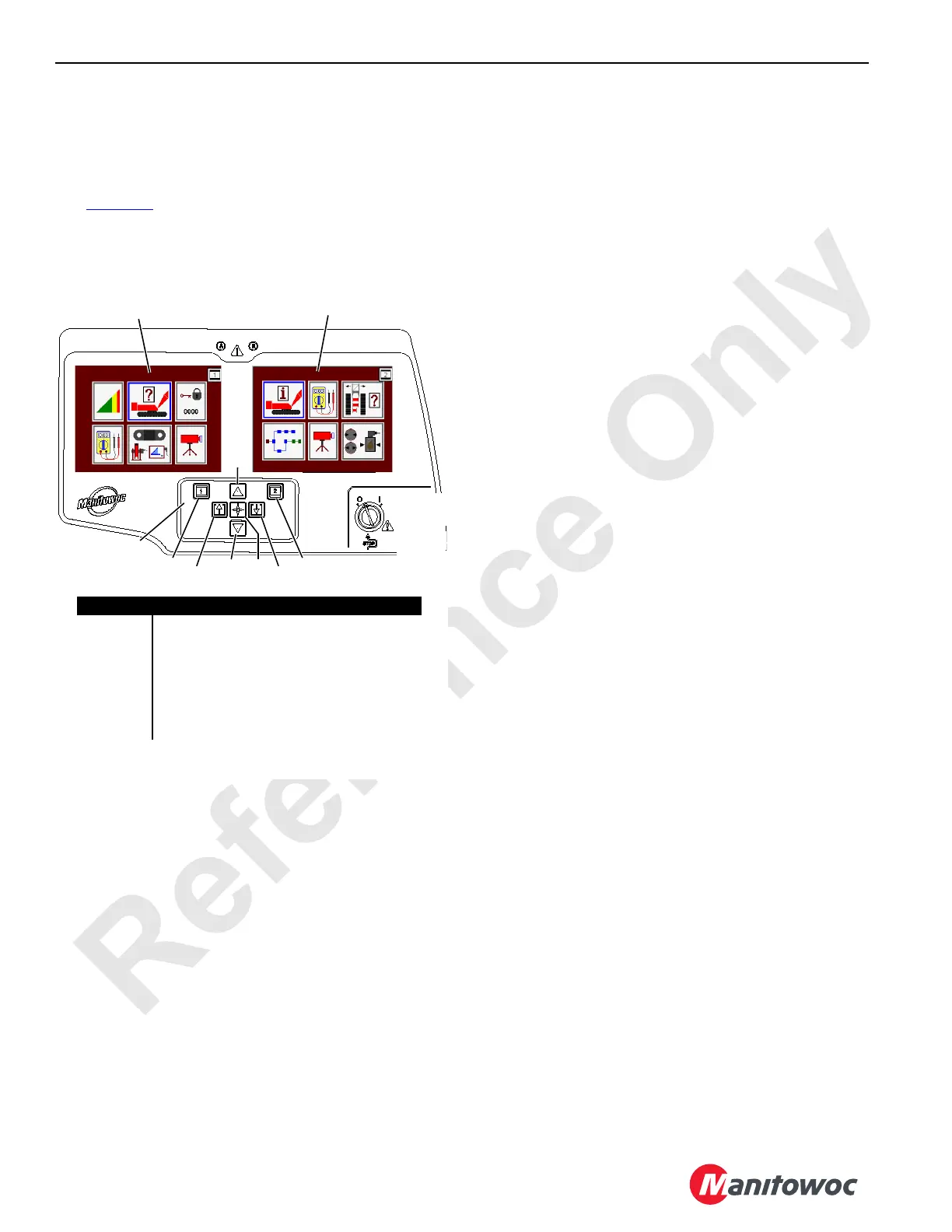ELECTRIC SYSTEM 16000 SERVICE/MAINTENANCE MANUAL
3-32
Published 05-03-17, Control # 228-03
DISPLAYS
Navigation and Settings
Display Navigation
See Figure 3-5 for the following procedure.
The Menu screens for the
RCL and the crane are displayed
with select buttons. Use the following controls to operate the
display screens.
Rated Capacity Indicator (RCI) Display
The Rated Capacity Indicator/Limiter (RCI) display is on the
left side of the front console (See
the RCI document for more
information).
Main Display
The main display is on the right side of the front console
(these screens are described in this section).
Touchpad Controls
The touchpad control area contains all the screen controls
required to operate the
RCI display and Main display
screens.
Display Select Buttons
Use the display select buttons to select or switch between
the RCI and main display screens:
4a. Select Screen 1 (RCI)
4b. Select Screen 2 (Main Display)
Select Buttons
Use the green select touch pad buttons to select screen
images, icons or data boxes, and values or icons within data
boxes:
5a. Select Scroll Up
5b. Select Scroll Down
Enter/Exit Buttons
Use the red touch pad buttons to enter or exit a screen or to
change the screen operating level:
6a. Enter Button
6b. Exit Button
Use the Enter button (6a) to enter a screen or go to the next
level. Use the Exit button (6b) to exit a screen or level.
Confirm Button
Use the purple Confirm touchpad button to start certain test
routines from the screen and to confirm data when required.
Display Brightness and Color Contrast
To adjust the display brightness and contrast, use the
following:
1. Depress the desired Display button (4a or 4b) and the
Confirm button (7) at the same time.
2. Release the Confirm button (7) first, and then release
the Display Select button (4a or 4b).
3. Press the top Select button (5a) to lighten the display, or
press the bottom Select button (5b) to darken the
display.
4. Press the Enter button (6a) to increase color intensity, or
press the Exit button (6b) to decrease the color intensity.
5. Press the Confirm button (7).
Restore Factory Default Display Settings
To restore the factory default display settings, use the
following:
1. Select the screen to adjust by holding the Confirm button
(7) and the desired Display Select button (4a or 4b).
2. Release the Confirm button first (7), and then release
the Display Select button (4a or 4b).
3. Press both the Select Scroll Up (5a) and Select Scroll
Down (5b) buttons at the same time.
4. Press the Confirm button (7).
The selected Display (1 or 2) should be reset to the factory
default settings.
FIGURE 3-5
D16-01
2
1
3
5a
5b
6b
4a
6a
4b
7
Item Description
1 Rated Capacity Indicator/Limiter Display
2Main Display
3 Display Touch Pad Controls
4a and 4b Display Select Buttons
5a and 5b Select Buttons
6a and 6b Enter/Exit Buttons
7 Confirm Buttons
