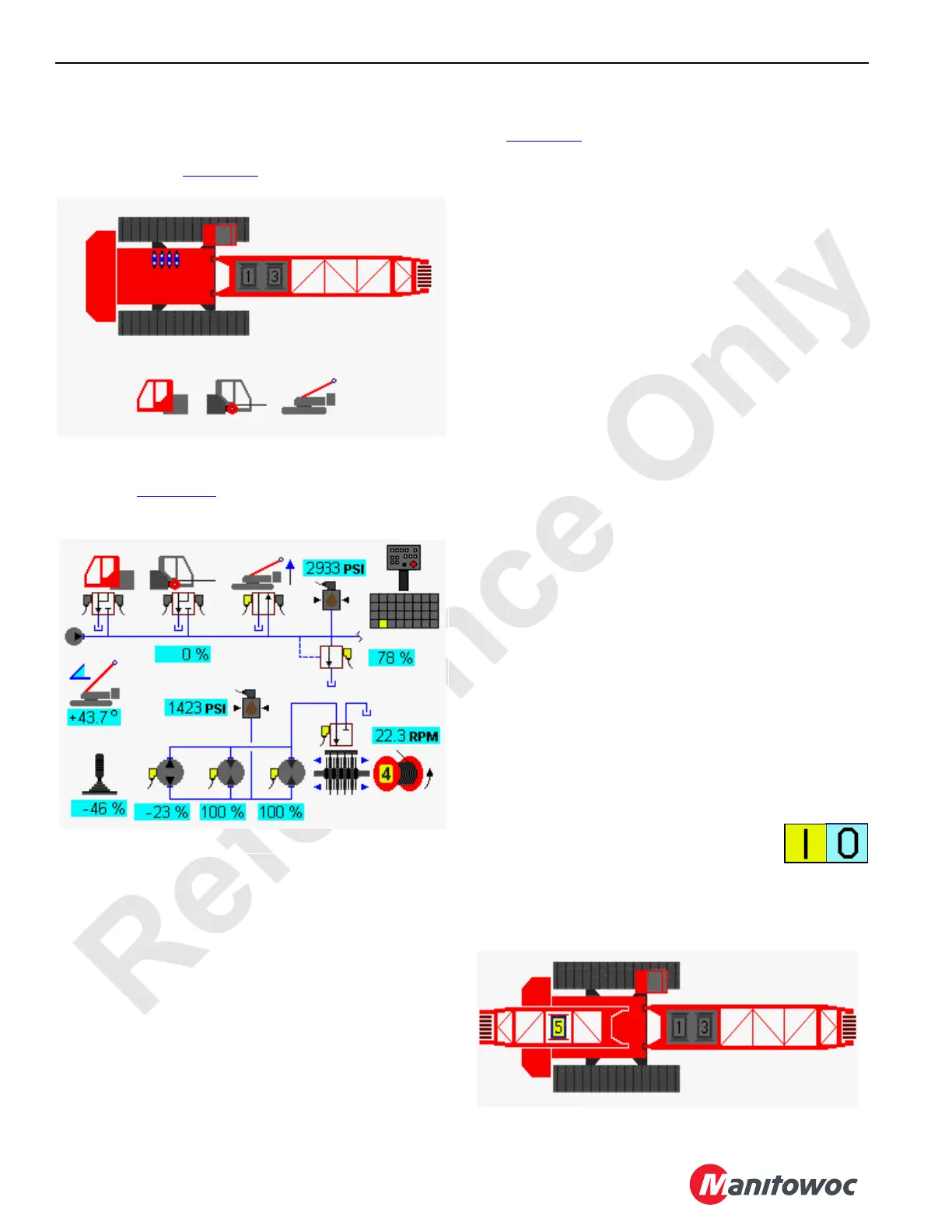ELECTRIC SYSTEM 16000 SERVICE/MAINTENANCE MANUAL
3-42
Published 05-03-17, Control # 228-03
Cab Tilt, Rigging Winch, and Mast Accessory
Diagnostic Screen
Select the cab tilt, rigging winch, and mast icon on screen
level 1 as shown in Figure 3-18
. Press the Enter button to go
to level 2.
For the cab tilt, rigging winch, and mast raising cylinders
screen see Figure 3-19
. In the example, the mast raising
cylinders up direction on the wireless remote is selected.
MAX-ER Diagnostic Screen
Select the MAX-ER (optional) icon on screen level 1 and
press the enter button to go to level 2. See the MAX-ER
Operator Manual for complete MAX-ER attachment
information.
Function Mode Screens
See Figure 3-20 for the following:
Use the Function Mode screen to enable/disable modes and
to set operating parameters for the individual crane
functions. This screen operates on four levels.
Level 1—Image of the overall crane is shown. Use the
Select buttons to highlight the individual crane functions.
Level 2—Function mode screen for the highlighted crane
function is shown. The selected mode or limit data box is
highlighted blue. Use the Select buttons to choose a mode or
limit data box.
Level 3—The selected mode or limit data box highlighted
red is shown. Use the Select buttons to enable/disable a
mode or to set a limit.
Level 4—The selected mode or limit data box highlighted
green is shown. Use the Select buttons to adjust the value
shown in the data box.
To enable/disable modes or to set operating parameters for
the individual crane functions, use the following:
1. Press the Enter or Exit buttons as required to go to level
1. Use the Select buttons to highlight the desired crane
function.
2. Press the Enter button to go to level 2. Use the Select
buttons to choose the mode or limit data box to access.
Press the Enter button to go to level 3.
3. Use the Select buttons to enable/disable the mode or to
adjust the operational parameter.
4. If required, press the Enter button to go to level 4. Use
Select buttons to adjust the operational parameter.
5. Press the Exit button as required to return to a previous
level or to the Menu screen.
The yellow alert symbol is displayed if a system fault occurs.
See the Information screen to access faults.
The On (I) and Off (0) icons in some data
boxes indicate the electrical status of the item.
Drum Functions
Select drum functions 1 through 5 from the screen shown
below.
FIGURE 3-19
D16-16
Accessory
(Mast Selected)
