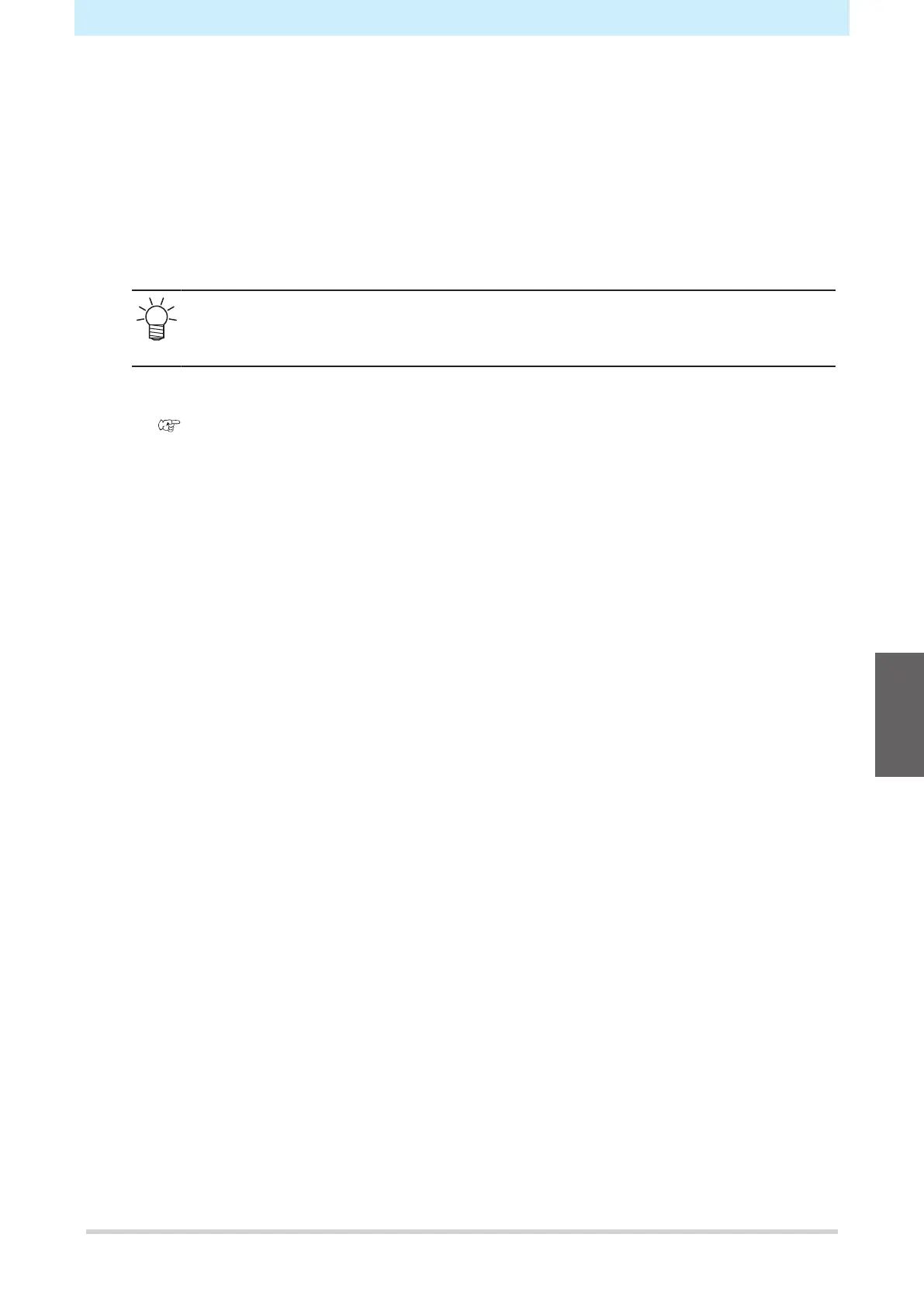Chapter 4 Try cutting data with registration marks
103
4.3 Setting Mark Detection Conditions
Set the conditions of the printed register marks.
1
In LOCAL mode screen, select [MENU] > [CUTTING], then press the [ENTER] key.
• The Cutting menu is displayed.
2
Select "TP DETECT", then press the [ENTER] key.
• The Mark Detect menu is displayed.
• The Mark Detect menu can also be displayed as follows:
(1) In LOCAL mode screen, select [TEST CUT].
(2) Select [TP Detect Setup], then press the [ENTER] key.
3
Select and set the items.
• "Cutting Menu List"(P. 124)
4
