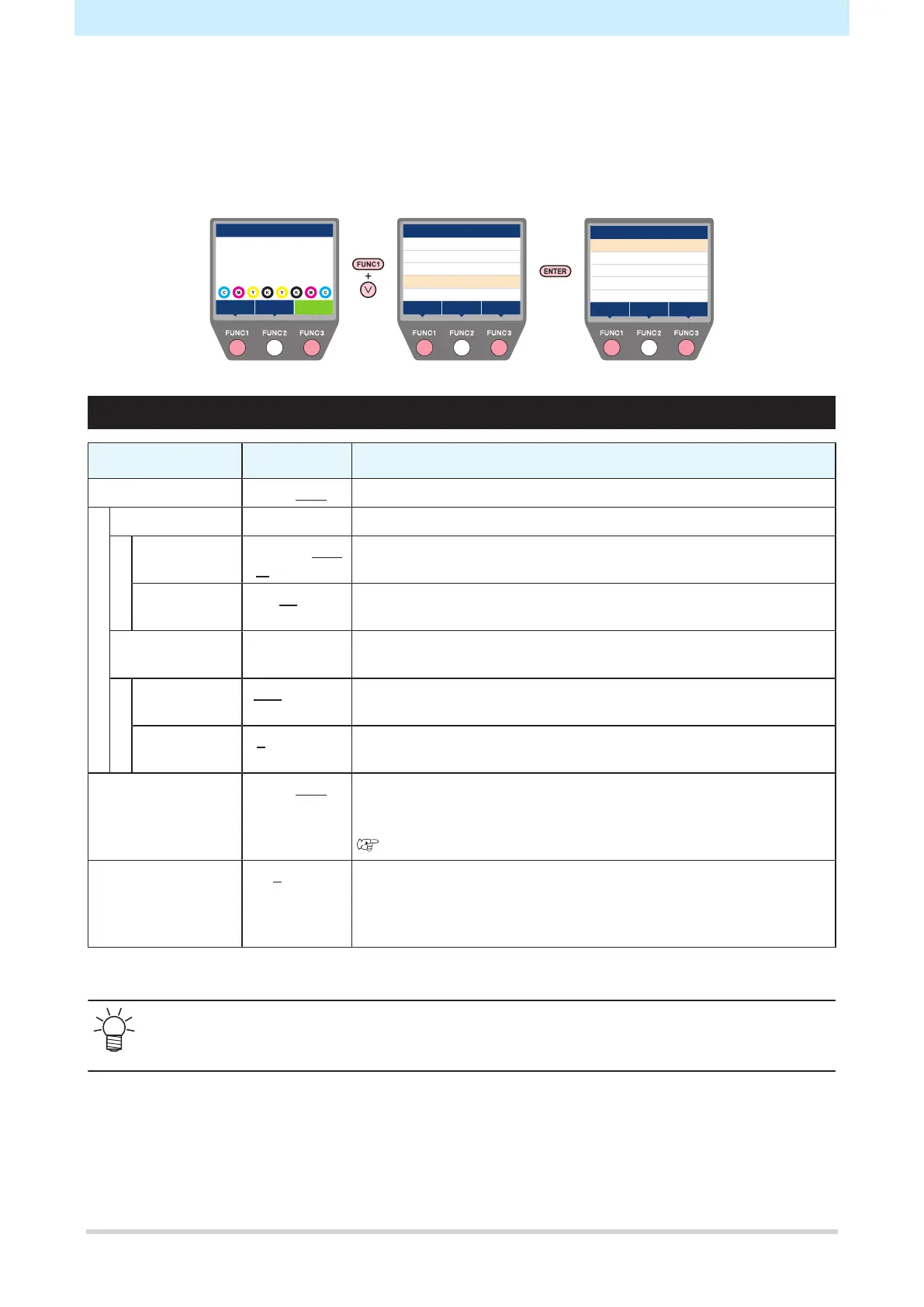Chapter 5 Settings
122
5.4 Nozzle Check Menu
This is used to check if the nozzles are clogged before printing starts. Sets whether to perform maintenance
automatically if nozzle clogging is detected.
l
Nozzle Check Menu Screen
three
times
width:1340mm
REMOTEMENU
TEST PRINT
CLEANING
LOCAL
NOZZLECHECK
PrintingCheck
OFF
OFF
NOZZLERECOVERY
>
JudgementCondition
MENU
SETUP
>
>
MAINTENANCE
>
MACHINESETTUP
NOZZLECHECK
>
>
INFORMATION
>><<
Nozzle Check Menu List
Item
Setting
*1
Details
Printing Check ON/OFF Performs nozzle clogging detection before printing starts.
Check Interval - Sets the nozzle clogging detection timing.
Length 0.1 m to 30.0
m to 50.0 m
Performs nozzle clogging detection after the length set is reached
and before the next print starts.
File 1 to 30 to 100
files
Performs nozzle clogging detection for each number of files set.
Action - Performs nozzle recovery (cleaning followed by nozzle checking) if
“nozzle clogging” is detected.
Cleaning Soft/Normal/
Hard
Sets the cleaning type.
Retry Count 0 to 3 times Performs nozzle recovery (cleaning followed by nozzle checking) for
the specified number of times.
Auto Nozzle
Recovery
ON/OFF Performs nozzle recovery automatically if “nozzle clogging” is
detected.
See below if you wish to perform nozzle recovery manually.
"Registering nozzle recovery"(P. 114)
Judgment
Condition
*2
1 to 64
nozzles
Set the number of nozzles to be detected as clogged before “nozzle
clogging” is detected. Up to 16 nozzles per row can be set.
The next print will not start if “nozzle clogging” is detected during
continuous printing.
*1. The default settings are shown underlined.
*2. Nozzle recovery is not available for certain print conditions.
• If an error occurs during the nozzle check operation, the next print will be automatically stopped,
and [Printing Check] will be set to “OFF”. Clear the error, then set [Printing Check] to “ON”
manually.
