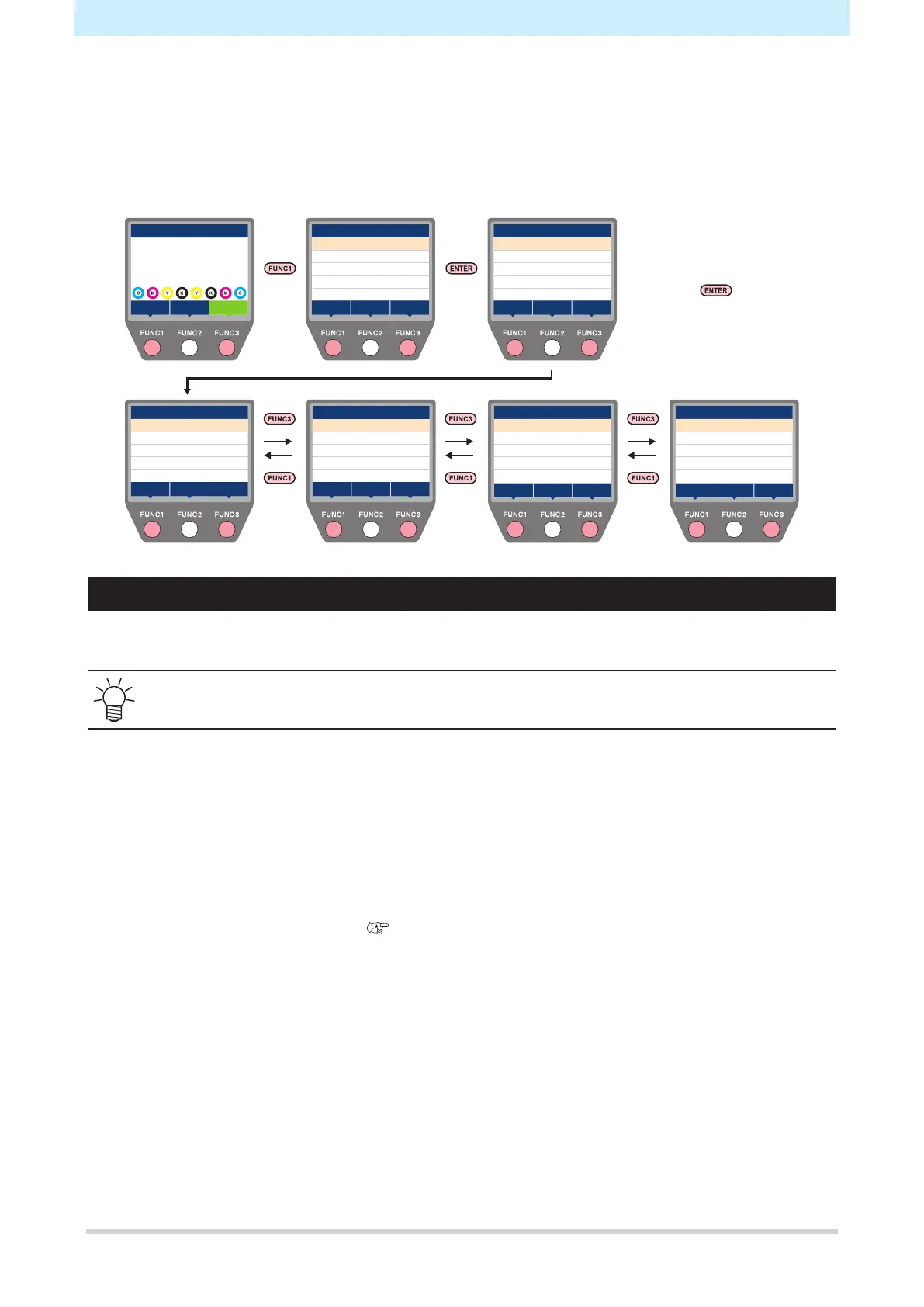Chapter 5 Settings
108
5.1 Setup Menu
Print conditions (settings 1 to 4, Temporary) can be saved in advance for specific media. To set print
conditions for a single use, select “Temporary”. The conditions set in “Temporary” will not be saved.
l
Setup menu screen
width:1340mm
REMOTEMENU
TEST PRINT
CLEANING
LOCAL
SETUP11/4
FEEDCOMP.
>
>
DROP.POScorrect
OFF
HOST
LOGICALSEEK
OVERPRINT
>
DRYINGTIME
>><<
MARGIN/LEFT
HOST
HOST
MARGIN/RIGHT
HOST
VACUUMFAN
100%
>
FEEDSPEED
AUTOCLEANING
>><<
SETUP12/4
MENU
SETUP
>
>
MAINTENANCE
>
INFORMATION
>
NOZZLECHECK
>
MACHINESETUP
SETUP
●SETUP1
>
>
○SETUP2
>
○Temporary
>
○SETUP4
>
○SETUP3
Select“SETUP1to4”or“Tempotary”
andthenpressthe key
UVAdjVal
0%
UVMODE
OFF
MAPS4
>
LTmode
OFF
SETUP13/4
INTERVALWIPING
OFF
>><<
SETUP14/4
RESETSETTIG
>
>><<
Temporary Use
“Temporary” is used to set print conditions for a single use. This is also useful if you only want to use some
of the settings 1 to 4. The “Temporary” printing conditions can be saved to Settings 1 to 4.
• The conditions set in "Temporary” are cleared and "Setting 1" is active when the machine is
restarted.
l
To copy Settings 1 to 4 to “Temporary”
You can edit Settings 1 to 4 to set print conditions for single use.
1
In LOCAL mode, select [MENU] > [Setup], then press the [ENTER] key.
• The setting types are displayed.
2
Select [Temporary].
• The Setup menu is displayed. "Setup Menu List"(P. 109)
3
Select [SETUP RESET] and press the [ENTER] key.
4
Select [COPY], then press the [ENTER] key.
• The copy source selection screen is displayed.
5
Select the copy source (Settings 1 to 4). Press the [ENTER] key.
• The copy confirmation screen is displayed.
6
Press the [ENTER] key.
• The settings are copied from the copy source to “Temporary”.
