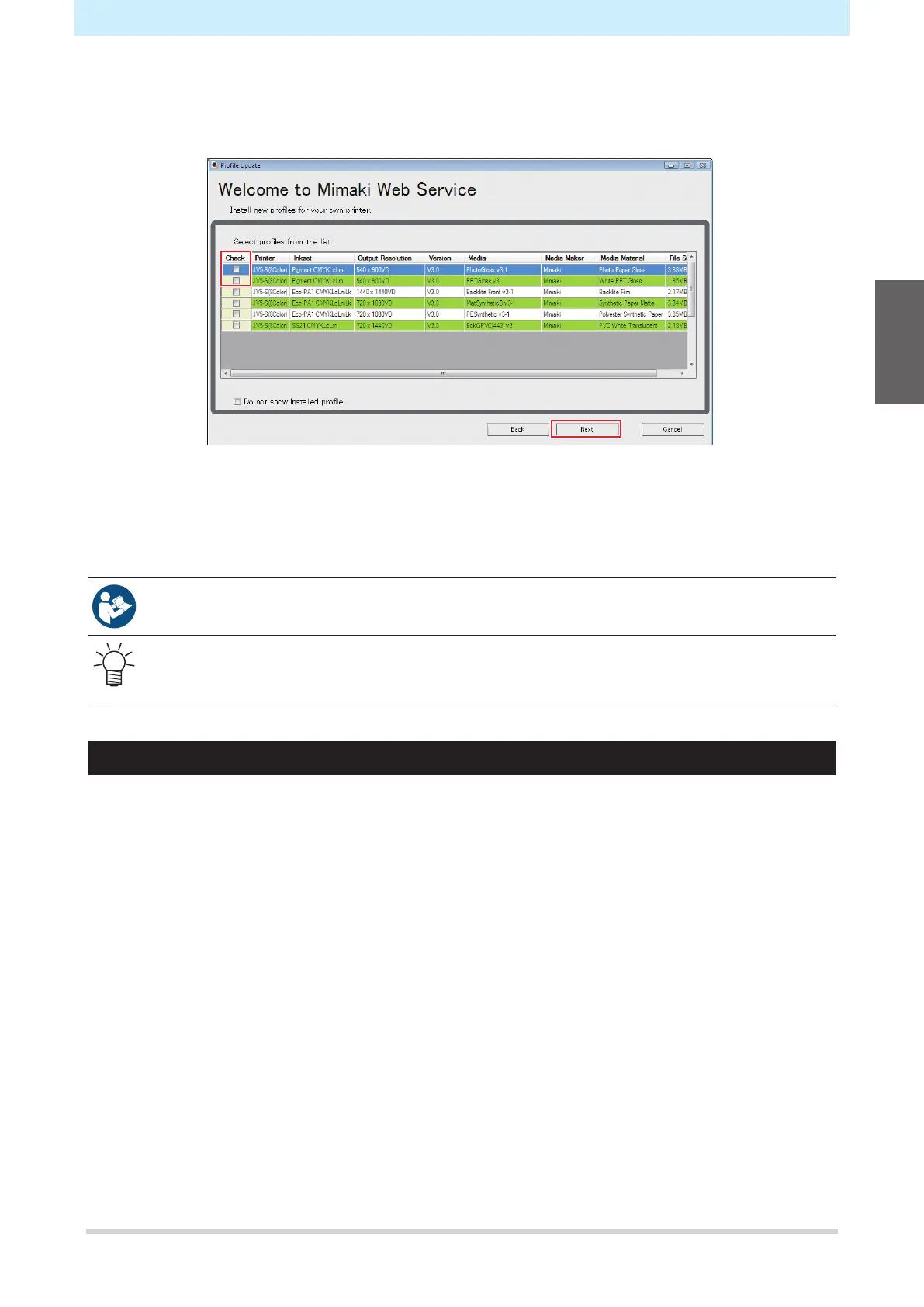Chapter 1 Before Using This Product
41
4
Download the color profile.
(1) Select the check box for the color profile corresponding to the media and resolution to be
used.
(2) Click [Next].
• The profile downloaded here will be installed the next time RasterLink is launched.
5
Click [End].
• “Profile Update” closes.
• For more information, refer to the RasterLink installation guide.
https://mimaki.com/download/software.html
• The latest color profiles can also be downloaded from the following URL: The profiles
downloaded can be installed using Profile Manager.
https://mimaki.com/download/inkjet.html
Setting Up RIP Software
The explanation here applies to MIMAKI RIP software (RasterLink).
1
Launch RasterLink.
• The [Printer Management] screen appears.
• To add a new model, launch RasterLink, then select [Environment] > [Printer Management].
1
