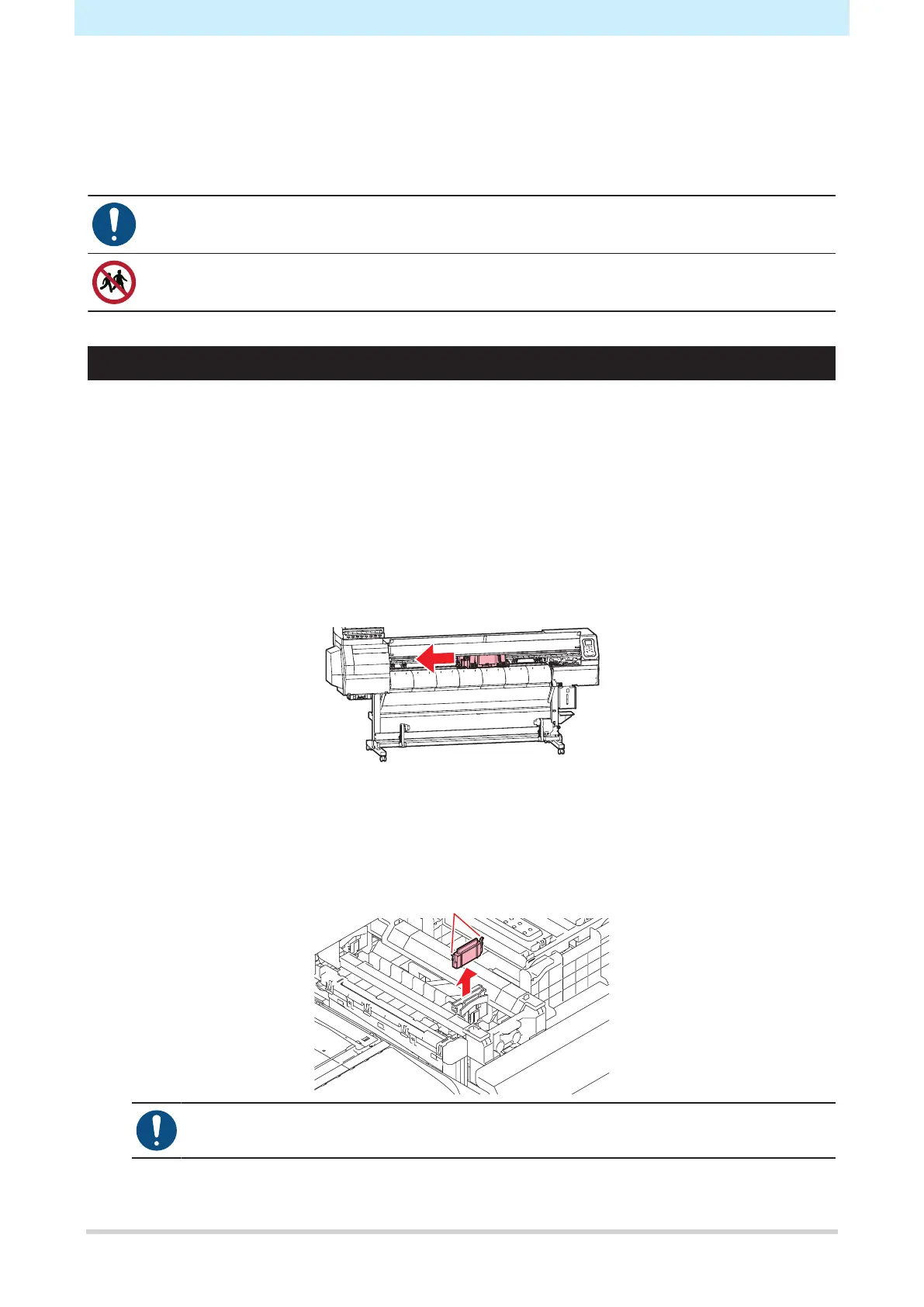Chapter 6 Maintenance
146
6.3 Consumable Item Replacement
To order replacement consumable items, contact your local dealer or our service office.
For more information on consumable items, refer to our website.
https://mimaki.com/supply/inkjet.html
• When disposing of the product, contact an industrial waste disposal operator or dispose of the
product in accordance with the local laws and regulations.
• Do not store in places accessible to children.
Wiper Replacement
This product maintains a count of the number of wiping cycles. The “Replace Wiper” message appears when
a preset count is reached. Replace dirty or warped wipers with new ones.
1
“Replace Wiper” appears on the display.
2
In LOCAL mode, select [MENU] > [Maintenance], then press the [ENTER] key.
• The Maintenance menu is displayed.
3
Select [Station] > [Replace Wiper], then press the [ENTER] key.
• The carriage moves over the platen.
4
Open the front cover.
5
Pull out the wiper.
• Pull out the wiper by holding the protrusions at both ends.
• Wipe the ink sticking to the wiper slider.
