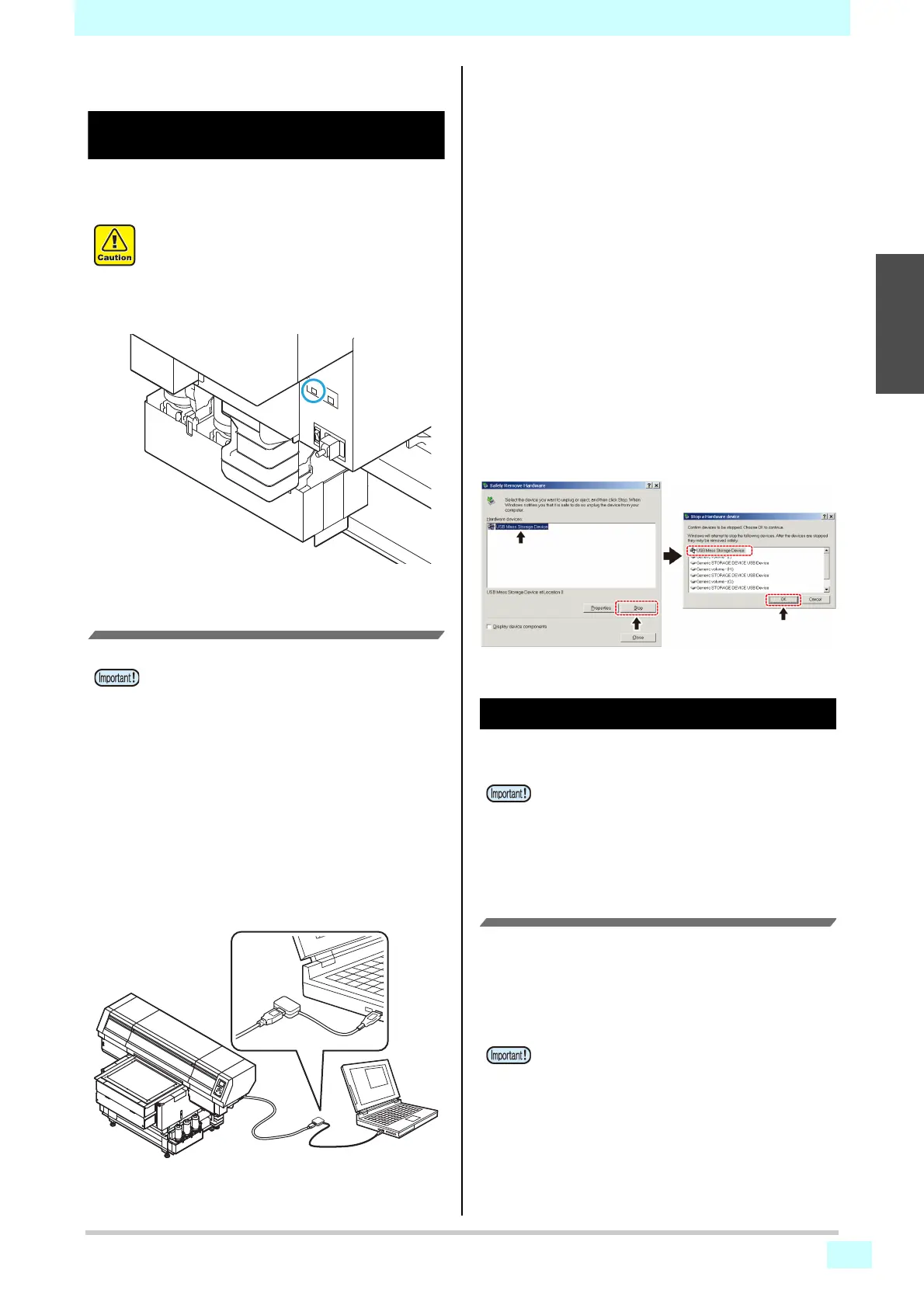Chapter 1 Before Use
1-7
1
2
2
2
2
Connecting the cables
Connecting the USB2.0 interface
cable
Connect a computer to this machine with the USB2.0
interface cable.
Notes on USB 2.0 Interface
When two or more UJF-7151 plus/UJF-7151 plusII
machines are connected to one personal computer
When two or more UJF-7151 plus/UJF-7151 plusII
machines are connected to one personal computer,
the personal computer may not recognize all the UJF-
7151 plus/UJF-7151 plusII machines normally.
Reconnect the unrecognized UJF-7151 plus/UJF-
7151 plusII machine to another USB port, if available,
and check to see if it is recognized.If the UJF-7151
plus/UJF-7151 plusII machine is not recognized by the
newly connected USB port, use USB 2.0 repeater
cables available on the market.
Notes on peripheral devices in USB high speed mode
When a peripheral device (USB memory or USB HDD) to
be operated in USB high speed mode is connected to the
same personal computer that a UJF-7151 plus/UJF-7151
plusII machine is connected to, the USB device may not
be recognized.
When UJF-7151 plus/UJF-7151 plusII is connected to
the personal computer to which an external HDD is
connected via USB, the speed of data output to UJF-
7151 plus/UJF-7151 plusII may drop.That can cause
the head unit to stop temporarily at the right or left end
during printing.
Removing USB memory
If a USB memory module is inserted in the personal
computer to which a UJF-7151 plus/UJF-7151 plusII
machine is connected, click "Stop" in the "Safely
Remove Hardware" window by following the
instructions given there first and then remove the
module.
Leaving a USB memory module inserted can cause
[ERROR 10 COMMAND ERROR].
Copy the data onto the hard disk before outputting it
for printing.
Connecting the LAN cable
When connecting LAN cable, be sure to follow the note
below:
Printing Via a Network
If printing via a network, you need to configure your
network with the following environment.
If you configure it with an inappropriate environment, it
could cause printing to stop.
• Use LAN cables that are category 6 or higher.
• Use a switching hub and PC that support 1000BASE-T.
• Prepare the USB2.0 interface cable. (USB2.0
interface cable is not supplied with this machine.)
• Your PC is required to support USB2.0 interface.
• If USB2.0 interface is not installed in your
computer, ask a PC maker near you or our branch
office.
• Your PC must be compatible with USB 2.0.
• Surely insert LAN cable until clicking noise
sounds.
• Do not plug in or unplug any cable during data
transferring.
• Set the PC sending the print data and the printer
to the same network.
• You cannot connect via a router.
