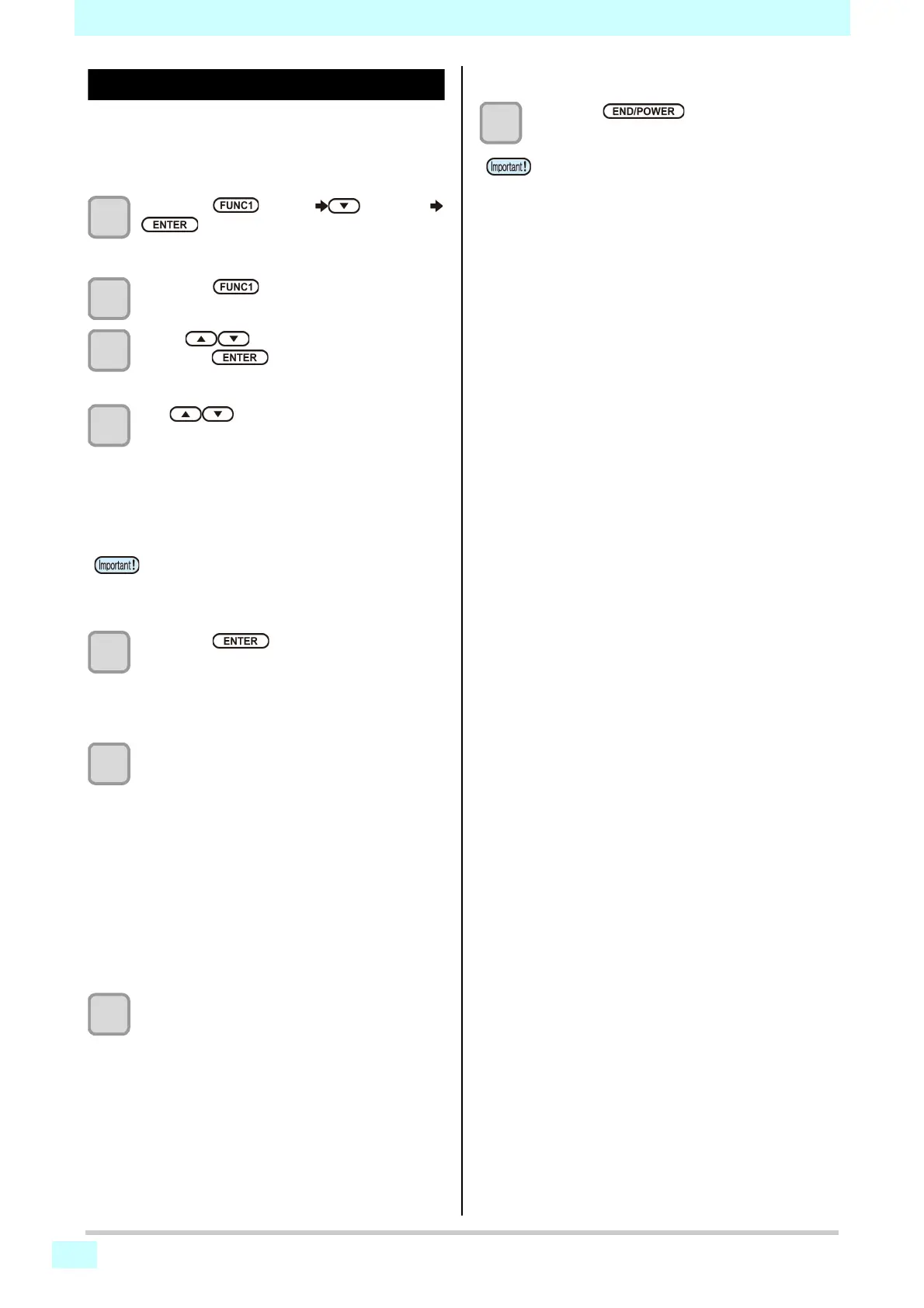3-14
Chapter 3 Setup
Setting of MAPS
If performing media correction does not resolve feeding
stripes, use the MAPS (Mimaki Advanced PassSystem)
function to disperse the pass boundary to make the
feeding stripes less visible.
1
Press the
(MENU)
(3 times)
key in LOCAL.
• SETUP MENU will be displayed.
2
Press the
(<<)
.
3
Press to select “MAPS4” , and
press the key.
4
ess to set “AUTO” or
“MANUAL” .
AUTO : Set the print pattern and smoothing
level to the recommended value
automatically depending on printing
mode.
MANUAL : You can adjust the set value.
5
Press the key.
• If you select AUTO or OFF in Step 4, proceed to
Step 8.
• If you select MANUAL in Step 4, proceed to Step
6.
6
Set the smoothing for the color ink.
(1) Press the [][] keys to select smoothing
level.
• 0~100% : The MAPS effect become strong
as the set value increase, and
become weak as the set value
decrease. (set in units of 5%)
(2) Press the [ENTER] key.
• Set the color ink smoothing level and
proceed to Step 7.
(3) Press the [][] key.
• Set the color ink smoothing level and
proceed to Step 10.
7
Set the smoothing for the spot color ink.
(1) Press the [][] keys to select smoothing
level.
• 0~100% : The MAPS effect become strong
as the set value increase, and
become weak as the set value
decrease. (set in units of 5%)
(2) Press the [ENTER] key.
• Set the spot color ink smoothing level and
proceed to Step 9.
(3) Press the [][] key.
• Set the spot color ink smoothing level and
proceed to Step 8.
8
Press the key several times to
end the setting.
• If feeding stripes and color change is not
improved by “AUTO” setting, please adjust the
print pattern and smoothing level by “MANUAL”
setting.
MAPS4 will be disabled for the following printing
conditions.
• Clear
600 x 600, 8pass
600 x 900, 12pass
• White High concentration
600 x 900, 12pass