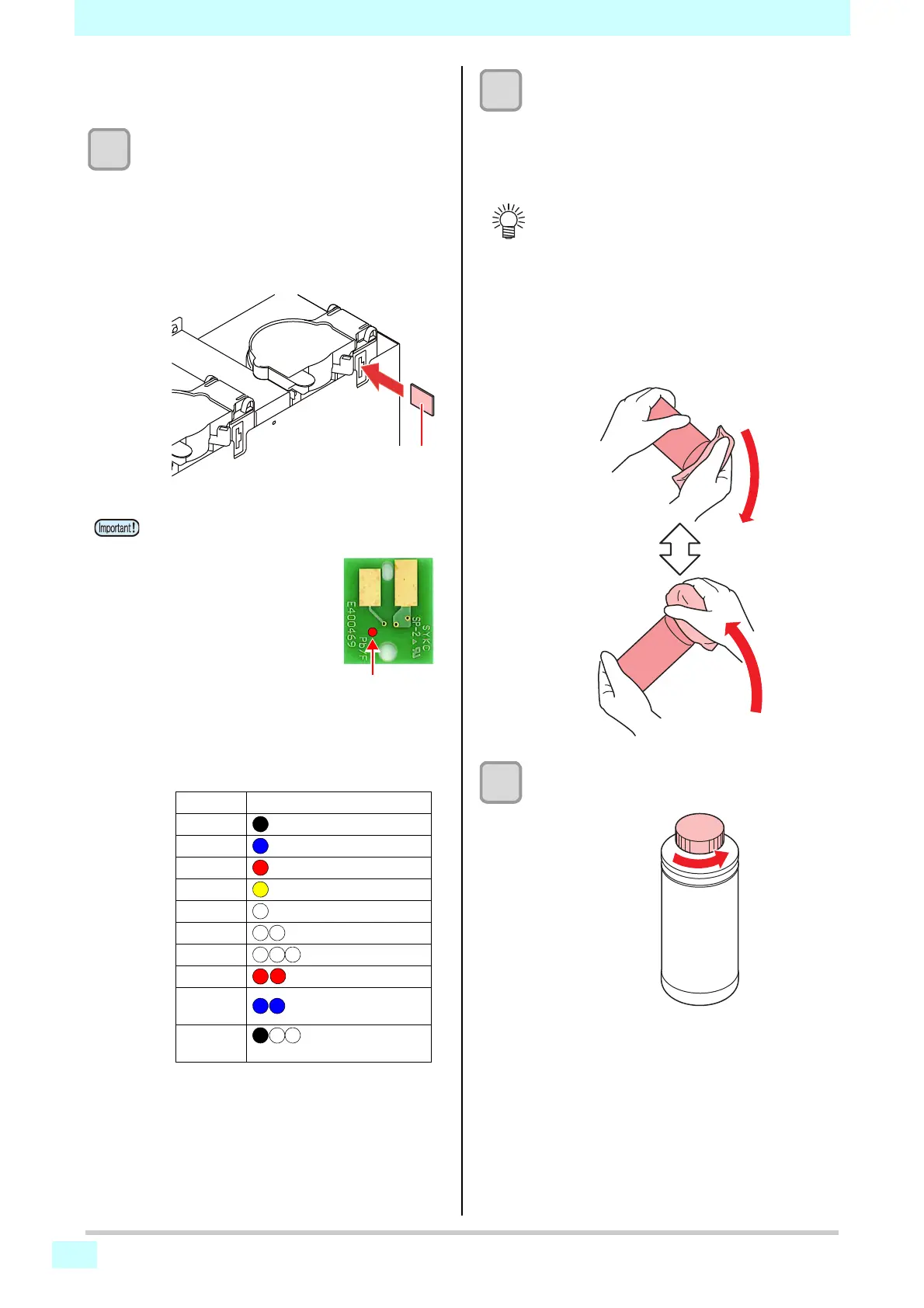Chapter 1 Before Use
1-10
Setting ink bottles
1
Insert the ink IC chip.
• Insert the ink IC chip with the left side with metal
upward. If you insert the wrong side by accident, it
causes faulty or damage of the ink IC chip.
• Do not touch the metal part of the ink IC chip. It
may break the ink IC chip by static, or may cause
read error by stain or flaw.
• For the setting orders of the ink bottles, refer to
P. 6-4 .
2
Take out the ink bottle, and slowly shake it
twenty times and more.
• To prevent ink from leaking when you shake it,
wear gloves and cover the ink bottle cap with a
paper towel etc. Being in that status, slowly shake
it twenty times and more by flowing ink.
3
Remove the cap of the ink bottle.
About ink IC chip
• The ink IC chip has information
of ink color, remaining amount
of ink, expiration data, etc.
When setting the ink bottle,
insert the ink IC chip packed
with the ink bottle into the ink IC
chip inserting port attached with
the ink cover.
• If you set the ink IC chip not
being the pair of the ink bottle,
image quality defect etc. may
occur.
• The mark indicating color information is pasted on
the ink IC chip.
ink IC chip
Mark indication
position
Ink color and indication mark
Ink color Indication mark
Black (one black circle)
Cyan (one blue circle)
Magenta (one red circle)
Yellow (one yellow circle)
White (one white circle)
Clear (two white circles)
Primer (three white circles)
Light Cyan (two red circles)
Light
magenta
(two blue circles)
Silver
(one black circle, two
white circles.)
• Before shaking it, check that the cap is firmly
closed.
• If you shake it too strong, it may cause ink
leakage. Therefore, perform this carefully.
• If the remaining amount of ink is less, ink in the
bottle cannot be beaten enough. Tilt the ink bottle
until it becomes vertical.
Cover with paper towel firmly and shake ink slowly
Repeat this