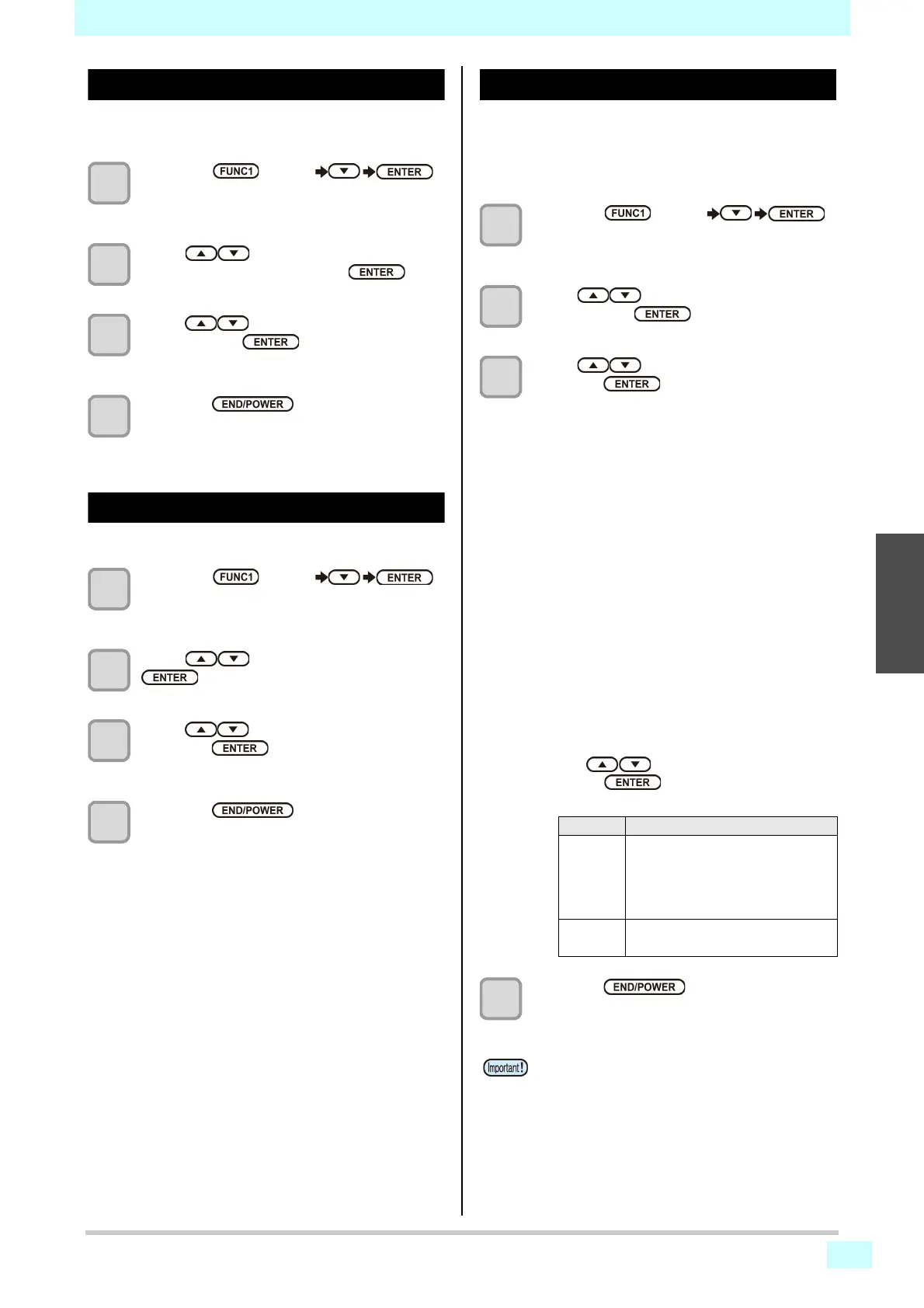3-3
Chapter 3 Setup
3
2
2
2
Setting the Media Thickness
If the media thickness is changed, Table Height is also
changed.
1
Press the
(MENU)
key in LOCAL.
• HEAD HEIGHT MENU will be displayed.
2
Press to select “MEDIA
THICKNESS” , and press the key.
3
Press to set the media thickness,
and press the key.
Set value : 0.0 to 153mm
4
Press the key several times to
end the setting.
Setting the HEAD GAP
If the head gap is changed, Table Height is also changed.
1
Press the
(MENU)
key in LOCAL.
• HEAD HEIGHT MENU will be displayed.
2
Press to select “HEAD GAP”
key.
3
Press to set the table spacer, and
press the key.
• Setting value: 1.5 to 4.0 mm
4
Press the key several times to
end the setting.
Gap check
Select the operation when an obstacle is detected
before printing (at the time of remote pressed) or
during printing.
1
Press the
(MENU)
key in LOCAL.
• HEAD HEIGHT MENU will be displayed.
2
Press to select “GAP CHECK” ,
and press the key.
3
Press to select the mode, and
press the key.
• Set value: ON, OFF
• When ON is selected:
Before drawing, the work height is checked with
the specified table height (media thickness).
Before and during drawing, if the work sensor is
shielded, the table is lowered until it is unshielded
to change the table height.
If the work sensor is shielded when the table is
lowered to the bottom, a message of [WORK
High] appears and the operation stops.
• When OFF is selected:
Before drawing, the work height is checked with
the specified table height (media thickness), and if
the work sensor is shielded, a message of
[WORK High] appears and the operation stops.
If the work sensor is shielded during printing,
lower the table until the work sensor is no longer
in the dark and interrupt the print and display
[WORK High]. (For the head hit prevention)
When you resume plotting, then return to the
original table height.
• When INDIVISUAL is selected.
Press to select "ON" or "OFF" and
press the key.
・Item:BEFORE PRINT, ON PRINT
4
Press the key several times to
end the setting.
Item Applied action
BEFORE
PRINT
• When switching from local to
remote.
• When WORK CHK is selected from
the work set.
• Before printing the built-in pattern.
ON
PRINT
• During the Online printing.
• During printing the built-in pattern.
• The gap check function is not a function to avoid the
head hit completely by detecting obstacles. Even
when the GAP CHECK is “ON”, be sure to check the
work height visually before drawing.
