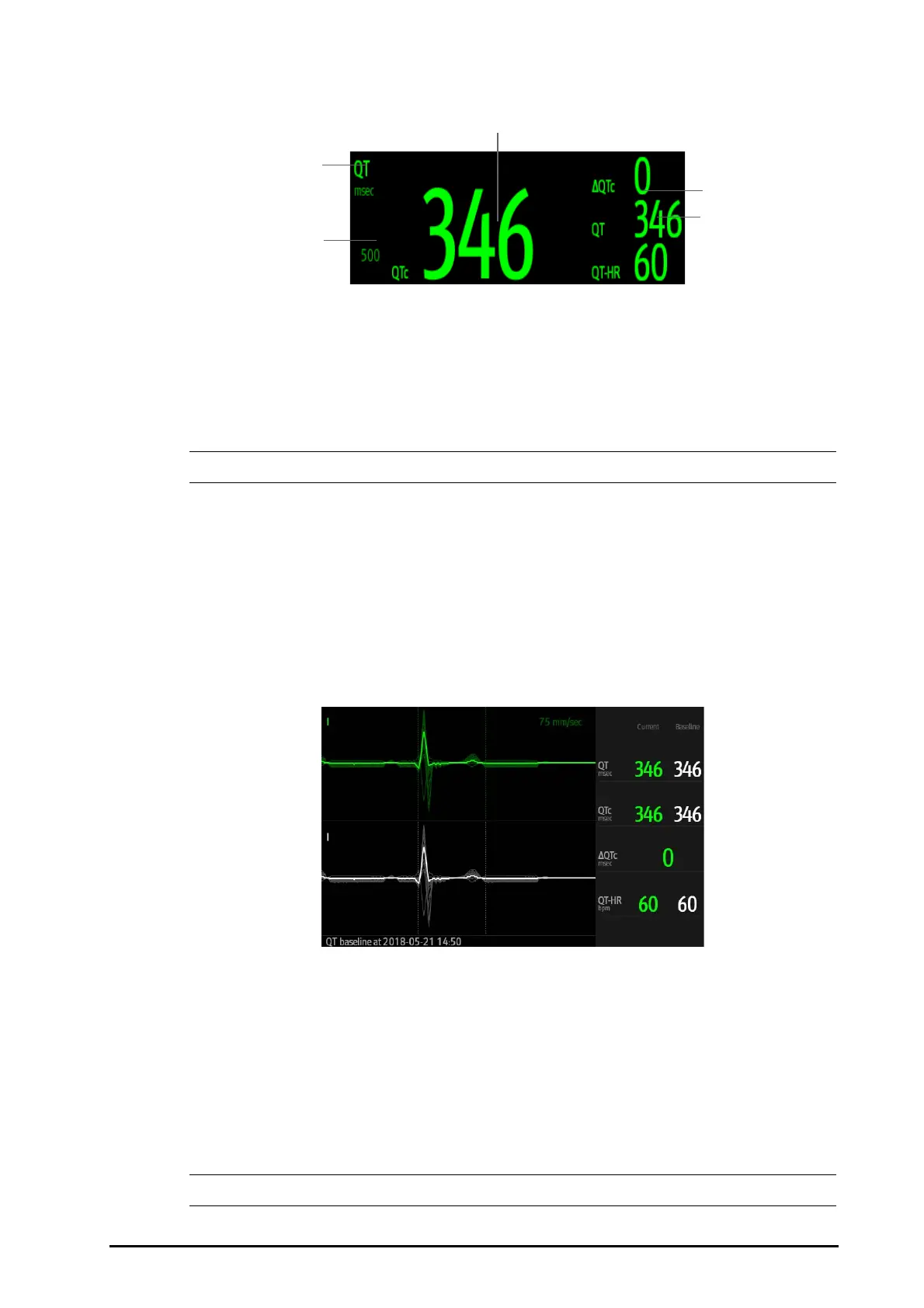BeneVision N Series Patient Monitor Operator’s Manual 11 - 25
The following picture shows the QT numeric area. Your monitor screen may look slightly different:
• The display of the QT numeric area differs as related settings change.
11.9.4 Entering the QT View
QT View shows the current and baseline QT parameter values and waveforms. To enter the QT View, follow this
procedure:
1. Select the QT numerics area, ECG numeric area, or waveform area to enter the ECG menu.
2. Select the QT tab.
3. From the bottom of the menu, select QT View.
The following picture shows the QT view.
■ The current waveform is shown in the upper half in green.
■ The baseline waveform is shown below in white.
■ The start of QRS complex and the end of the T wave are marked with a vertical line.
■ In some conditions, no QT measurement can be calculated. Then the cause of failed QT measurement is
shown at the bottom of the QT numerics area and the message “Cannot Analyze QT” is shown in the
technical alarm area.
Select the left or right arrow to switch leads. Corresponding waveform will be highlighted.
• In the QT view, the derived leads are marked with a "d" in front of the lead label, for example “dV1”.
(1) QTc alarm limit (if QTc alarm is off, the alarm off symbol is displayed)
(2) Parameter label (3) QTc value
(4) QTc value (the difference between the current and baseline QTc values)
(5) QT value
