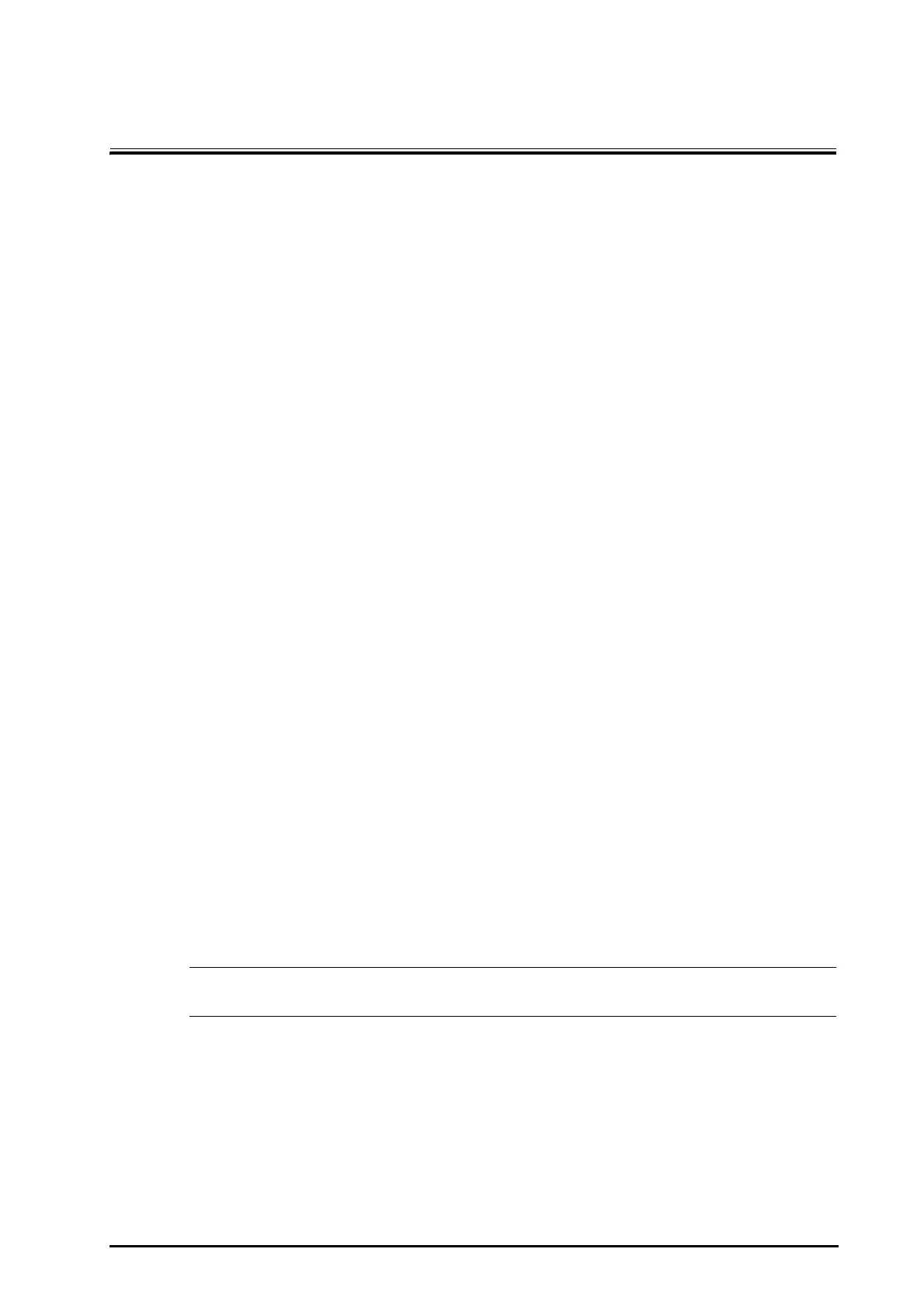BeneVision N Series Patient Monitor Operator’s Manual 4 - 1
4 User Screens
The monitor provides different user screens to facilitate patient monitoring in different departments and clinical
applications.
4.1 Choosing a Screen
To choose a screen, follow this procedure:
1. Access the Choose screen page in either of the following ways:
◆ Select the Screen Setup quick key.
◆ Select the Main Menu quick key → from the Display column select Choose screen.
2. Select the desired screen.
4.2 Normal Screen
The normal screen is most frequently used for patient monitoring. For general department, ICU, and CCU, normal
screen is used by default.
4.2.1 Entering the Normal Screen
To enter the normal screen, choose any of the following ways:
■ Swipe left or right on the touchscreen with two fingers to switch to the normal screen.
■ Select the Screen Setup quick key → select the Choose Screen tab → select Normal Screen.
■ Select the Main Menu quick key → from the Display column select Choose Screen → select Normal
Screen.
4.2.2 Configuring the Normal Screen
You can configure the parameter numerics, waveforms, and their sequence displayed on the normal screen. To
do so, follow this procedure:
1. Access Tile Layout in either of the following ways:
◆ Select the Screen Setup quick key.
◆ Select the Main Menu quick key → from the Display column select Tile Layout.
2. Select a parameter numeric area or waveform area, and then from the popup list select an element you
want to display in this area. The parameters and waveforms you did not select will not displayed.
• ECG parameters and waveform are always displayed on the first line of the parameter numeric area
and waveform area.
4.3 The Big Numerics Screen
The big numerics screen displays parameter numerics in big font size.
4.3.1 Entering the Big Numerics Screen
To enter the big numerics screen, choose any of the following ways:
■ Swipe left or right on the touchscreen with two fingers to switch to the big numerics screen.
