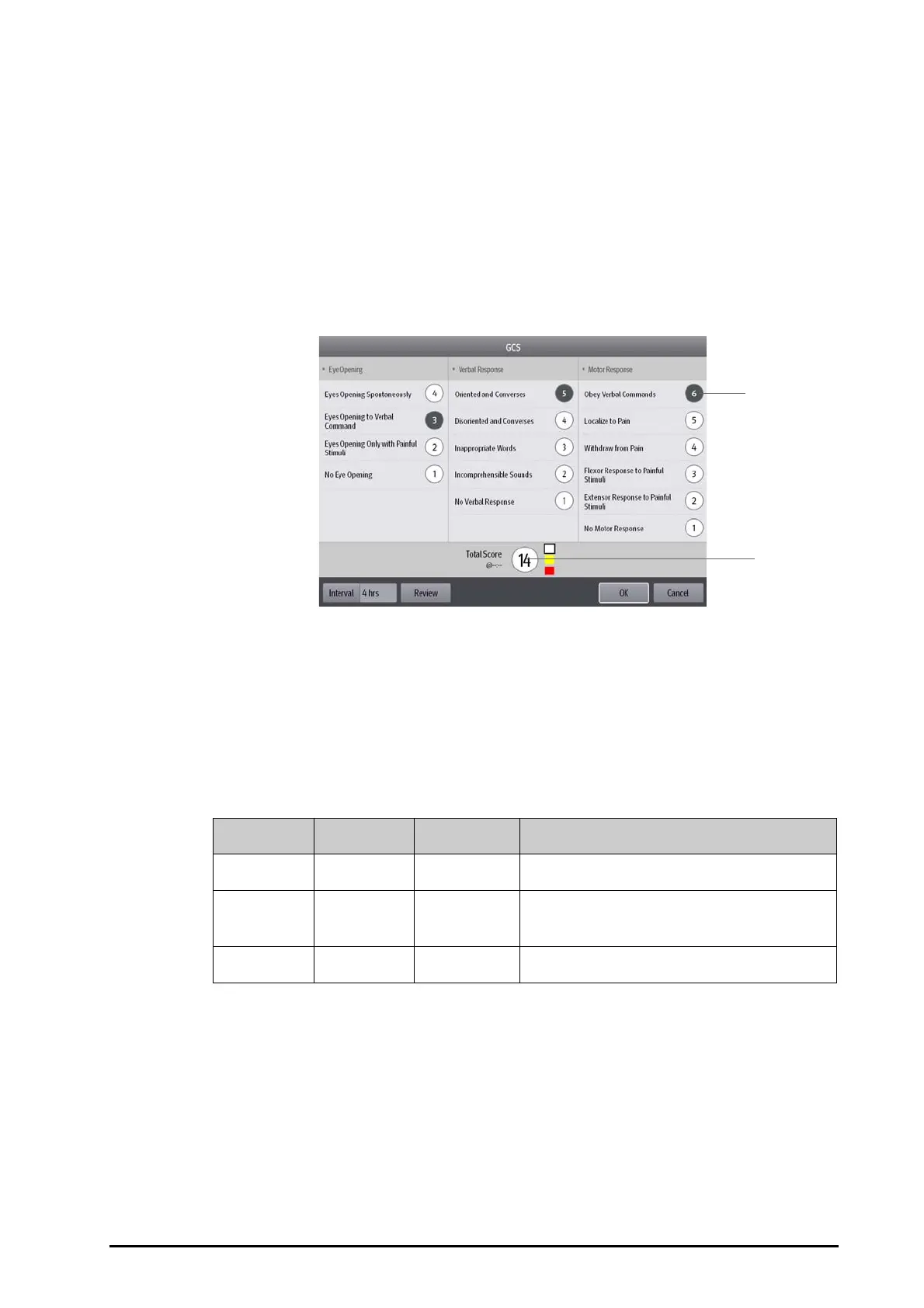BeneVision N Series Patient Monitor Operator’s Manual 34 - 11
34.3.2 Accessing the GCS Menu
Enter the GCS menu in any of the following ways:
■ Select the GCS parameter area
■ Select the GCS quick key.
■ Select the Main Menu quick key → from the CAA column select GCS.
(1) Subscore (2) Total score
34.3.3 Performing GCS Scoring
To perform scoring, follow this procedure:
1. From the Eye Opening area, Verbal Response area, and Motor Response area, respectively select an item
that represents the patient’s status.
2. Select OK to accept the total score.
The following table lists the default score range and color of relevant consciousness level.
34.3.4 Setting GCS Scoring Interval
From the GCS menu, select Interval to set GCS scoring interval. When the scoring interval is reached and you do
not perform another scoring, the score will be invalid and displayed as outline fonts.
34.3.5 Reviewing GCS Trend Data
From the GCS menu, select Review to enter the Review menu and view the GCS trend data from the Tabular
Trends.
◆ E: eye opening
◆ V: verbal response
◆ M: motor response
Level Range Color Description
Mild
13-15 White The brain function is normal or mildly damaged.
Moderate
9 - 12 Yellow
The brain function is suffered from moderate to
severe damage.
Severe
3 - 8 Red Can be brain death or remain vegetative.
