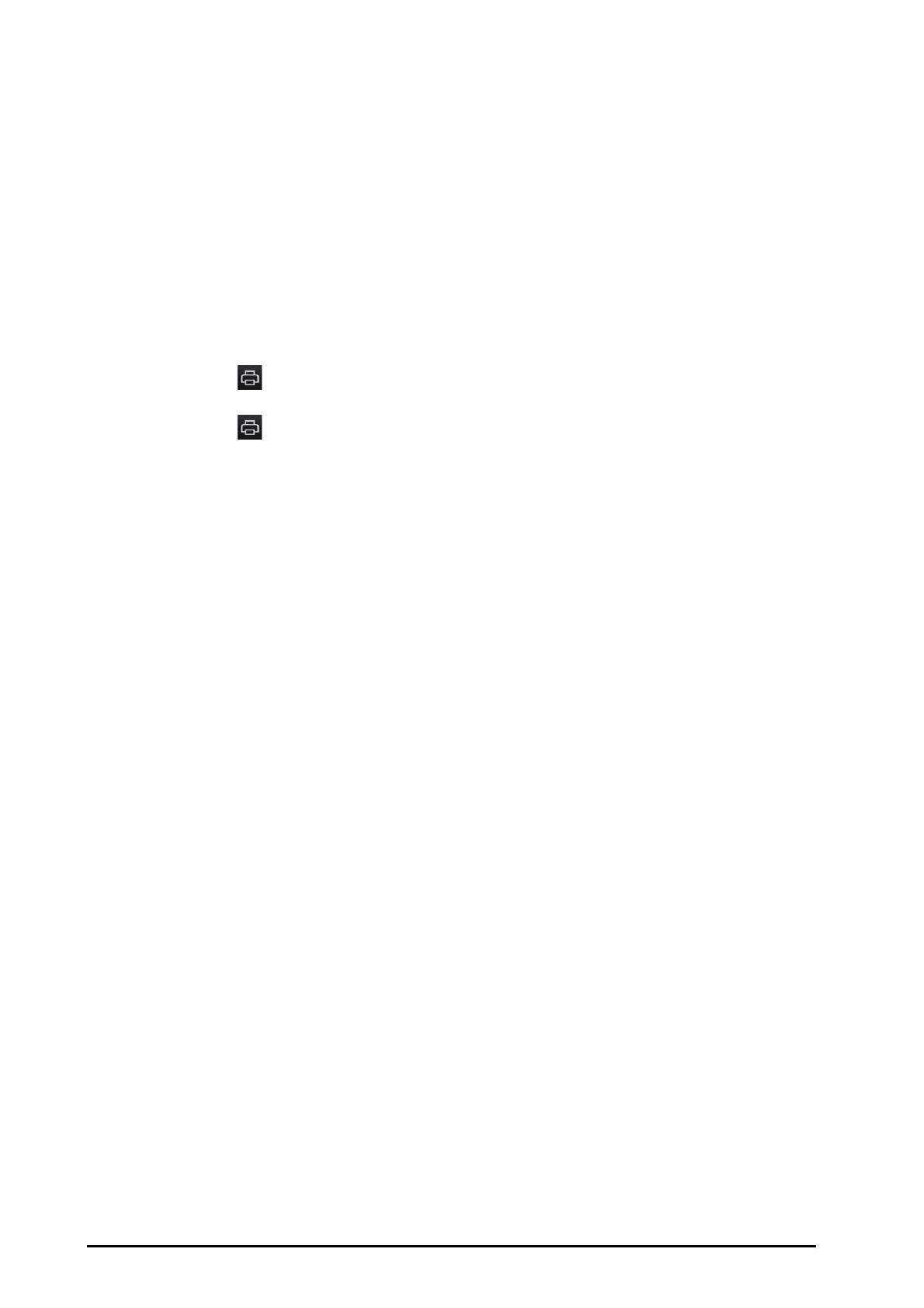32 - 4 BeneVision N Series Patient Monitor Operator’s Manual
To change the interval of trend data, follow this procedure:
1. Enter the tabular trends review page.
2. Select Interval.
◆ 5 sec or 30 sec: select to view up to 4 hours of tabular trends at an interval of 5 seconds or 30 seconds.
◆ 1 min, 5 min, 10 min, 15 min, 30 min, 1 hr, 2 hrs, or 3 hrs: select to view up to 120 hours of tabular
trends at selected interval.
◆ Select parameters, such as NIBP, C.O. to view the tabular trends when parameter measurements are
acquired.
32.2.5.5 Printing a Tabular Trends Report
To print a tabular trends report, follow this procedure:
1. Enter the tabular trends review page.
2. Select at the upper left corner of the review page to enter the Print Setup menu.
3. Set the tabular trends report as described in 37.6.3Setting Tabular Trends Reports.
4. Select in the Tabular Trends Report menu to print the report.
32.2.6 Graphics Trends Review Page
The graphic trends review page displays trend data in a graphic form.
32.2.6.1 Entering the Graphic Trends Review Page
Choose one of the following methods to enter the graphic trends review page:
■ Select the Review quick key → select the Graphic Trends tab.
■ Select the Main Menu quick key → from the Review column select Graphic Trends.
32.2.6.2 Changing the Trend Group
For more information, see 32.2.5.2Changing the Trend Group.
32.2.6.3 Editing the Trend Group
For more information, see 32.2.5.3Editing the Trend Group.
32.2.6.4 Changing the Resolution of Trend Data
To change the length of trend data displayed on the current screen, follow this procedure:
1. Enter the graphic trends review page.
2. Select Zoom.
◆ 8 min: the screen displays eight minutes of trend data. You can view the recent one hour data.
◆ 30 min, 1 hr, 2 hrs, 4 hrs: the screen displays 30 minutes, one hour, two hours, or four hours of trend
data. You can view the recent four hour data.
◆ 8 hrs, 12 hrs, 24 hrs, 48 hrs: the screen displays eight hours, 12 hours, 24 hours, or 48 hours of trend
data. You can view the recent 120 hours of data.
32.2.6.5 Changing the Number of Waveforms
To change the number of waveforms displayed on the trend review page, follow this procedure:
1. Enter the graphic trends review page.
2. Select Trends.
32.2.6.6 Printing a Graphic Trends Report
To print a graphic trends report, follow this procedure:
