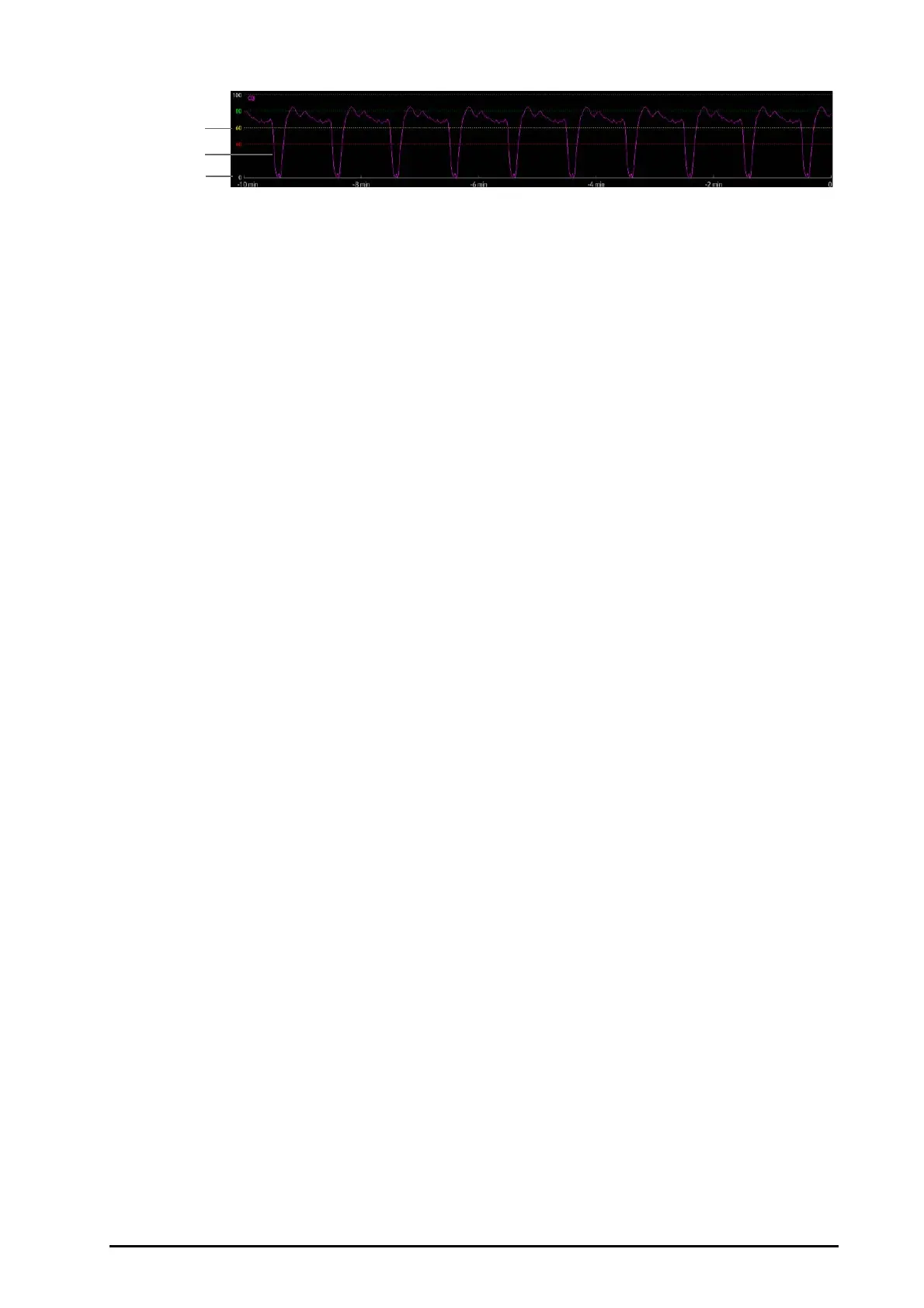BeneVision N Series Patient Monitor Operator’s Manual 34 - 15
34.5.2.3 Setting the CQI Trend Length
To set the CQI trend length, follow this procedure:
1. Select the CPR parameter area to enter the CPR menu.
2. Set Trend Length.
34.5.3 CPR Dashboard
The CPR Dashboard helps you record the medications and treatments administrated during patient rescue. You
can record the following information on the monitor:
■ Rescue start time and end time
■ The use of drugs, for example adenaline, amiodarone and other drugs
■ The administrated treatments, for example, CPR, defibrillation, and other treatments
34.5.3.1 Accessing the CPR Dashboard
If you are entering the rescue mode for the first time, the CPR Dashboard opens automatically. If you have closed
the CPR Dashboard, to open it, choose either of the following ways:
■ Select the Main Menu quick key → from the CAA column select CPR Dashboard.
■ Select the CPR parameter area, from the CPR menu, select CPR Dashboard.
34.5.3.2 Recording the Rescue Process
To record the rescue process using the CPR Dashboard, do as follows:
■ To record the rescue start time: select Start Rescue. When entering the rescue mode, the monitor
automatically records the rescue start time.
■ To record the medications and the doses, select Adrenaline, Amiodarone, or Other Drugs accordingly.
■ To record the treatments, select Start Compression/Pause Compression, Defibrillation, or Other
Treatment accordingly.
■ To record the rescue end time, select End Rescue.
34.5.3.3 Saving the Rescue Record
On the CPR Dashboard, select Save to save the rescue record.
34.5.3.4 Exporting the Rescue Record
You can export the rescue record using a USB drive. To do so, follow this procedure:
1. For N22/N19, connect the USB drive to the monitor’s MSB connector. For N17/N15/N12/N12C, connect the
USB drive in to the monitor’s USB connector.
2. Select Export.
(1) CQI scale
(2) CQI trend: indicates the change of CQI values.
(3) CQI trend length: time span till the current time
