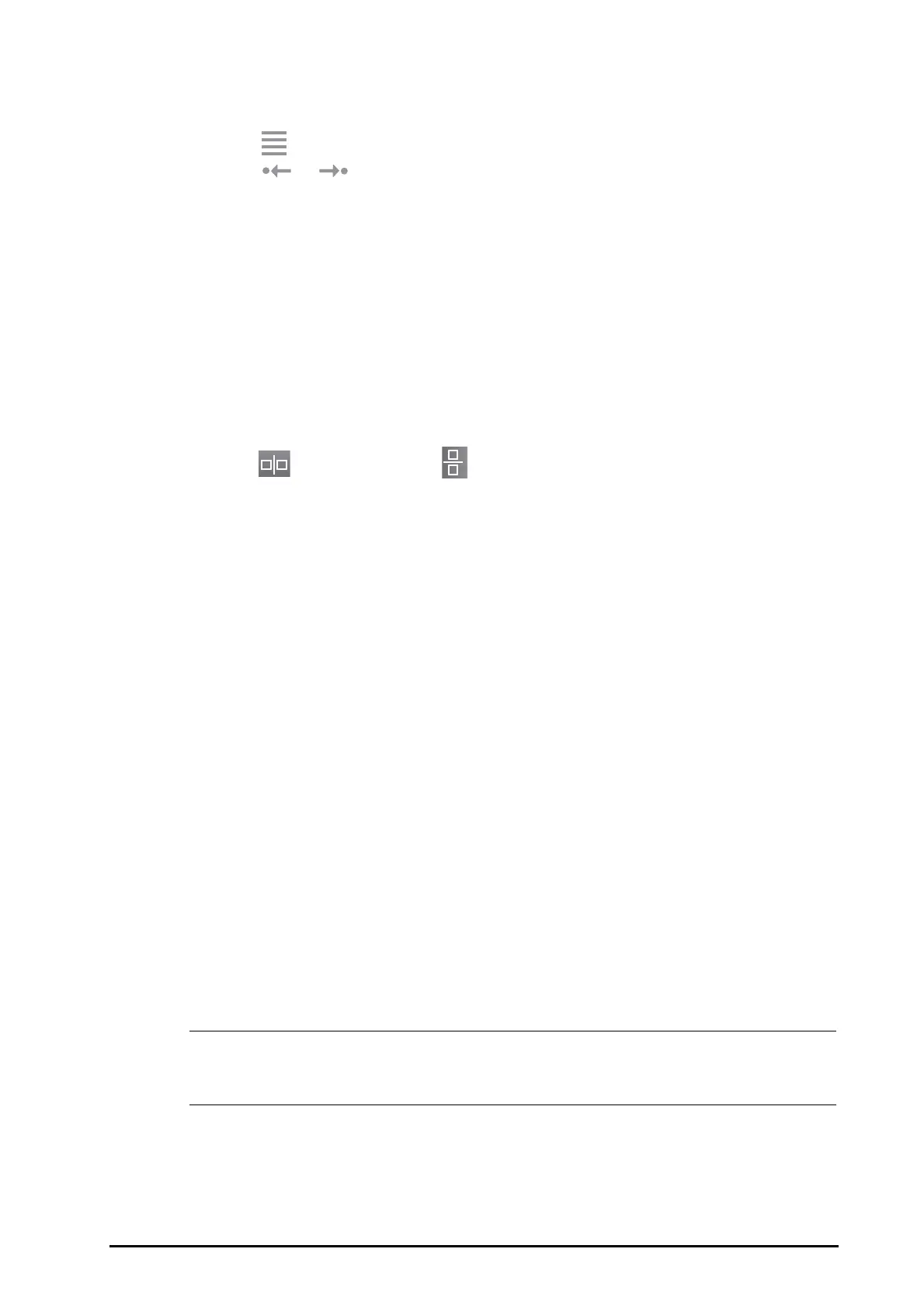BeneVision N Series Patient Monitor Operator’s Manual 32 - 3
■ Operation events not related to parameters, such as system time change
View events in either of the following ways:
■ Select and select the desired event.
■ Select or to view the previous or next event.
Events are displayed in a chronological order. The most recent event is displayed at the top. The number of
asterisk symbols before and event matches alarm priorities as follows:
■ ***: high priority alarm
■ **: medium priority alarm
■ *: low priority alarm
32.2.4.3 Displaying Two Review Pages Simultaneously
For N22/N19, you can display two review pages simultaneously. To do so, follow this procedure:
1. Enter the desired review page by one of the following methods:
◆ Select the Review quick key → select the desired tab.
◆ Select the Main Menu quick key → from the Review column select the desired menu item.
2. Select (for landscape display) or (for portrait display).
32.2.5 Tabular Trends Review Page
The tabular trends review page displays trend data in a tabular form.
32.2.5.1 Entering the Tabular Trends Review Page
Choose one of the following methods to enter the tabular trends review page:
■ Select the Review quick key → select the Tabular Trends tab.
■ Select the Main Menu quick key → from the Review column select Tabular Trends.
32.2.5.2 Changing the Trend Group
To change the trend group, follow this procedure:
1. Enter the tabular trends review page.
2. Set Trend Group.
32.2.5.3 Editing the Trend Group
The setting of the Trend Group defines the contents of displayed printed trends. To edit the trend group, follow
this procedure:
1. Enter the tabular trends review page by either of the following ways:
◆ Select the Review quick key → select the Tabular Trends tab.
◆ Select the Main Menu quick key → from the Review column select Tabular Trends.
2. Select Group Setup → select the desired tab.
• You cannot edit trend group labeled All or Standard.
• ECG parameter and waveform are always displayed in the first row on the trend page. It cannot be
deleted or moved.
32.2.5.4 Changing the Resolution of Trend Data
The interval of tabular trends defines the interval of displaying trend data. Short interval is especially suited for
neonatal applications, where the clinical situation may change very quickly. In adult monitoring, where the
patient's status typically changes more gradually, a longer interval may be more informative.
