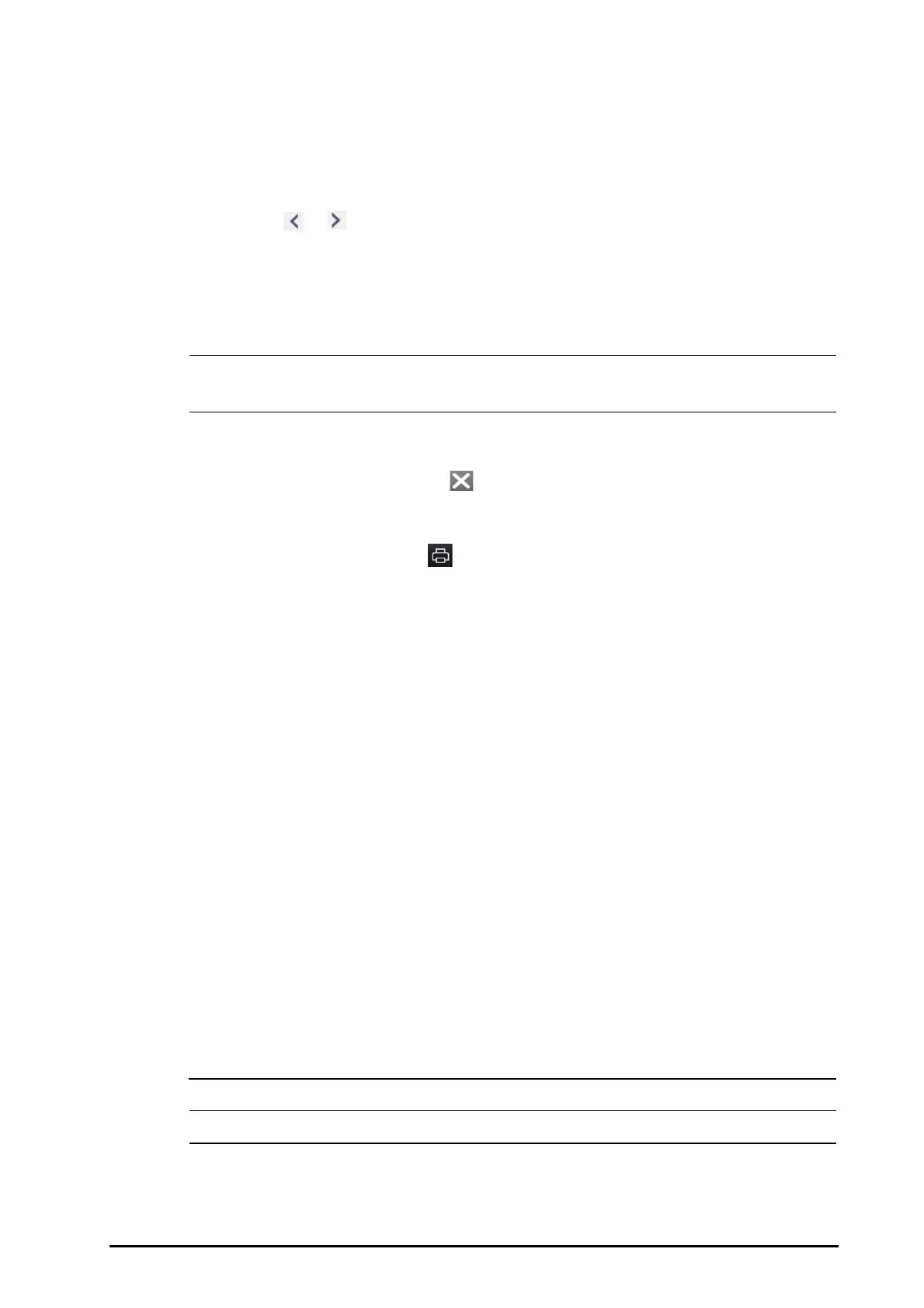BeneVision N Series Patient Monitor Operator’s Manual 3 - 15
■ EWS screen
■ CQI waveform in the Rescue Mode
3.12.2 Viewing Frozen Waveforms
To view the frozen waveforms, follow this procedure:
■ Select the or button in the Freeze window.
■ Slide the frozen waveform leftward or rightward.
At the lower right corner of the bottommost waveform displays the freeze time. The initial frozen time is 0 s. With
the waveforms scrolling, the freeze time changes at an interval of 1 second. For example, -2 s means the two
seconds before the frozen time. This change will be applied for all waveforms on the screen.
• You can view the frozen waveforms of up to 120 seconds.
• The frozen time is not displayed when the waveforms are frozen in the Rescue Mode.
3.12.3 Unfreezing Waveforms
To unfreeze the frozen waveforms, select the button upper right corner of the Freeze window.
3.12.4 Printing Frozen Waveforms
To print the frozen waveforms, select the button at the upper left corner of the Freeze window.
3.13 Using Secondary Displays
You can connect external displays for the monitor.
■ For N22/N19, you can connect two external displays: one as secondary display (mirrored, extended, or
independent) and one as iView display. The external displays are connected to the monitor via video
output connectors. For more information, see 2.3.1.1N22, N19 Main Unit for Integrated Installation.
■ For N17, you can connect two external displays: one as a mirrored secondary display and one as an
independent secondary display or the iView display. The external displays are connected to the monitor via
digital video connectors. For more information, see 2.3.3.5N17 Rear View.
■ For N15/N12, you can connect one external display as a mirrored secondary display. The external display is
connected to the monitor the via digital video connector. For more information, see 2.3.3.4N15, N12, N12C
Rear View.
3.13.1 Connecting the Secondary Display Power Supply (for N22/N19)
You need a power adapter to convert the AC mains to DC so as to power the secondary display. Before
connecting the power adapter, check that the power adapter meets the specification.
To connect the power supply, follow this procedure:
1. Connect one end of the power adapter to the DC-IN connector on the secondary display.
2. Connect the other end of the power adapter to the AC mains.
3. Check that the AC indicator on the secondary display is on.
To use the secondary display, turn it on before turning on the monitor. The secondary display does not support
hot plug. If the secondary display is disconnected from the main unit, the primary display will present an alarm.
• Use only Mindray specified power adapter.
