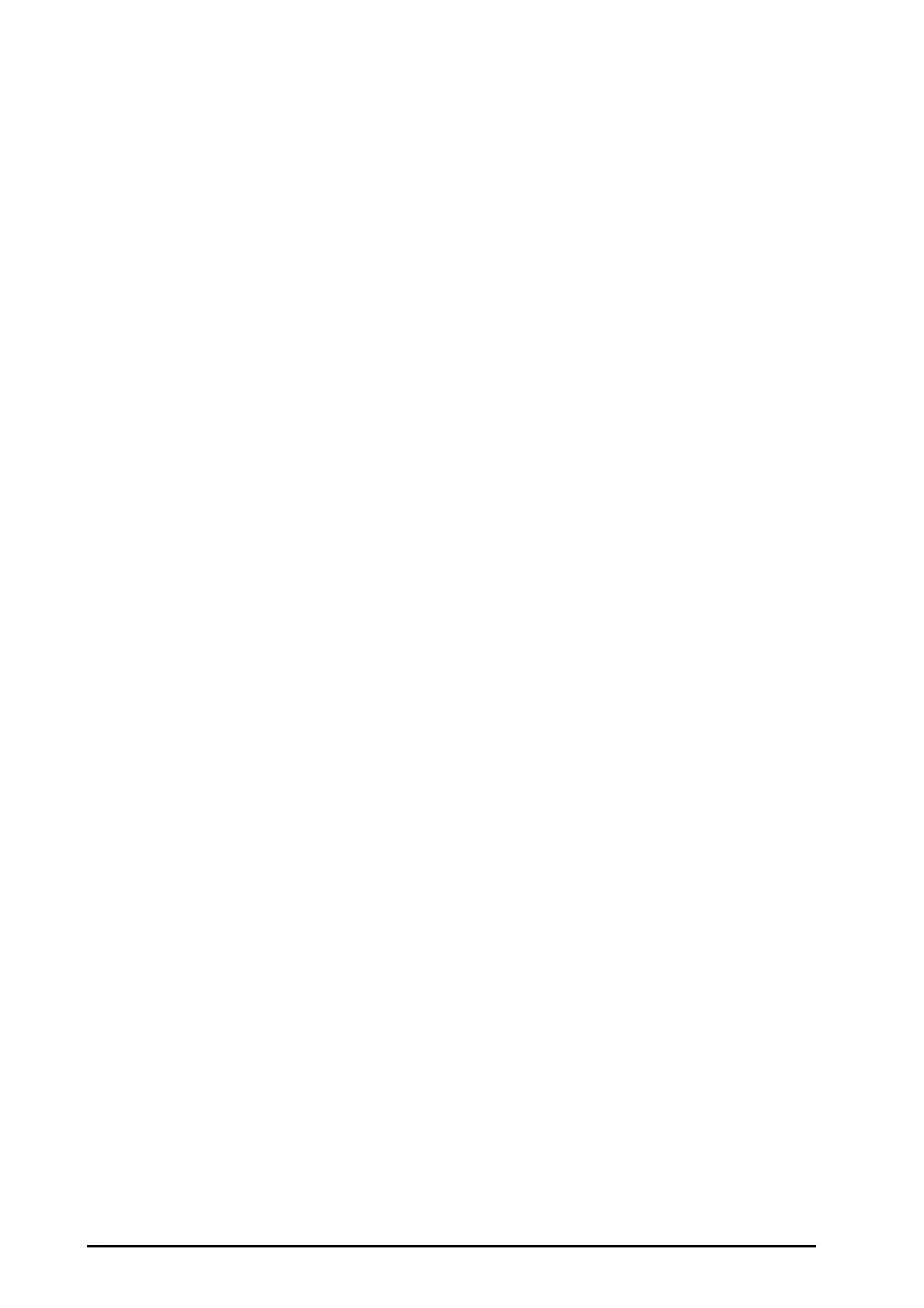28 - 6 BeneVision N Series Patient Monitor Operator’s Manual
28.7 Changing BIS Settings
28.7.1 Setting BIS Alarm Properties
To set the BIS alarm properties, follow this procedure:
1. Select the BIS numeric area or waveform area to enter the BIS menu.
2. In the BIS menu, select the Alarm tab.
3. Enter the password if required.
4. Set alarm properties as desired.
28.7.2 Choosing the BIS Smoothing Rate
The smoothing rate defines how the monitor averages the BIS value. With the smoothing rate becoming smaller,
the monitor provides increased response to changes in the patient’s state. Contrarily, the monitor provides a
smoother BIS trend with decreased variability and sensitivity to artifacts.
To change the smoothing rate, follow this procedure:
1. Select the BIS numeric area or waveform area to enter the BIS menu.
2. In the BIS menu, select the Setup tab.
3. Set Smoothing Rate to 10 sec, 15 sec, or 30 sec.
28.7.3 Setting the Display of BIS Waveform Area
To set the display of BIS waveform, follow this procedure:
1. Select the BIS numeric area or waveform area to enter the BIS menu.
2. In the BIS menu, select the Setup tab.
3. Set Display.
◆ If you set Display to EEG waveforms (EEG LT or EEG LE), set Scale and Speed for EEG waveforms.
◆ If you set Display to BIS parameter trends, set Trend Length.
28.7.4 Switching Off the Filter
The filter can filter EEG interference. It is switched on by default.
To disable the filter, follow this procedure:
1. Select the BIS numeric area or waveform area to enter the BIS menu.
2. In the BIS menu, select the Setup tab.
3. Switch off Filter.
28.7.5 Setting the Displayed BIS Parameters
Besides the BIS value, you can also display up to four secondary parameters in the BIS numeric area. To select the
displayed parameters, follow this procedure:
1. Select the BIS numeric area or waveform area to enter the BIS menu.
2. In the BIS menu, select the Select Parameter tab.
3. From the BIS Tile area, select a secondary parameter block, and then select a secondary parameter from the
Parameters area.
