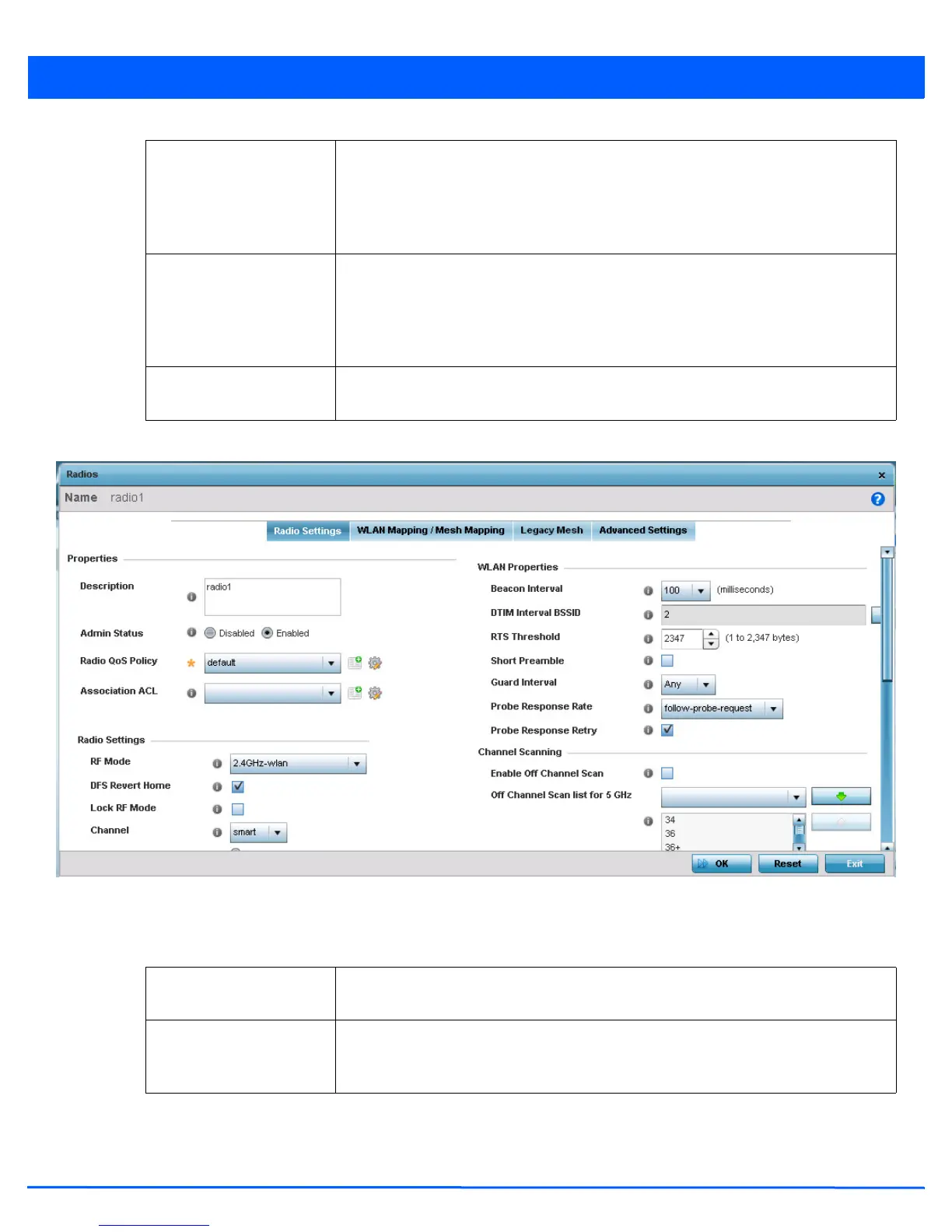Device Configuration 5 - 41
6. If required, select a radio configuration and select the Edit button to modify the radio configuration.
Figure 5-24 Access Point Radio - Radio Settings tab
7. The Radio Settings tab displays by default.
8. Define the following radio configuration parameters from within the Properties field:
RF Mode Displays whether each listed radio is operating in the 802.11a/n or 802.11b/g/n radio
band. If the radio is a dedicated sensor, it will be listed as a sensor to define the radio as
not providing typical WLAN support. If the radio is a client-bridge, it will be listed as a
client bridge and does not provide typical WLAN support. The radio band is set from
within the Radio Settings tab.
Channel Lists the channel setting for the radio. Smart is the default setting. If set to Smart, the
access point scans non-overlapping channels listening for beacons from other access
points. After the channels are scanned, it selects the channel with the fewest access
points. In the case of multiple access points on the same channel, it will select the
channel with the lowest average power level.
Transmit Power Lists the transmit power for each radio. The column displays smart if set for dynamic
Smart RF support.
Description Provide or edit a description (1 - 64 characters) for the radio that helps differentiate it from
others with similar configurations.
Admin Status Either select the Disabled or Enabled radio button to define this radio’s current status
within the network. When defined as Enabled, the access point is operational and
available for client support.
