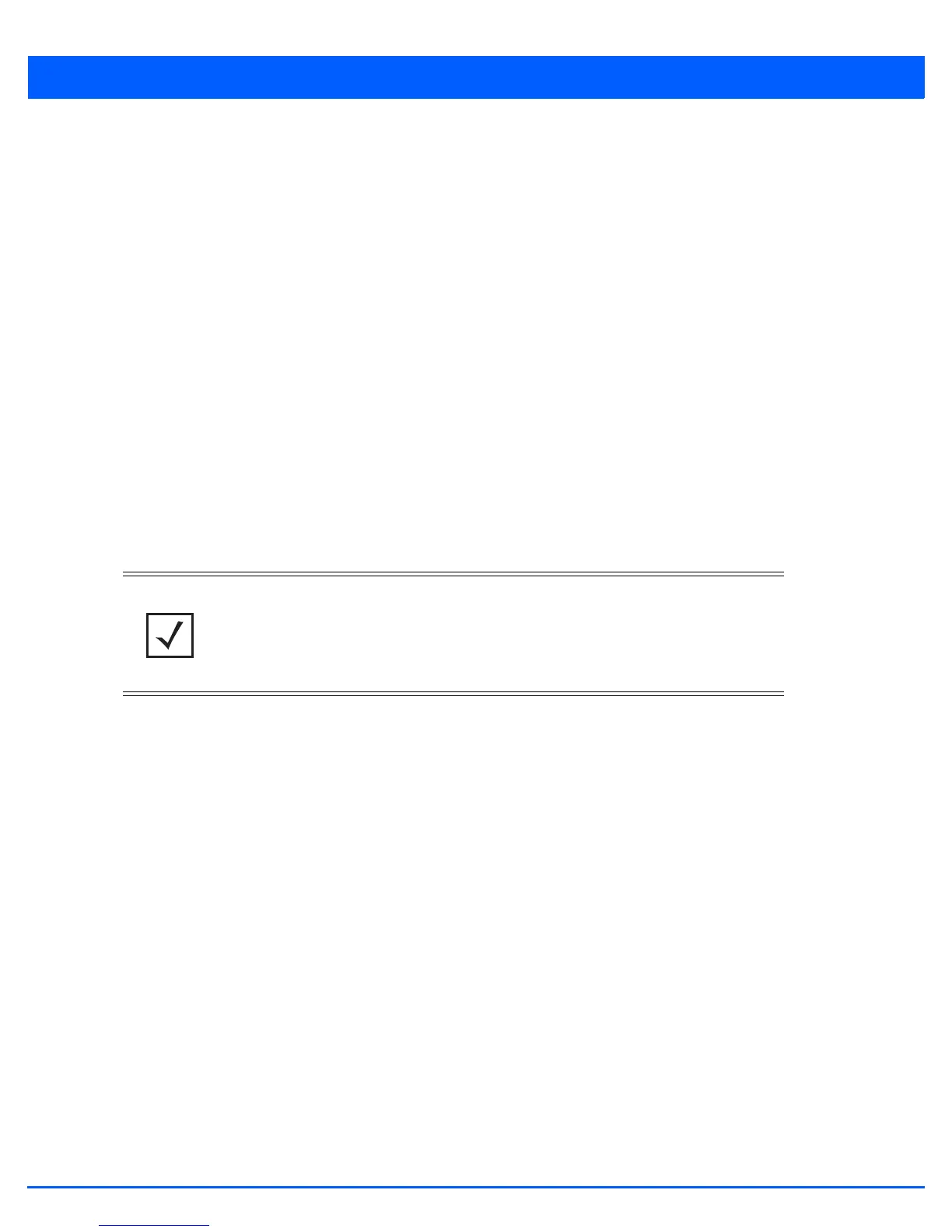5 - 314 WiNG 5.5 Access Point System Reference Guide
Either select an existing captive portal policy, use the default captive portal policy or select the Create link to create a new
captive portal configuration that can be applied to a profile. For more information, see Configuring Captive Portal Policies
on page 9-2.
6. Select OK to save the changes or overrides made to the profile’s services configuration. Select Reset to revert to the last
saved configuration.
5.4.5.9 Overriding a Management Configuration
Device Overrides
There are mechanisms to allow/deny management access to the network for separate interfaces and protocols (HTTP, HTTPS,
Telnet, SSH or SNMP). These management access configurations can be applied strategically to profiles as resource
permissions dictate for the profile. Additionally, overrides can be applied to customize a device’s management configuration,
if deployment requirements change and a devices configuration must be modified from its original device profile configuration.
Additionally, an administrator can define a profile with unique configuration file and device firmware upgrade support.
To define or override a profile’s management configuration:
1. Select Devices from the Configuration tab.
2. Select Device Overrides from the Device menu to expand it into sub menu options.
3. Select a target device from the device browser in the lower, left-hand, side of the UI.
4. Select Management.
NOTE: A blue override icon (to the left of a parameter) defines the parameter as having
an override applied. To remove an override, go to the Basic Configuration screen’s
Device Overrides field and select Clear Overrides. This will remove all overrides
from the device.
