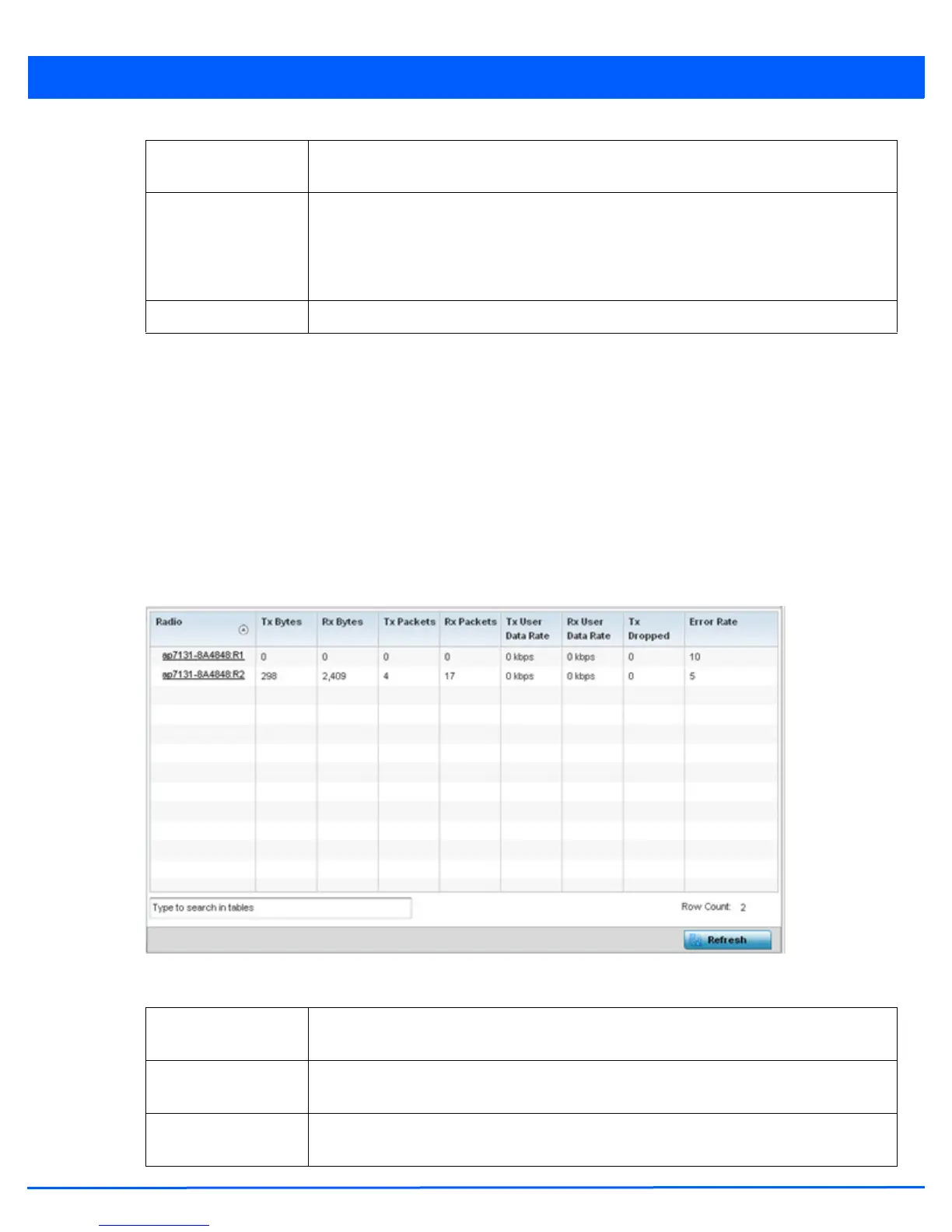Statistics 13 - 73
13.3.9.3 Traffic Statistics
Refer to the Traffic Statistics screen to review access point radio transmit and receive statistics, data rate, and packets dropped
during both transmit and receive operations.
To view the access point radio traffic statistics:
1. Select the Statistics menu from the Web UI.
2. Select System from the navigation pane (on the left-hand side of the screen). Expand a RF Domain and select one of its
connected access points.
3. Expand Radios.
4. Select Traffic Statistics.
Figure 13-44 Access Point - Radio Traffic Statistics screen
The Traffic Statistics screen displays the following:
Traffic Index Displays the traffic utilization index of the radio. This is expressed as an integer value. 0 – 20
indicates very low utilization, and 60 and above indicate high utilization.
Quality Index Displays an integer that indicates overall RF performance. The RF quality indices are:
• 0 – 50 (poor)
• 50 – 75 (medium)
• 75 – 100 (good)
Refresh
Select the Refresh button to update the screen’s statistics counters to their latest values.
Radio Displays the name assigned to the radio as its unique identifier. The name displays in the form
of a link that can be selected to launch a detailed screen containing radio throughout data.
Tx Bytes Displays the total number of bytes transmitted by each listed radio. This includes all user data
as well as any management overhead data.
Rx Bytes Displays the total number of bytes received by each listed radio. This includes all user data as
well as any management overhead data.
