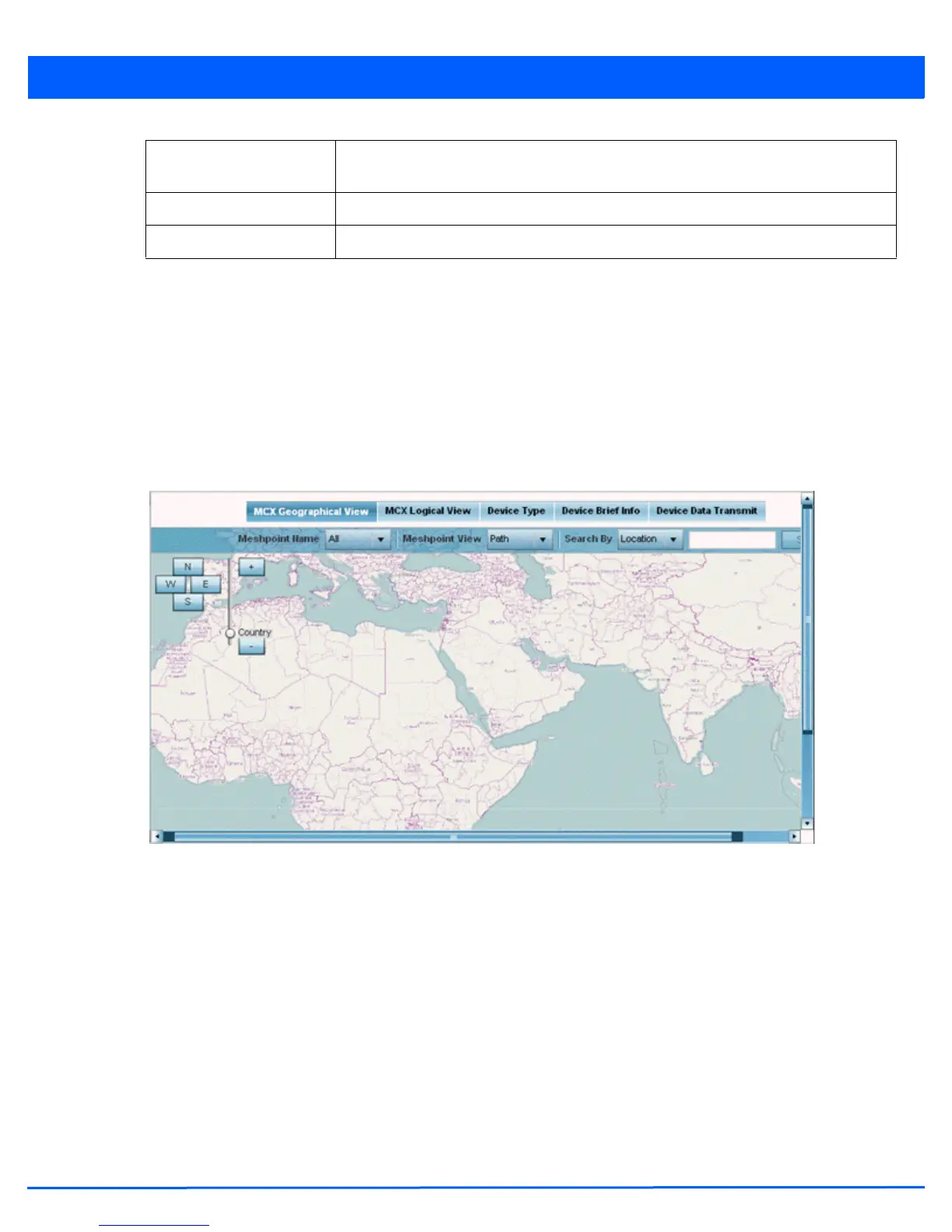13 - 30 WiNG 5.5 Access Point System Reference Guide
13.2.10 Mesh Point
RF Domain Statistics
To view Mesh Point statistics for RF Domain member access point and their connected clients:
1. Select the Statistics menu from the Web UI.
2. Select a RF Domain from under the System node on the top, left-hand side, of the screen.
3. Select Mesh Point.
The MCX Geographical View displays by default.
Figure 13-19 RF Domain - Mesh Point MCX Geographical View screen
The MCX Geographical View screen displays a map where icons of each device in the RF Domain is overlaid. This
provides a geographical overview of the location of each RF Domain member device.
4. Use the N, W, S and E buttons to move the map in the North, East, West and South directions respectively. The slider next
to these buttons enables zooming in and out of the view. The available fixed zoom levels are World, Country, State, Town,
Street and House.
5. Use the Maximize button to maximize this view to occupy the complete screen. Use the Refresh button to update the
status of the screen.
6. Select the MCX Logical View tab to view a logical representation of the mesh point.
Portal Radio MAC Displays the hardware encoded MAC address for each radio in the RF Domain mesh
network.
Connect Time Displays the total connection time for each listed client in the RF Domain mesh network.
Refresh Select the Refresh button to update the statistics counters to their latest values.
