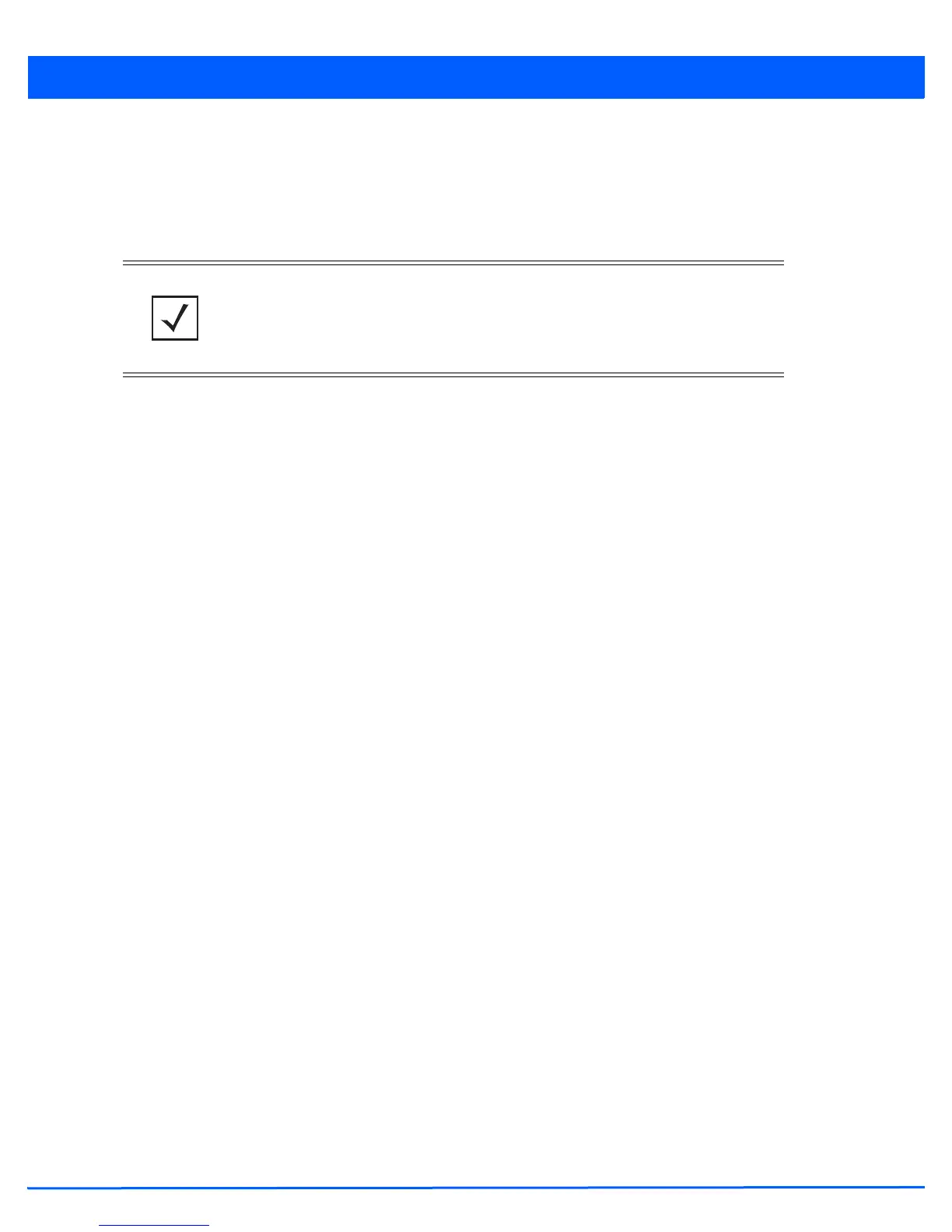6 - 12 WiNG 5.5 Access Point System Reference Guide
6.1.2.3 PSK / None
Configuring WLAN Security
Open-system authentication can be referred to as no authentication, since no actual authentication and user credential
validation takes place. When selecting PSK/None, a client requests (and is granted) authentication with no credential
exchange.
6.1.2.4 Captive Portal
Configuring WLAN Security
A captive portal is guest access policy that provides temporary and restrictive access to the wireless network. The primary
means of securing such guest access is the use of a captive portal. For an overview of the captive portal process and
information on how to define a captive portal policy that can be applied to a WLAN, see Configuring Captive Portal Policies on
page 9-2.
To assign a captive portal policy to a WLAN:
1. Select the Configuration tab from the Web UI.
2. Select Wireless.
3. Select Wireless LANs to display a high level display of existing WLANs.
4. Select the Add button to create an additional WLAN or select an existing WLAN and Edit to modify the properties of an
existing WLAN.
5. Select Security.
6. Refer to the Captive Portal field within the WLAN security screen.
Select the Captive Portal Enable option if authenticated guess access is required with the selected WLAN. This feature
is disabled by default.
7. Select the Captive Portal if Primary Authentication Fails option to enable the captive portal policy if the primary
authentication is unavailable
8. Select the Captive Portal Policy to use with the WLAN from the drop-down menu. If no relevant policies exist, select the
Create icon to define a new policy to use with this WLAN or the Edit icon to update the configuration of an existing captive
portal policy. For more information, see Configuring Captive Portal Policies on page 9-2.
9. Select OK when completed to update the captive portal configuration. Select Reset to revert the screen back to the last
saved configuration.
6.1.2.5 Passpoint Policy
Configuring WLAN Security
A Passpoint policy provides an interoperable platform for streamlining Wi-Fi access to access points deployed as public
hotspots. Passpoint is supported across a wide range of wireless network deployment scenarios and client devices.
1. Select the Configuration tab from the Web UI.
2. Select Wireless.
3. Select Wireless LANs to display a high level display of existing WLANs.
NOTE: Although None implies no authentication, this option is also used when
pre-shared keys are used for encryption (thus the /PSK in the description).
