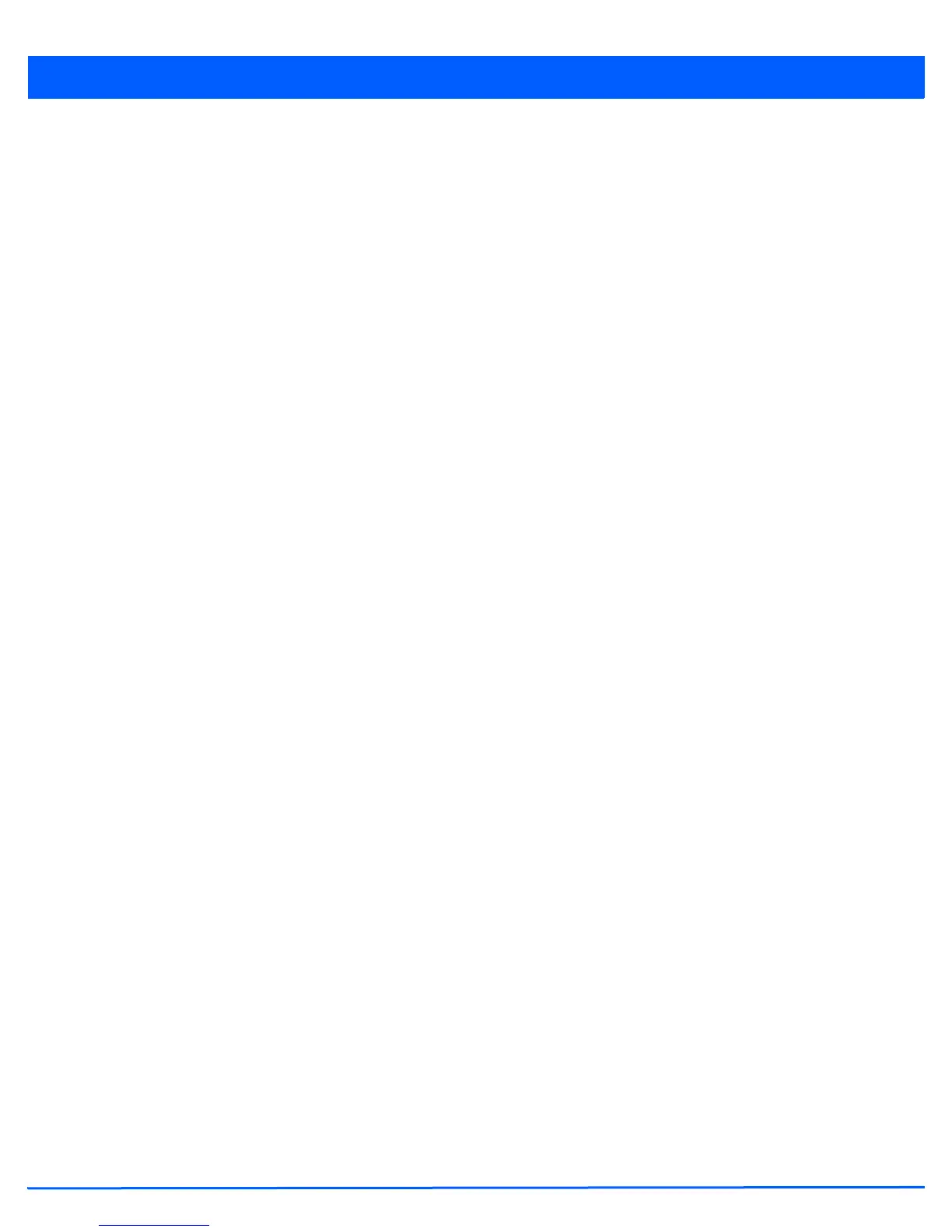6 - 14 WiNG 5.5 Access Point System Reference Guide
1. Select the Configuration tab from the Web UI.
2. Select Wireless.
3. Select Wireless LANs to display a high level display of existing WLANs.
4. Select the Add button to create an additional WLAN, or select an existing WLAN and Edit to modify its properties.
5. Select Security.
6. Refer to the External Controller field within the WLAN security screen.
7. Select the Enable option to enable this WLAN to be managed by an external controller.
8. Use the Host field to enter a hostname/IP address of the remote wireless controller. Use the spinner control to select the
type of the remote controller.
9. Use the Proxy Mode drop-down to configure the proxy mode for accessing remote resources.
10. Select OK when completed to update the External Controller configuration. Select Reset to revert the screen back to the
last saved configuration.
6.1.2.8 WPA/WPA2-TKIP
Configuring WLAN Security
Wi-Fi Protected Access (WPA) is an encryption scheme specified in the IEEE Wireless Fidelity (Wi-Fi) standard, 802.11i. WPA
provides more sophisticated data encryption than WEP. WPA is designed for corporate networks and small-business
environments where more wireless traffic allows quicker discovery of encryption keys by an unauthorized person.
The encryption method is Temporal Key Integrity Protocol (TKIP). TKIP addresses WEP’s weaknesses with a re-keying
mechanism, a per-packet mixing function, a message integrity check, and an extended initialization vector, however TKIP also
has vulnerabilities.
Wi-Fi Protected Access 2 (WPA2) is an enhanced version of WPA. WPA2 uses the Advanced Encryption Standard (AES) instead
of TKIP. AES supports 128-bit, 192-bit and 256-bit keys. WPA/WPA2 also provide strong user authentication based on 802.1x
EAP.
To configure WPA/WPA2 encryption on a WLAN:
1. Select the Configuration tab from the Web UI.
2. Select Wireless.
3. Select Wireless LANs to display a high level display of existing WLANs.
4. Select the Add button to create an additional WLAN or select an existing WLAN and select Edit to modify its properties.
5. Select Security.
6. Select the WPA/WPA2-TKIP radio button from within the Select Encryption field.
The screen populates with the parameters required to define a WPA/WPA2-TKIP configuration for the WLAN.
