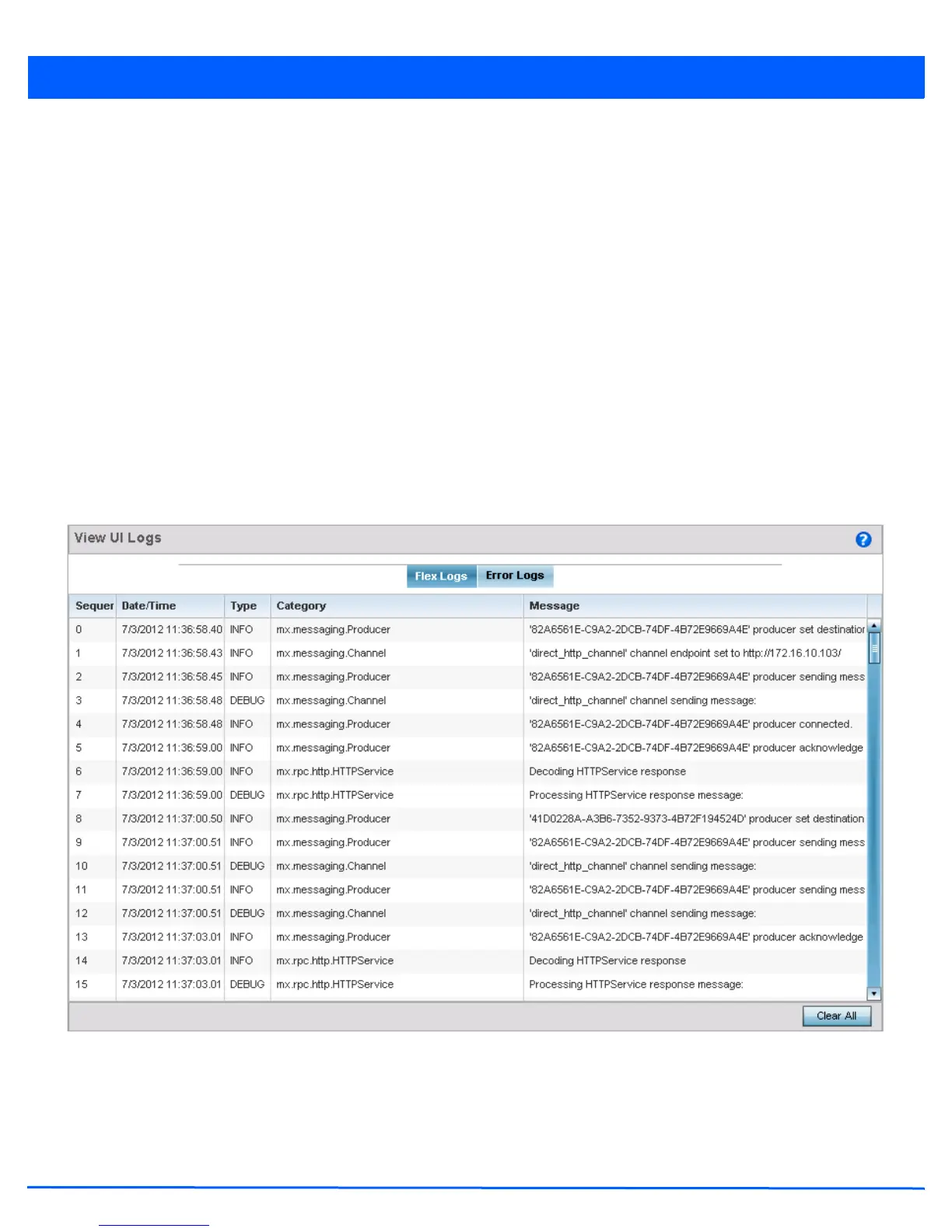Diagnostics 11 - 9
5. Select the Statistics tab to assess performance data and statistics for a target device.
Use Statistics data to assess whether the device is optimally configured in respect to its intended deployment objective.
Often the roles of radio supported devices and wireless clients change as additional devices and radios are added to the
access point managed network.
6. Select the Actions tab to display schema for any action that can be configured.
11.3.2 View UI Logs
Advanced
Use the View UI Logs screen to view the log messages generated by the device. Logs are classified as Flex Logs and Error
Logs. These logs provide a real-time look into the state of the device and provide useful information for debugging and trouble
shooting issues.
To display the logs:
1. Select Diagnostics.
2. Select Advanced to display the UI Debugging menu options.
3. Select the View UI Logs menu item to display the logs. By default, the Flex Logs screen displays.
Figure 11-7 View UI Logs - Flex Logs tab
The Sequence (order of occurrence), Date/Time, Type, Category and Message items display for each log option selected.
Use the Clear All button to clear all logs shown in this screen.
4. Select the Error Logs tab to display the error logs for this device. The following screen displays:
