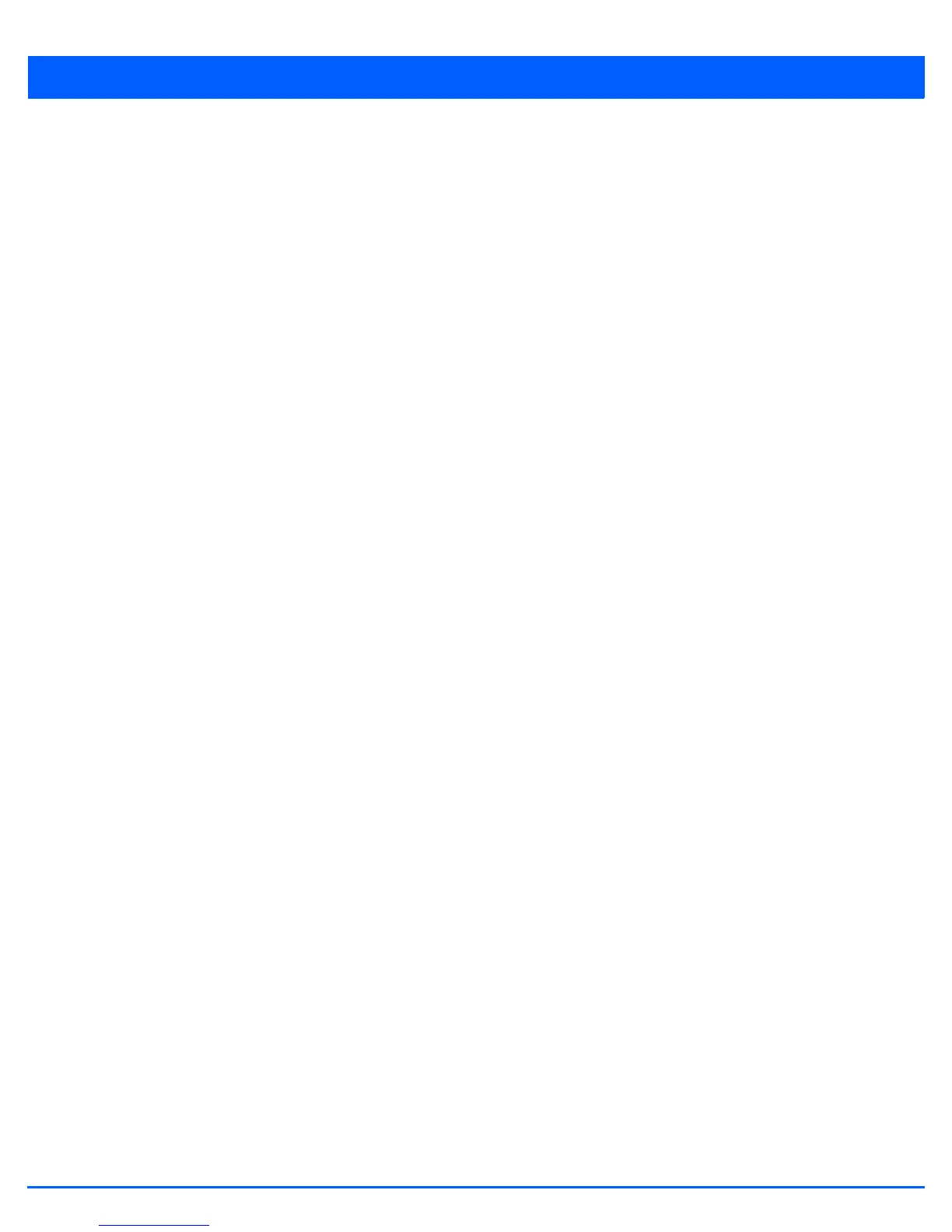5 - 328 WiNG 5.5 Access Point System Reference Guide
5.4.5.11 Overriding an Advanced Configuration
Device Overrides
Advanced device settings sets or overrides a profile’s MiNT and/or NAS configurations.
MINT secures controller profile communications at the transport layer. Using MINT, a device can be configured to only
communicate with other authorized (MINT enabled) devices. access point managed devices can communicate with each other
exclusively over a MINT security domain. Keys can also be generated externally using any application (like openssl). These keys
must be present on the managed device managing the domain for key signing to be integrated with the UI. A MAP device that
needs to communicate with another first negotiates a security context with that device. The security context contains the
transient keys used for encryption and authentication. A secure network requires users to know about certificates and PKI.
However, administrators do not need to define security parameters for access points to be adopted (secure WISPe being an
exception, but that isn’t a commonly used feature). Also, users can replace any device on the network or move devices around
and they continue to work. Default security parameters for MiNT are such that these scenarios continue to function as
expected, with minimal user intervention required only when a new network is deployed.
The profile database on the RADIUS server consists of user profiles for each connected Network Access Server (NAS) port.
Each profile is matched to a username representing a physical port. When users are authorized, it queries the user profile
database using a username representative of the physical NAS port making the connection.
To set or override an advanced configuration:
1. Select Devices from the Configuration menu.
2. Select Device Overrides to expand its menu items
3. Select a target device from the device browser in the lower, left-hand, side of the UI.
4. Select Advanced to expand its sub menu items.
5. Select Client Load Balancing.
