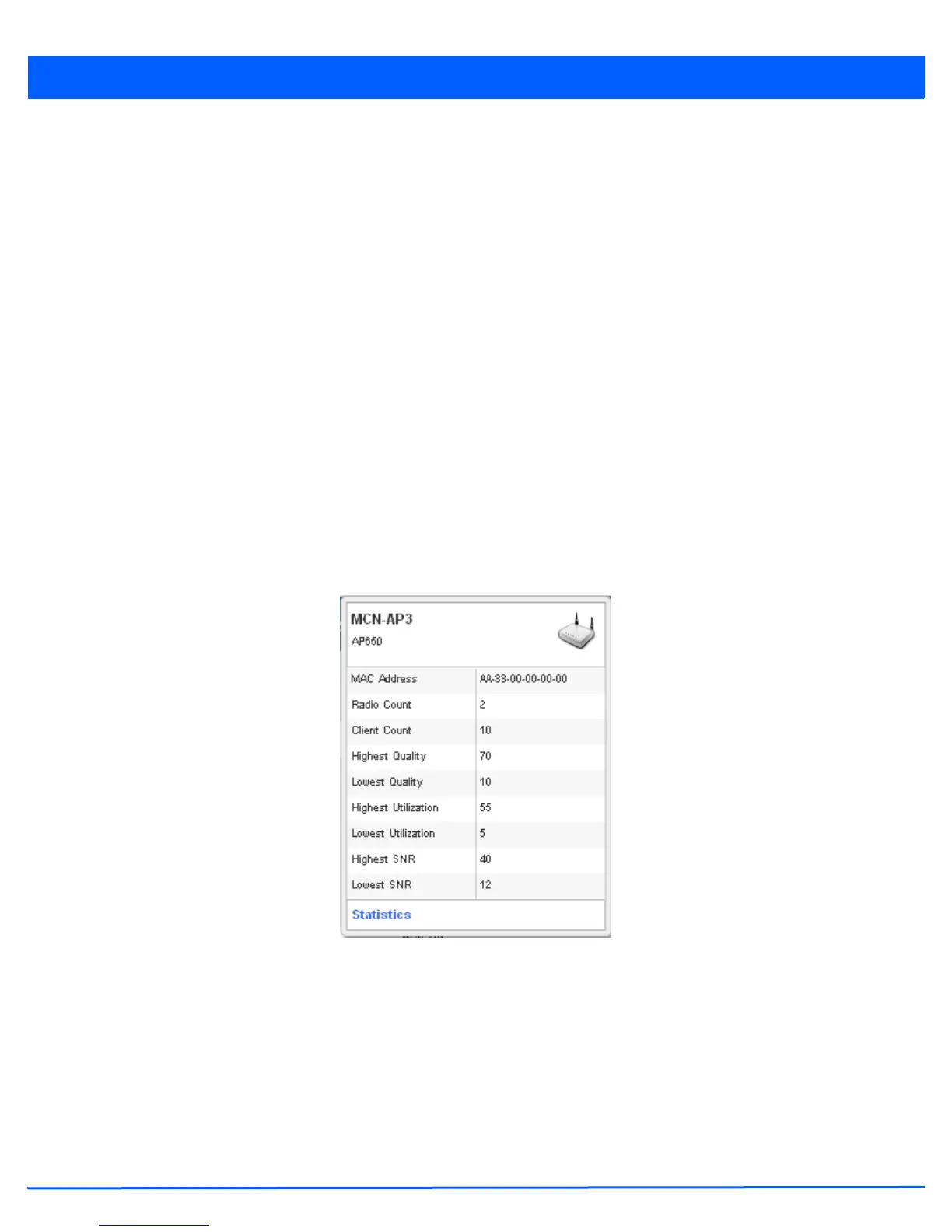4 - 12 WiNG 5.5 Access Point System Reference Guide
and error rates. Quality results include: Red (Bad Quality), Orange (Poor Quality), Yellow (Fair Quality) and Green (Good
Quality).
• Vendor – Displays the device manufacturer.
• Band – Select this option to filter based on the 2.4 or 5.0 GHz radio band of connected clients. Results include: Yellow
(2.4 GHz radio band) and Blue (5.0 GHz radio band). Selecting Band is a good way to determine whether 2.4 and 5.0 GHz
radios are optimally deployed in respect to the access point client loads on both bands.
• Channel - Use the drop-down menu to filter whether device connections should be displayed in either the 2.4 or 5.0 GHz
band.
• Search - Enter search criteria in the provided text field and select the Update button to isolate located variables in blue
within the Network View display.
3. Select the Update button to update the display with the changes made to the filter options. Select Close to close the
options field and remove it from the Network View.
4.2.2 Device Specific Information
Network View
A device specific information screen is available for individual devices selected from within the Network View (not the System
Browser). The screen displays the name assigned to the device, its model, factory encoded MAC address, number of radios
within the device, number of connected clients, as well as the highest and lowest reported quality, utilization and Signal to
Noise Ratio (SNR). This information cannot be modified by the administrator.
Figure 4-15 Network View - Device Specific Information
Optionally select the Statistics link at the bottom of the display to open a screen where access point device data can be
reviewed on a much more granular level. For more information, see Health on page 4-3.
