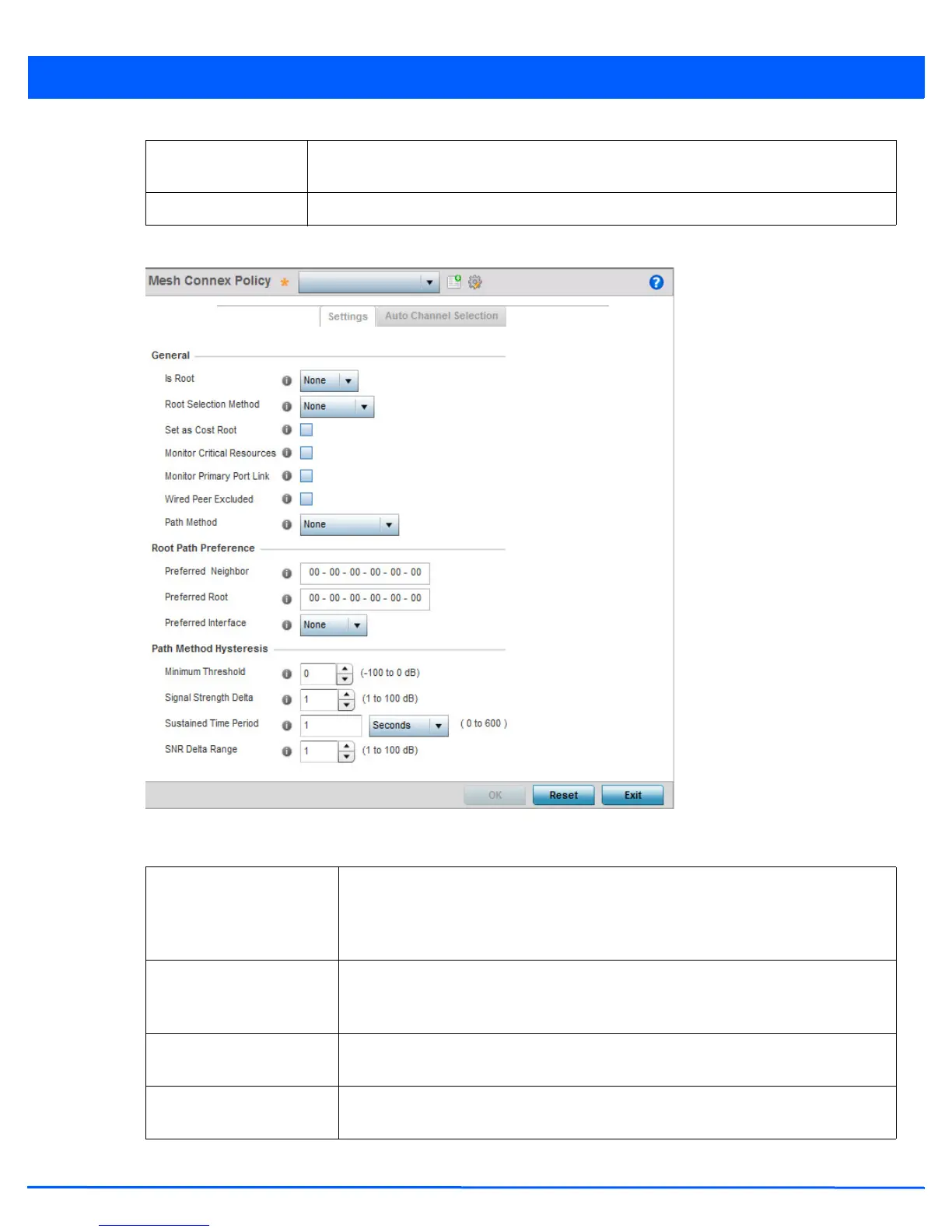Device Configuration 5 - 153
6. Select the Add button to create a new Mesh Connex policy.
Figure 5-97 Mesh Point Configuration - Add Mesh Point Mesh Connex Policy screen
7. Refer to the following for more information on the Mesh Point Mesh Connex Policy screen:
Monitor Primary Port
Link
Displays if this mesh point monitors link status on the primary port.
Path Method Displays the path selection method used to select the path to the root node.
MeshConnex Policy Provide a name for the Mesh Connex Policy. Use the Create icon to create a new Mesh
Connex Policy. To edit an existing policy, select it from the drop-down and click the Edit
icon. For more information on creating or editing a Mesh Connex policy, see MeshConnex
Policy on page 6-87
Is Root From the drop-down menu, select the root behavior of this access point. Select True to
indicate this access point is a root node for this mesh network. Select False to indicate
this access point is not a root node for this mesh network.
Root Selection Method Use the drop-down menu to determine whether this mesh point is the root or non-root
mesh point. Select either None (the default setting) or auto-mint.
Set as Cost Root Select this option to set the mesh point as the cost root for mesh point root selection.
This setting is disabled by default.
