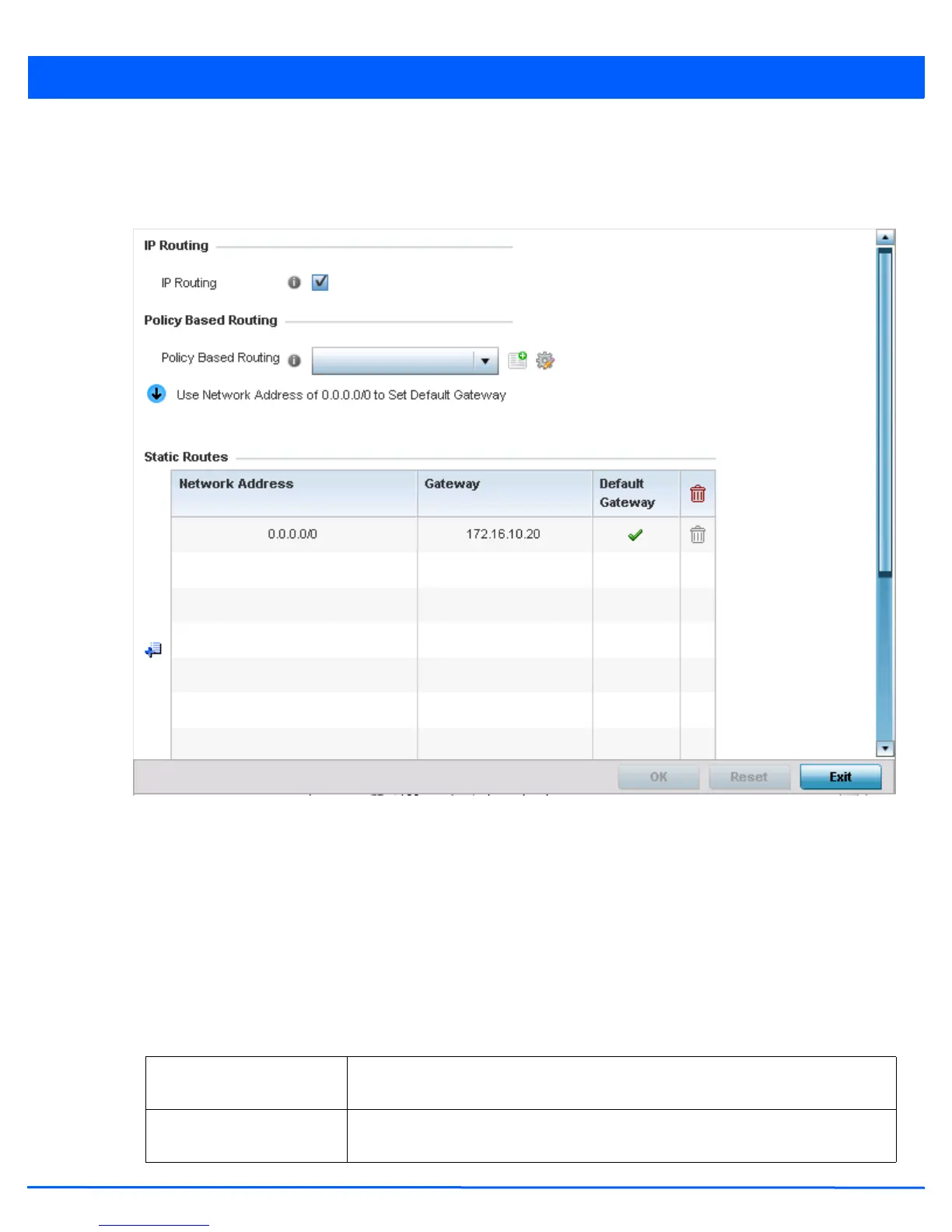Device Configuration 5 - 255
3. Select a target device from the device browser in the lower, left-hand, side of the UI.
4. Select Network to expand its sub menu options.
5. Select Routing.
Figure 5-157 Device Overrides - Network - Network Routing screen
6. Select the IP Routing option to enable IP routing using static routes provided in the route table. This option is enabled by
default.
7. Select the Policy Based Routing policy to apply to this profile. Click the Create icon to create a policy based route or
click the Edit to edit an existing policy after selecting it in the drop-down list. For more information on policy based routing,
see Policy Based Routing (PBR) on page 7-2.
8. Select Add Row + as needed to include single rows with in the static IPv4 route table.
9. Add IP addresses and network masks in the Network column.
10. Provide the Gateway used to route traffic.
11. Refer to the Default Route Priority field and set the following parameters:
Static Default Route
Priority
Use the spinner control to set the priority value (1 - 8,000) for the default static route.
The default setting is 100.
DHCP Client Default Route
Priority
Use the spinner control to set the priority value (1 - 8,000) for the default route learnt
from the DHCP client. The default setting is 1000.
